Drag a file into the trash then empty the trash and voila! The file you have chosen is permanently deleted. Unfortunately it is not that easy. Even after emptying the Recycle Bin, the deleted files still remain on your computer for some time. So they can be recovered by data recovery software like FonePaw Data Recovery..
When you delete a file, what happens is that the system simply tells Windows that the space occupied by that file is free and that it can be used to store another file. Therefore, the file itself is not really deleted, it will disappear totally only when new data is written on the space it occupied. Only when the disk space of the deleted file is allocated for new data, the deleted file completely disappears from the hard drive.
So if you have confidential information on your Windows computer, Mac or Android / iOS phone, then you need to take additional steps to permanently delete data on your computer or phone. In this article, we are going to introduce you to safe methods to permanently delete files from Windows or Mac computer and Android phone or iPhone, which will make those files completely unrecoverable..

How to Permanently Delete Files on Mac
The methods to permanently delete files on Mac are different depending on the hard drive of your Mac and the version of MacOS.
If your Mac is running OS X 10.10 Yosemite or earlier, you can use a feature called "Empty Trash in Safe Mode" to permanently delete files on your Mac. When using this function, the files in the recycle bin are overwritten and replaced with random numbers between 1 and 0. So your files will become unrecoverable even with data recovery software. Follow these steps to delete your files in Safe Mode on Mac:
Step 1: Control-click Recycle Bin..
Step 2: Press the Command key (or Option + Control).
Step 3: You will see the option “Empty Trash in Safe Mode”.
Step 4: Click on it to permanently delete the files in the recycle bin.
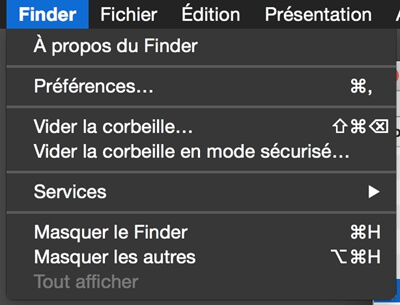
Unfortunately, the "Empty Trash in Safe Mode" feature is no longer available on Mac systems since macOS X 10.11 El Capitan. So you will need a file shredder to permanently delete files on macOS 10.14-10.11. FonePaw MacMaster is professional Mac cleaning software that includes a file shredder capable of permanently deleting files on your Mac computer. Here is how you can do that:
Step 1: Download and install FonePaw MacMaster on your Mac computer. This program is completely free.
Step 2: Launch MacMaster then select “Tools” → “File Shredder” from the main software window.
Step 3: Click “Select Files” → “Add Files” to add the sensitive files that you want to permanently delete.
Step 4: Click “Erase” to permanently delete the chosen files.
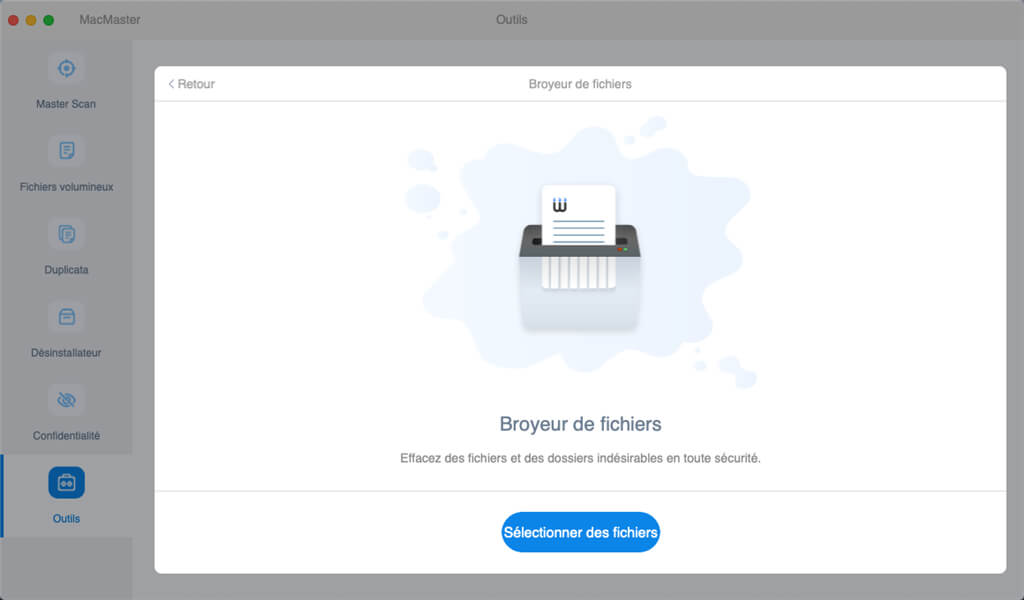
Not all Mac computers need a file shredder. Mac computers with a more advanced hard drive like an SSD are more secure because it is much more difficult for a data recovery program to recover deleted files from an SSD drive. When a file is deleted on SSD, Mac system will erase the data from the file via TRIM command, which will make the deleted file much more difficult to recover compared to traditional hard drive. Therefore, once you delete a file on SSD drive, it will disappear permanently. But if you are still worried about deleted file, you can still use FonePaw MacMaster's "File Shredder" feature.
If you are using an old iMac or MacBook with a mechanical hard drive (HDD), then a file shredder is a must if you want to permanently delete sensitive files on your Mac.
To find out if your Mac uses an SSD or a hard drive, go to “About This Mac” → “Storage” and check if the drive you are using is a Solid State SATA Drive (SSD) or a mechanical hard drive (HDD ).
How to permanently delete files on Windows
Windows computers have a secure removal tool that is hidden: Cipher. Cipher is available on all versions of Windows since Windows XP. This tool is not widely known because it is not easy to use and does not even have an interface that can be launched. However you can use PowerShell to permanently delete files on Windows with Cipher.
Note: Before using Cipher to permanently delete files from your hard drive, you must delete them and empty them from the Recycle Bin, as Cipher only overwrites deleted files that are about to be overwritten with other data. Cipher cannot delete existing files that are still accessible through File Explorer. It just removes deleted files from Recycle Bin, thus making them unrecoverable.
Step 1: Launch PowerShell.
Step 2: To permanently delete files on a hard drive, for example on drive C, type: cipher / w: C: and press Enter key. This will completely remove all deleted files on drive C.
To permanently delete files in a folder, for example the Document folder, type: Cipher / w: C: \ Users \ FonePaw \ Documents. Replace FonePaw with your username.
How to permanently delete files on Android
If you also want to permanently delete photos, messages or other sensitive information on your Android phone in case such information falls into the wrong hands, then it is not enough to delete the photos or messages. You should remove all traces of photos, messages, videos, etc. deleted so that no one can recover your data. Here is how you can do that:
Step 1: Make sure your Android phone is encrypted. Android encryption encodes your personal data on your phone with encryption keys. If your phone is a new model, then it's probably encrypted by default. If you are using an older Android phone, go to “Settings” → “Security” → “Encrypt phone” and enable encryption. If you can't find this option in your phone settings, your phone is already encrypted by default.
Step 2: Completely reset your Android device. If you no longer care about the data on your device then you can reset your phone to its factory settings which will make it almost impossible to recover data on your phone by regular Android data recovery programs. To erase the phone, go to “Settings” → “Backup & reset” → “Reset all data”.
These two steps are enough to permanently delete data from your Android phone. After that no conventional data recovery tool will be able to recover your data. If you are still worried, you can use a third-party secure deletion app to erase your data completely.
How to Permanently Delete Files on iPhone
Most iPhones are already encrypted by default. If you want to permanently delete photos, messages, audio files, etc. on your phone, go to “Settings” → “General” → “Reset” → “Erase All Content and Settings” to reset your device. Besides, if you are using iTunes or iCloud to back up your iPhone, you can also delete your iCloud / iTunes backups to make sure that no one can access your iPhone data using a data recovery program like FonePaw - Data Recovery. IPhone Data to extract data from your iTunes / iCloud backups.
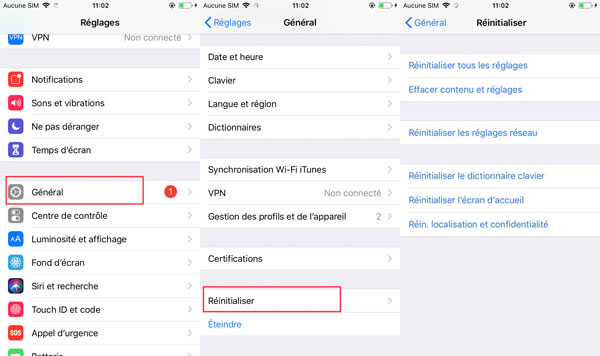
Did this article help you? Have you ever thought about permanently deleting files on your Mac, PC, Android or iPhone? Share your experience in the comments section below!