Samsung Galaxy J7 is one of the best smartphones in the Galaxy J line. Even though this model was only recently released, there are already a lot of people around the world using this device. We can see a lot of good articles about it. Nevertheless, there have still been a few complaints about the issues that Samsung's Galaxy J7 has encountered. To help you troubleshoot common issues with this phone, we've prepared a solutions guide for you..
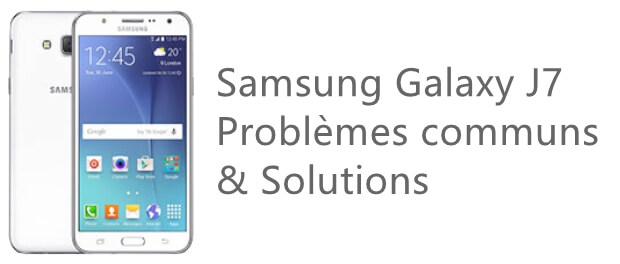
From the incessant flickering on the Samsung Galaxy J7 screen to the overheating problem, we have been able to reap many solutions from internet users from various parts of the globe. Here is more detail on how to deal with these issues on your favorite smartphone.
Problem 1: Samsung Galaxy J7 screen flickering
It seems that this is a problem that is more frequently encountered on the Samsung Galaxy J7 than on other Samsung models. If your phone screen starts to flicker, then there is most likely a hardware issue behind it. To begin with, you need to make sure that your Samsung Galaxy J7 is not physically damaged. If your device is not physically broken, then it could be a software issue here..
Solution:
-
If your screen is damaged then you will need to change the screen.
-
If the screen of your Samsung Galaxy J7 is in good condition, then all you have to do is restart your smartphone..
-
If the problem persists after restarting, go to “Settings” → “Storage” → “Clear cache” and then confirm.
Problem 2: Internet connection error on Samsung Galaxy J7
One of the most common problems encountered on Samsung Galaxy J7 is related to the network connection. Sometimes, even when the device is connected to Wi-Fi, it is not actually connected to the Internet. If also facing this problem, then you will find the solution in this article.
Solution:
-
Make sure you are connected to the correct Internet network.
-
Forget then reconnect to the Wi-Fi you want to join.
-
Turn off the Wi-Fi and then turn it on again after a few minutes, reconnect your Samsung J7 to Wi-Fi.
-
Reset the network settings by going to “Settings” → “Backup and restore”, then select “Reset network settings”.
Problem 3: Battery and charging issues on Samsung Galaxy J7
Just like other Android devices, the Samsung Galaxy J7 is no exception to this common problem. It has been observed that the battery does not always charge correctly and that the energy is quickly depleted.
Solution:
-
Make sure you are using an official Samsung charger and adapter.
-
Unload your Samsung Galaxy J7 and let it turn off automatically, then charge your smartphone and don't unplug it until it reaches 100% full charge.
Problem 4: Unable to turn on Samsung Galaxy J7
This is also one of the problems that sets the Samsung Galaxy J7 apart from other devices associated with it. There are those times, after the phone is turned off, it is not possible to turn it back on again, even if you press the power button several times.
Solution:
-
Force restart your device. To do this, press and hold the power button and the volume down button simultaneously. After a slight vibration, your phone will restart automatically. (Don't worry, your data won't disappear.)
-
Use FonePaw - Android Data Extraction software (opens new window) , to repair and extract files from your Samsung Galaxy J7.
Problem 5: Samsung Galaxy J7 overheating
Many Android smartphones easily suffer from overheating, and the Samsung Galaxy J7 is no exception. There are many reasons that can cause a device to overheat, but there are ways to reduce it.
Solution:
-
Use an official Samsung charger.
-
Always upgrade your Samsung phone to the latest Android version available. To do this, go to “Settings” → “About device” → “System update”.
-
If the overheating problem persists for too long, it would be necessary to reset your Samsung. Go to “Settings” → “Backup and reset” → “Restore settings. by default ".
Note: To easily back up and restore data from your Huawei, we strongly recommend that you use FonePaw - Android Data Backup & Restore (opens new window) .
Problem 6: Camera issues on Samsung Galaxy J7
Have you ever received a notification on your Samsung Galaxy J7 telling you that the camera has stopped working normally? There can be many reasons that can be responsible for this problem. So what to do?
Solutions:
-
Go to “Settings” → “Application manager” → “Camera” → “Storage” → “Delete data” or “Clear hide”.
-
Restart your Samsung Galaxy J7 to see if this can resolve the situation.
-
If the camera problem lasts too long, it would be necessary to reset your Samsung. Go to “Settings” → “Backup and reset” → “Restore settings. by default ".
Note: To easily back up and restore data from your Huawei, we strongly recommend that you use FonePaw - Android Data Backup & Restore (opens new window) .
Problem 7: Samsung Galaxy J7 not responding
Sometimes we may encounter a problem which seems even scarier on Samsung Galaxy J7, is that the device stops responding, and even changes color. This malfunction may be related to a system error.
Solutions:
-
Try to force restart your device. To do this, press and hold the power button and the volume down button simultaneously. After a slight vibration, your phone will restart automatically. (Don't worry, your data won't disappear.)
-
Use FonePaw - Android Data Extraction software (opens new window) , to repair and extract files from your Samsung Galaxy J7.