Everyone knows the situation. For example, you are traveling by train and have no reliable cell phone reception. This is particularly annoying when important phone calls have to be made. In addition to WhatsApp's call function, which does not depend on the telephone network, there is also WiFi calling. This allows you to make calls via the WLAN - directly via your cellular provider. You can find out which requirements you have to meet and how the function is set up on Android and iOS in these tips + tricks.
What is WiFi calling?
WiFi Calling is a high definition (HD) voice service that uses an Internet connection to make and receive calls. This works entirely without a cellular network. There are no additional costs to your current tariff and calls are made and received via your telephone number as normal. The practical thing: If you are connected to the WLAN in the coffee shop, in the basement or on the train, you can make calls with your mobile phone over the wireless network without a special app. If you leave the WLAN, you can call again as normal via the cellular network. All of this works automatically in the background. You can read about the settings you need to make to use WiFi Calling in the following instructions.
Note: Emergency calls are not possible with WiFi Calling on the smartphone..
What are the requirements for WiFi calling?
First of all, of course, you need access to the Internet via WLAN. In addition, your smartphone and your tariff must be compatible. Whether WiFi calling is available differs from manufacturer to manufacturer and from provider to provider. It is best to find out more directly there. The basic requirement for the operating system is at least iOS 10 for Apple devices and Android 5.1.1 for Android devices. If you have a current device with an ongoing contract, you can assume that you can make calls via WLAN.
By the way: WiFi calling has a different name with some providers. T-Mobile calls it "WLAN Call" and O2 calls it "WLAN telephony"..
How to activate WLAN telephony on Android
Follow our step-by-step instructions or take a look at the brief instructions .
1st step:
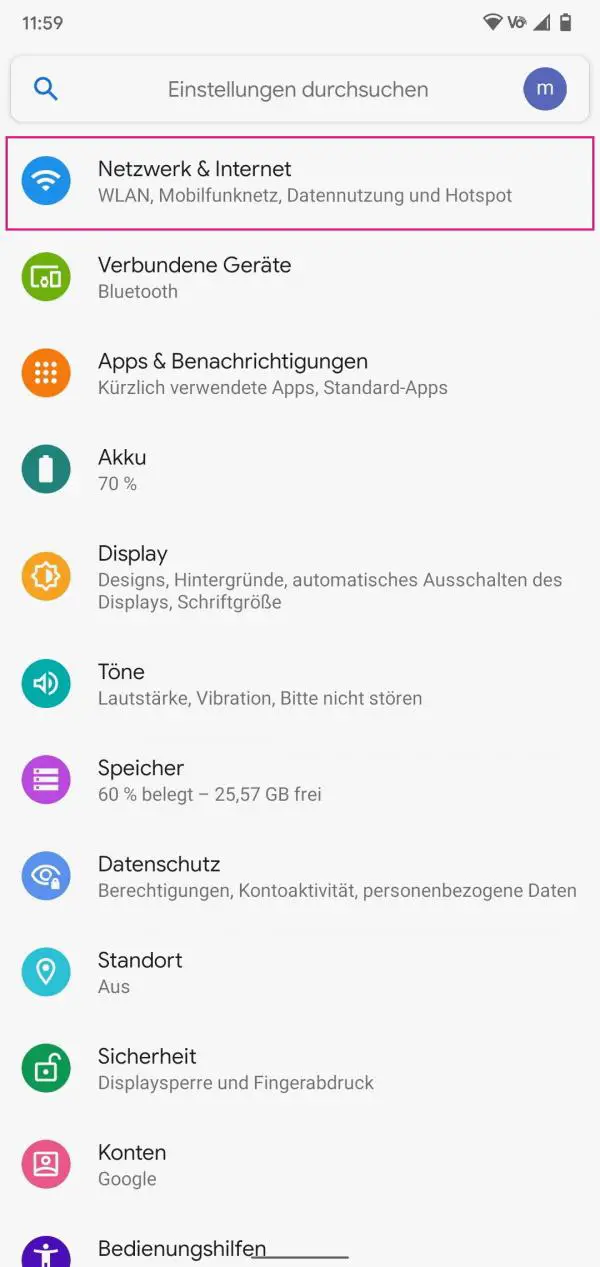 Open the settings on your Android smartphone and tap on " Network & Internet ". In the case of non-Stock Android, this point can also be called "Connections".
Open the settings on your Android smartphone and tap on " Network & Internet ". In the case of non-Stock Android, this point can also be called "Connections". 2nd step:
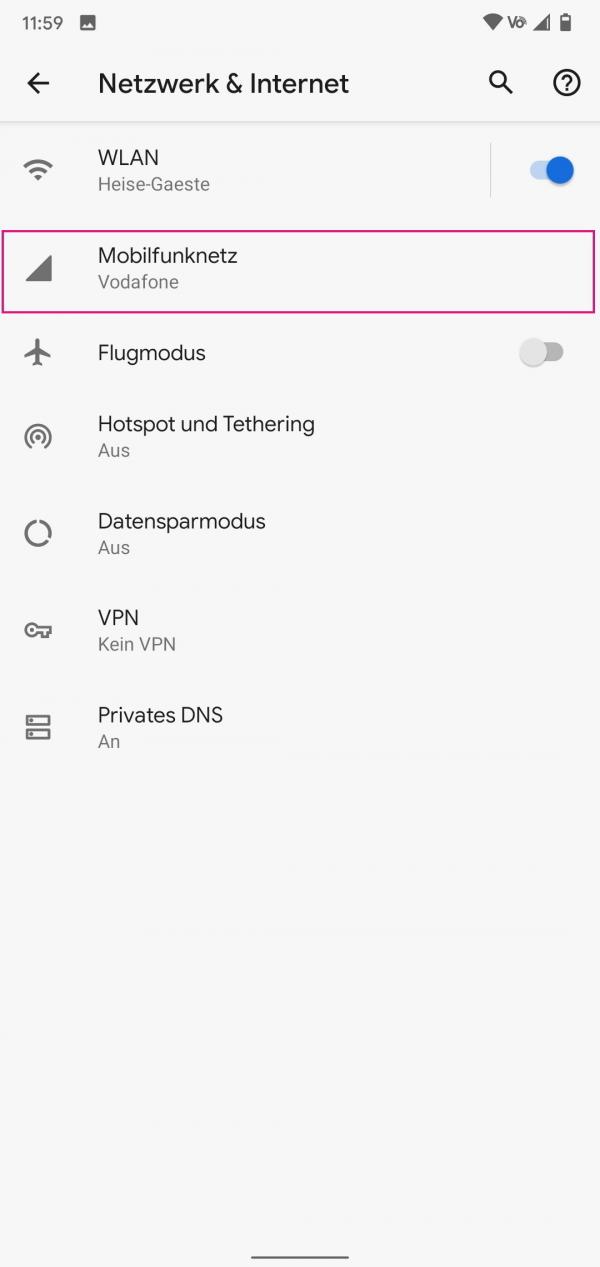 Then select " Cellular Network ".
Then select " Cellular Network ". 3rd step:
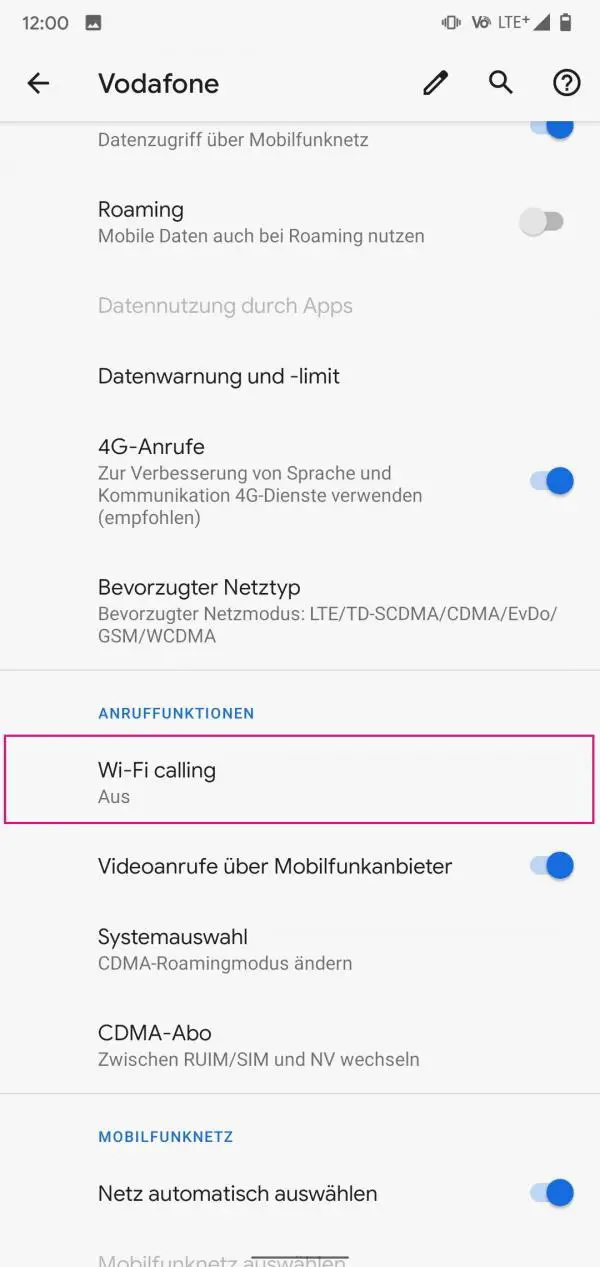 Now tap on " Wi-Fi calling ".
Now tap on " Wi-Fi calling ". 4th step:
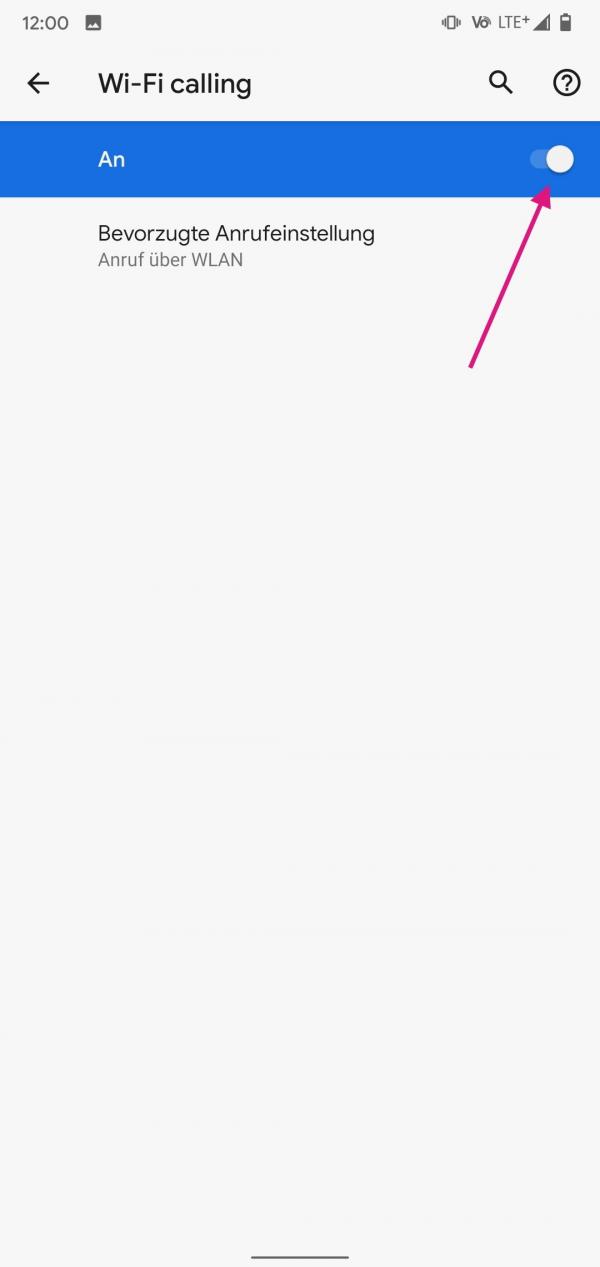 To activate the function now, move the slider to the right.
To activate the function now, move the slider to the right. How to enable WiFi telephony on iPhone
Follow our step-by-step instructions or take a look at the brief instructions .
1st step:
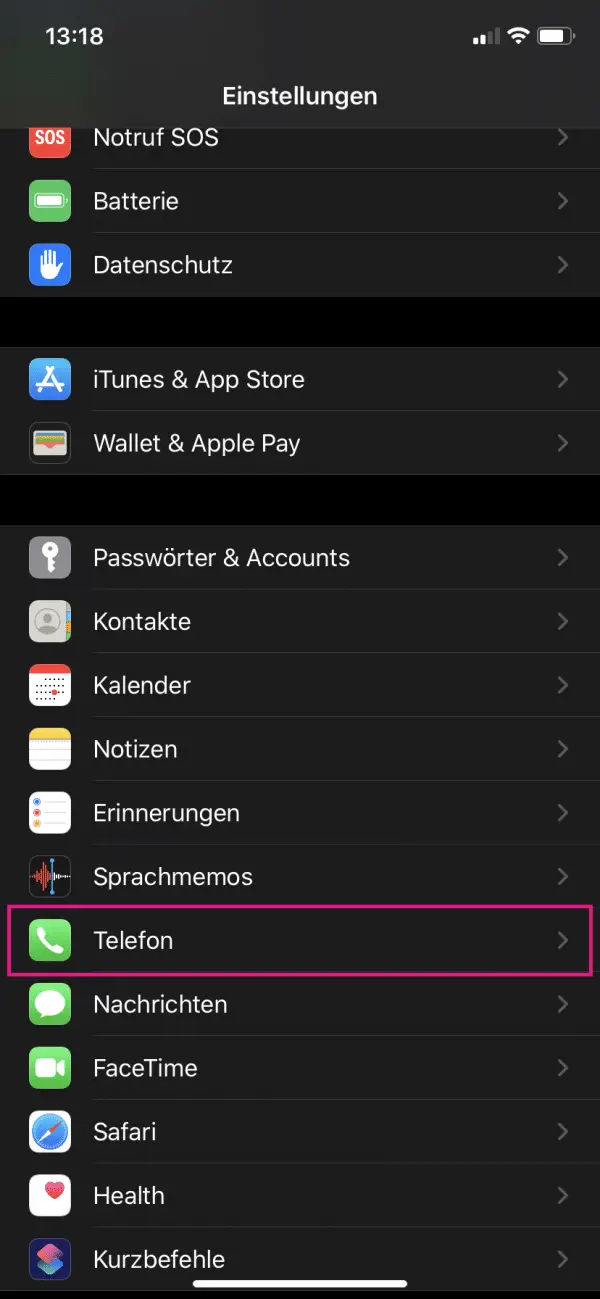 Open the settings of your iPhone and select " Phone ".
Open the settings of your iPhone and select " Phone ". 2nd step:
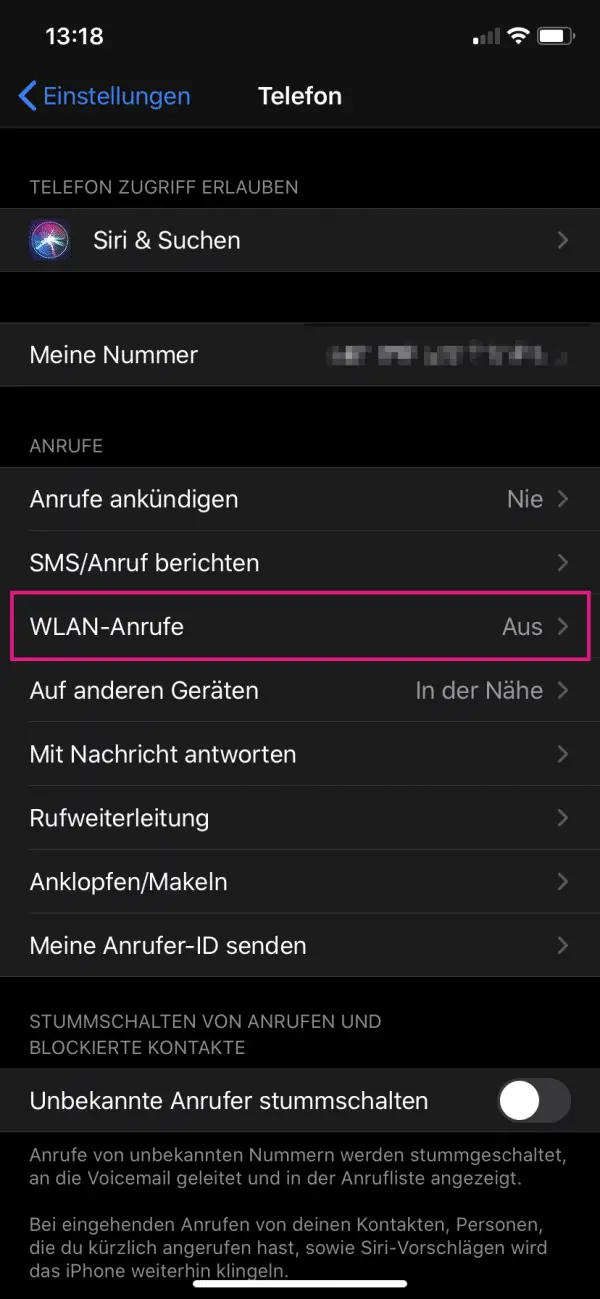 Here tap on the item " WLAN calls ".
Here tap on the item " WLAN calls ". 3rd step:
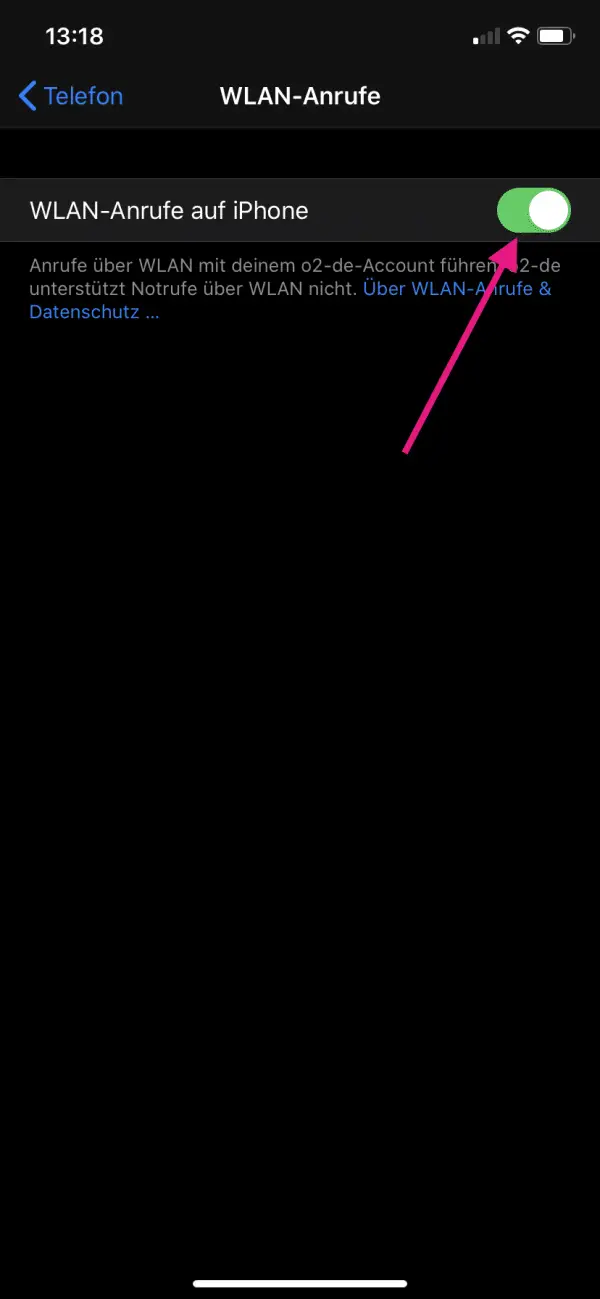 Now activate the slider next to " WiFi calls on iPhone ". You can then make calls over the WLAN without a cellular network.
Now activate the slider next to " WiFi calls on iPhone ". You can then make calls over the WLAN without a cellular network. Quick start guide Android
- Open the Android settings and tap on " Network & Internet ".
- Then go to " Cellular Network ".
- Now you have to open the deactivated " Wi-Fi calling " function . With some providers, the function is also called "WLAN Call" or "WLAN telephony".
- Now simply activate the slider so that you can make calls over the WLAN without a cellular network.
IPhone quick guide
- Open the Settings and tap on " Phone ".
- Then select " WiFi Calls " and activate the slider.