Firefox can crash for a number of reasons. Be it because of a faulty add-on or because your graphics drivers are incompatible. The following tips can help you solve the problem.
Update Firefox
To avoid problems, you should always have the latest version of the browser installed on your system. Although Firefox automatically updates by default as soon as the new version is released, you can always update Firefox manually.
Use Safe Mode
Firefox has a safe mode in which the browser loads with no extensions. In this way you can quickly find out whether an add-on is possibly responsible for the crash. Read here how to activate Safe Mode in Firefox.
While in Safe Mode, activate the add-ons one at a time. If Firefox crashes again, the most recently activated add-on is probably the culprit. You should then completely remove it from Firefox..
Reset Firefox
Firefox saves your personal data in a profile folder. Problems can arise in this profile folder, but there is no need to waste time investigating and fixing the exact cause. The reset function of the browser creates a new profile folder that is written about your bookmarks, browsing history, saved passwords, cookies and autofill information.
However, you will lose your extensions, themes, search engines and website-specific settings if you reset the browser. However, extensions and topics in particular can lead to crashes. Hence, removing these and starting with a clean profile can help. You can read how to reset Firefox here.
Deactivate hardware acceleration
Firefox's hardware acceleration feature uses your computer's graphics card to render text and objects on web pages. This speeds up the rendering of websites and relieves your CPU. However, hardware acceleration can cause problems with some graphics drivers and graphics cards. You can tell if hardware acceleration is the problem by turning it off..
1st step:
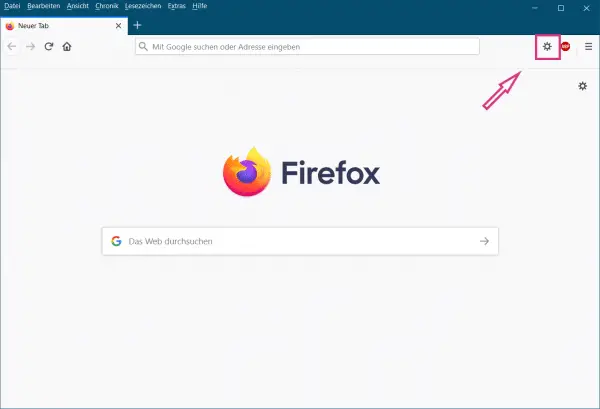 Open Firefox and click on the top right of the gear icon to the Settings to open the browser.
Open Firefox and click on the top right of the gear icon to the Settings to open the browser. 2nd step:
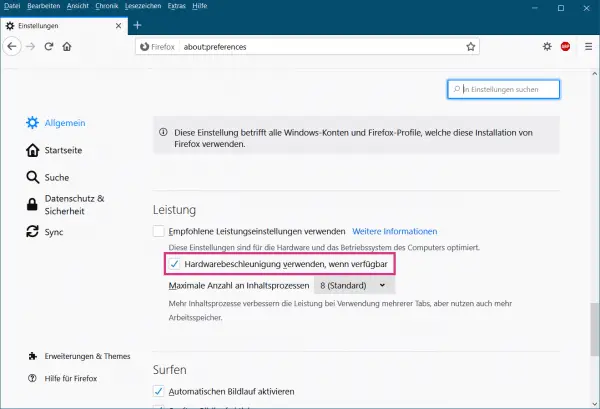 Now scroll down to the " Performance " category . Then deactivate the option " Use recommended performance settings ". Then uncheck the option " Use hardware acceleration if available ".
Now scroll down to the " Performance " category . Then deactivate the option " Use recommended performance settings ". Then uncheck the option " Use hardware acceleration if available ".