Are you facing the problem of your display frozen or all you see is a black screen on iPhone? Here you can find out how you can switch off the smartphone anyway and what to do if the display no longer responds to touch or gets stuck immediately after starting.
The iPad or iPhone screen is frozen or black
In the event that the screen of your smartphone is frozen, only a forced restart can help. The explained process does not delete your data, but simply forces a restart. Incidentally, this also works if your screen is completely black or the screen is frozen, i.e. no longer reacts to touch.
- iPad, iPod Touch (up to 6th generation) or iPhone with home button : Press and hold the side button ( left picture) or the top button (right picture) together with the home button for at least 10 seconds. If successful, you will see the Apple logo.
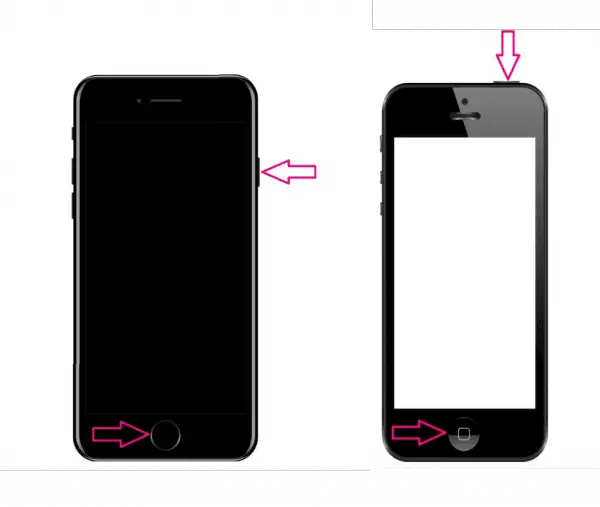
- iPod Touch (7th generation) and iPhone 7, iPhone 7 Plus: Press and hold the side button and the volume down button on the opposite side for at least 10 seconds until the Apple logo appears.
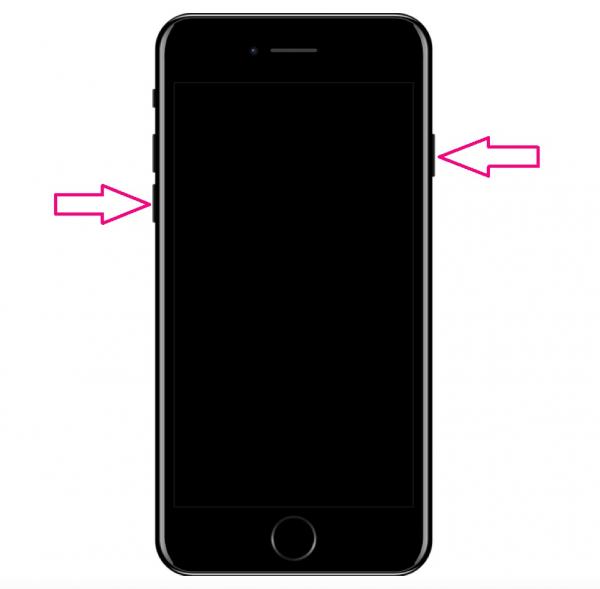
- iPhone 8 or newer models: First briefly press the volume up button (1), then the volume down button (2) and then hold down the right side button (3) until the Apple logo appears.

- iPad with Face ID: First press the volume up button briefly , then the volume down button . Then hold the top button down until the Apple logo appears.
The device only reacts selectively to contact
If the screen only reacts selectively or sporadically to touch, there can be different reasons:
- Perform an iPhone reset. This will restart your device, but no data will be lost.
- Remove the screen protector . This may prevent your smartphone from being able to touch.
- Disconnect any accessories.
- Clean the screen. You can use a cleaning cloth for glasses, for example.
If neither method works, you can contact support at apple.com.
The device does not start despite a forced restart
Connect the iPhone or iPad to a power source with the original Lightning / USB cable and power supply connected . The loading screen should be displayed after an hour at the latest . If you do not receive any information about the charging status of your device, check the charging connection. Also clean it, as dirt can hinder the charging process. If you have another cable available, try this one too to avoid possible damage. You can also connect the device to the PC and try to upload an iTunes backup. If the device still remains black after a few hours, there may be a defect on the screen and you should Contact Apple Support from ..