More and more users are posting their questions about Apple Music in the Apple community, especially since the release of iOS 13. You can see comments like:
- “When after tapping on a music I finally start to get into the beat, the Apple Music app suddenly bugs. "
- “Apple Music bug when it starts up. "
What can you do besides trying to start Apple Music over and over again? There are effective solutions that will help you prevent Apple Music from experiencing bugs..
Solution 1: Restart and reconnect to Apple Music app
Restarting the Apple Music app does not necessarily mean quitting the app and then opening it again. What you should do is force quit the application so that it rereads and indexes the data again on restart. To force the closure of an application:
- Double-tap the Home button in a row, find the Apple Music app, and drag it to the top of the screen.
- Tap on the Music app icon to reopen it.
Apart from that, you can also try to sign in to Apple Music again by signing out and then signing in again with your Apple ID.
- Launch “Settings”> “[Your Apple ID]”. Scroll down, then tap "Logout."
- Then reconnect to Apple Music in the same way.
Solution 2: Restart iPhone
Restarting your device is always one of the best solutions out there to easily fix a crashing app including Apple Music. To restart your iPhone, press and hold the power button for 5 seconds, then slide the " Power off" button to the right. After a few seconds, press and hold the power button again until the Apple logo appears..
In many cases, force restart is the most effective solution to fixing an Apple Music bug. The way to do this varies depending on your iPhone model:
- iPhone 6s or older models: Simultaneously press and hold the power button and the Home button.
- iPhone 7/7 Plus: Simultaneously press and hold the power button and the volume “-” button.
- iPhone 8/8 Plus / X: Quickly press and release the volume button "+", then press and release the volume button "-", finally press and hold the power button.
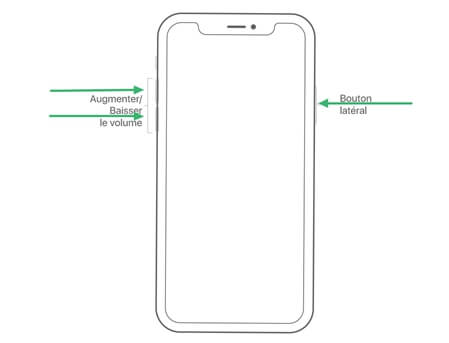
You should press these buttons for at least 10 seconds until the Apple logo appears on your iPhone screen.
Solution 3: Update Apple Music
The most recent Apple Music update may still be filled with bugs causing crash effects. You can update the app by following the steps below:
- Go to "App Store"> "Updates" and then find the Apple Music app in the list presented to you.
- If you see “Update” next to Apple Music, tap it to update your app. If it is the mention "Open" which is written, then it means that you are already on the last available version.
Also Read: Three Ways to Update Your iPhone Apps to iOS 13 and iPadOS 13..
Solution 4: Download Music from Apple Music to Listen Offline
If Apple Music is not working properly on your iPhone, you can download songs and listen to them on your device using TuneFab Apple Music Converter tool. This tool allows you to easily download Apple Music music and convert audiobooks to MP3 for offline listening. Follow the next steps to save songs from Apple Music to your device.
Step 1 . Download and start TuneFab Apple Music Converter software on your computer.
Free Trial Free Trial
Step 2 . iTunes will be opened automatically, and the software will detect the songs in your iTunes library. In the software interface, choose the songs you want to download.
Step 3 . Select MP3 or any format you want as the output format, then click "Convert."
Step 4 . Now just wait until all songs are downloaded. And now you can listen to these songs offline on any device.
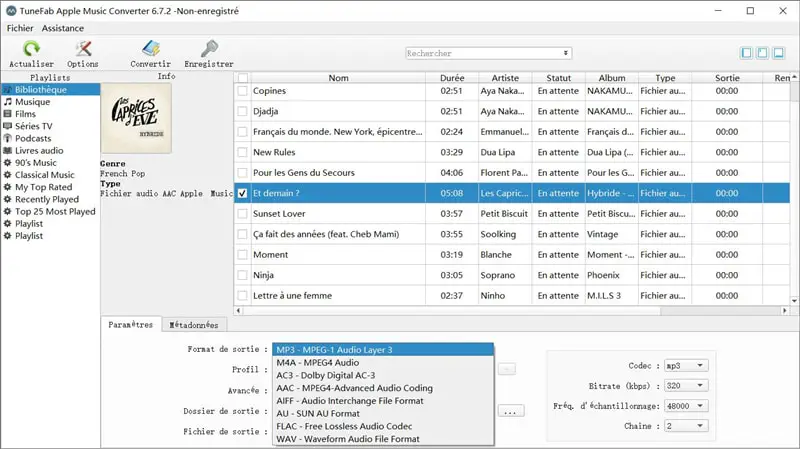
Solution 5: Change the country or region of Apple ID
It's a shame that Apple Music is not yet available in some parts of the world, but you can fix this by changing the country or region you are in. You just need to follow a few steps:
Step 1: Go to "Settings"> "[Your Apple ID Name]"> "iTunes Store and App Store".
Step 2: Tap your “Apple ID”> “View Apple ID”, then confirm with your Touch ID or password.
Step 3: Tap on “Country / Region”> “Change Country or Region” and then select a location where Apple Music is available, like USA for example. After that, exit Settings and launch Apple Music again.
Solution 6: Fix iPhone system errors
If after applying the above solutions, Apple Music still keeps experiencing crashes, then it may be a system problem on your iPhone / iPad. FonePaw - iOS System Restore can help you fix app errors and system errors on your iPhone / iPad.
Free TrialFree Trial
Step 1: Before continuing, be sure to take a backup of your data first. For that, you can refer to the following article: How to backup your iPhone without iTunes?
Step 2: Put your iPhone in Recovery Mode.
- iPhone 6s and older models: Press and hold the Home button and the power button.
- iPhone 7/7 Plus: Simultaneously press and hold the side button (power button) and the volume button "-".
- iPhone X / 8/8 Plus: Quickly press and release volume button "+", then press and quickly release volume button "-", finally press and hold side button.
Step 3: Connect your iPhone to computer via USB cable, launch iOS System Restore software, then click “Start”.
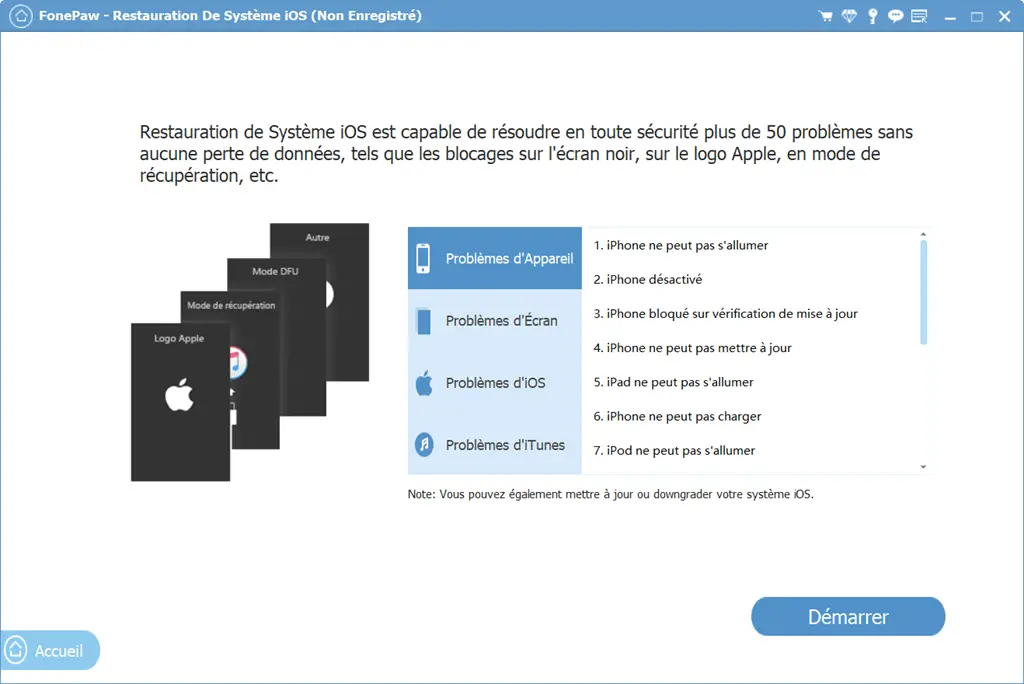
Note: It is recommended to use “Advanced Mode” only when “Standard Mode” fails. Because "Advanced Mode" will erase all data on your device.
Then click on the "Confirm" button to continue the procedure.
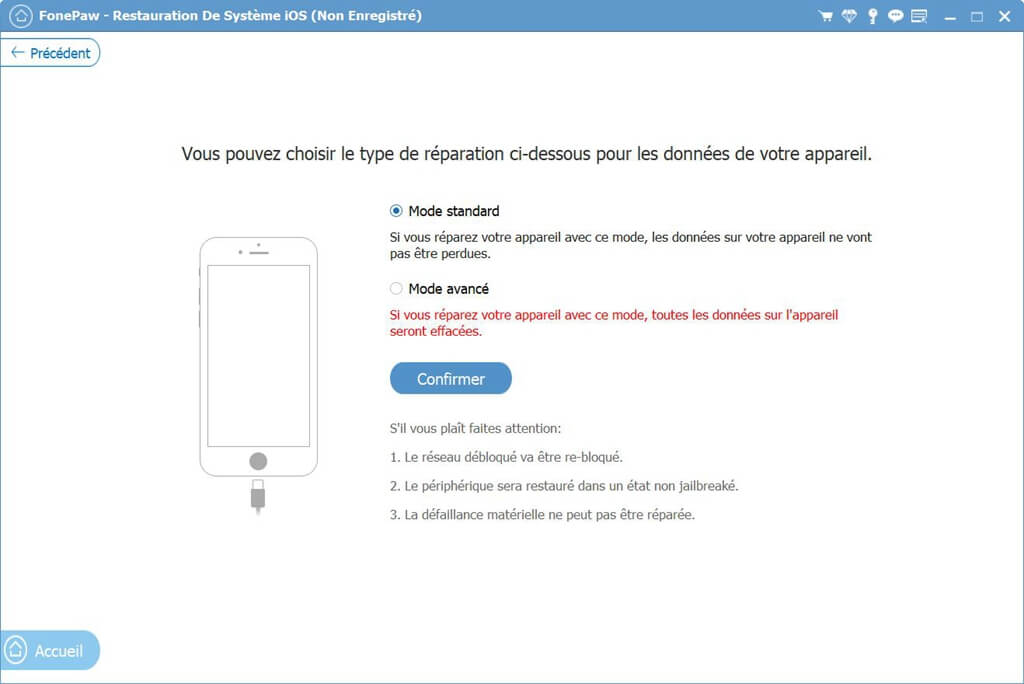
Step 4: Confirm your iPhone model details as well as system version, then click “Next”. After a few minutes, your iPhone will walk back to normal.
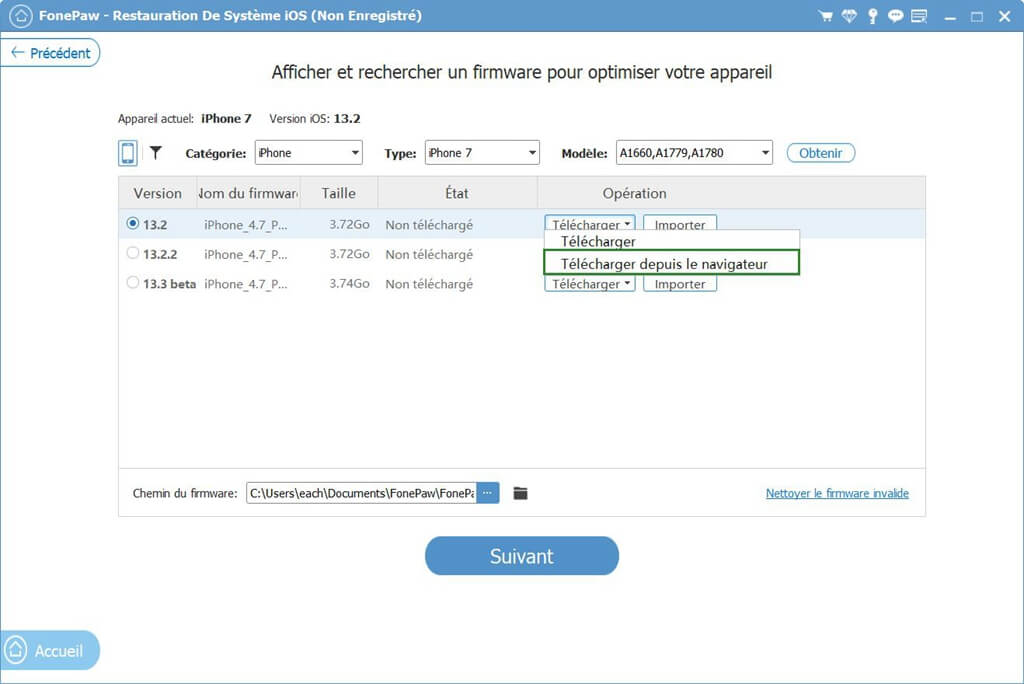
When the restoration is done, unlock the screen, launch the Apple Music app and enjoy your favorite music! FonePaw - iOS System Restore can also fix iPhone stuck on white screen, black screen, error 3194, etc.