Abstract :
Are you looking for a tool to download songs from Amazon Music Unlimited, Amazon Prime Music, and Digital Music? Would you like to listen to music from Amazon Music offline on your PC? FonePaw Screen Recorder will be the perfect solution for you!
If you have searched for songs or listened to music on Amazon, then you surely know Amazon Music . There are three types of services in Amazon Music: Amazon Music Unlimited, Amazon Prime Music, and Digital Music. After purchasing the Digital Music service, you can download Amazon songs in MP3 format to your mobile phone or PC. However, this is not possible for Amazon Prime Music and Amazon Music Unlimited users. For that, if you ever come across an interesting song and you really want to keep it on your PC to listen to it afterwards, you have to look for other ways..
So what to do to record songs or download our favorite albums from Amazon Prime Music and Music Unlimited to our PC? In this article, we introduce you to an efficient method to download and convert Amazon Prime Music to MP3, M4A, and more.
Read also:
- How to Rip and Download Videos from Amazon Prime Video on PC and Mac (opens new window)
- Spotify Recorder: Record Music from Spotify (opens new window)
Convert Amazon Prime Music to MP3 on PC
With FonePaw Screen Recorder (opens new window) , downloading songs from Amazon Prime Music to our computer is no longer a hassle. As a professional recording software, FonePaw Screen Recorder (opens new window) offers many powerful features. Including audio recording of songs on other sites. It also allows you to convert the resulting music into various audio formats, such as MP3 and AAC. The latter can be added to players (including iTunes)..
Moreover, with this software, your wanted song could be recorded without sound effect damage. You just need to simply customize the output quality.
In short, to be able to listen to Amazon Prime Music songs offline on your computer, please follow these 4 simple steps..
# Step 1. Prepare Amazon Music Downloader
Download, install and start FonePaw Screen Recorder on your computer. Click “Audio Recorder” on the home interface.
Activate the "System Sound" toggle and adjust the volume. You can turn off the “Microphone” to exclude external sound.
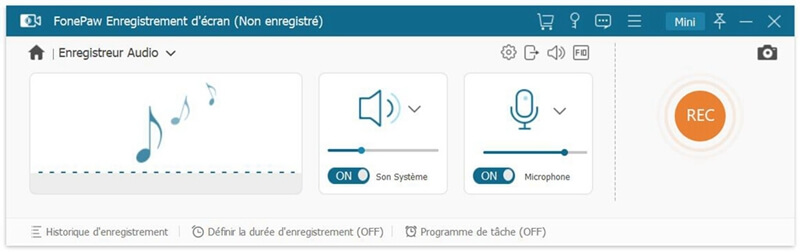
# Step 2. Convert Amazon Music to MP3 / AAC / M4A
Click on "More settings" then go to the "Output" section. Click "Audio Format" to save Amazon Prime Music as MP3 or another format.
Then you can customize the output file quality among the six levels offered in “Audio Quality”. Then click on "OK" to save your settings.
Recall :
The higher the quality, the larger the file size.
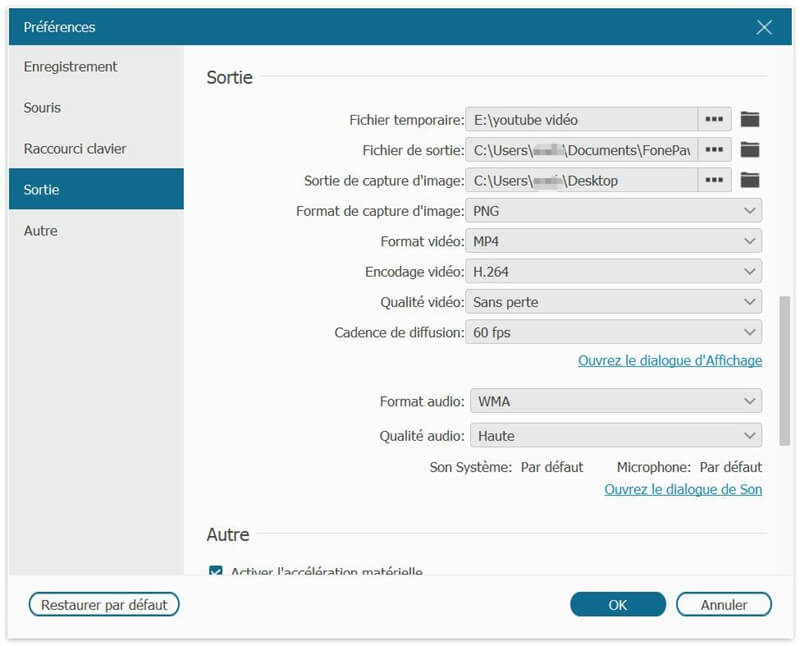
# Step 3. Save songs from Amazon Prime Music to MP3 format
Once the settings are complete, start recording the music by clicking on the “REC” button. During the 3 second countdown, play the song you want to record.
Notice the row of icons at the top right of the recording control panel? The second alarm clock icon is for recording music at a crisp duration! That is, you can set the time of recording termination based on the length of the song.
If you check the option “Stop when recording ends”, the recording process will automatically end at the scheduled time.
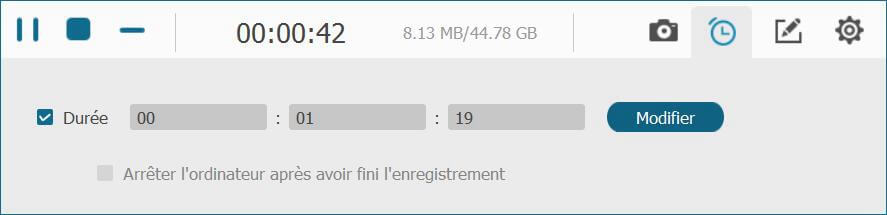
# Step 4. Record your Amazon Prime music on PC
Once the recording is finished, you can listen to it directly on software to check the effect obtained.
If all is well, click on the "Save" button at the bottom right to decide the exported format as well as the output workbook.
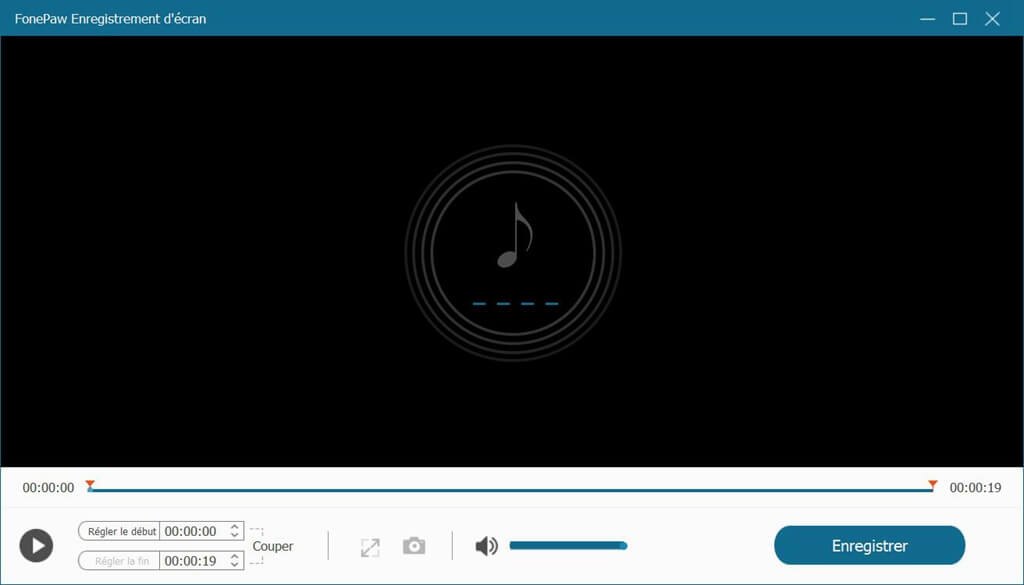
Tips : In case of accidental interruption during recording, your unsaved (or canceled) file will still be saved automatically.
To retrieve it, go to "Record History" at the bottom left of the software home interface. Click on the "Restore" button (the square place in the following photo).
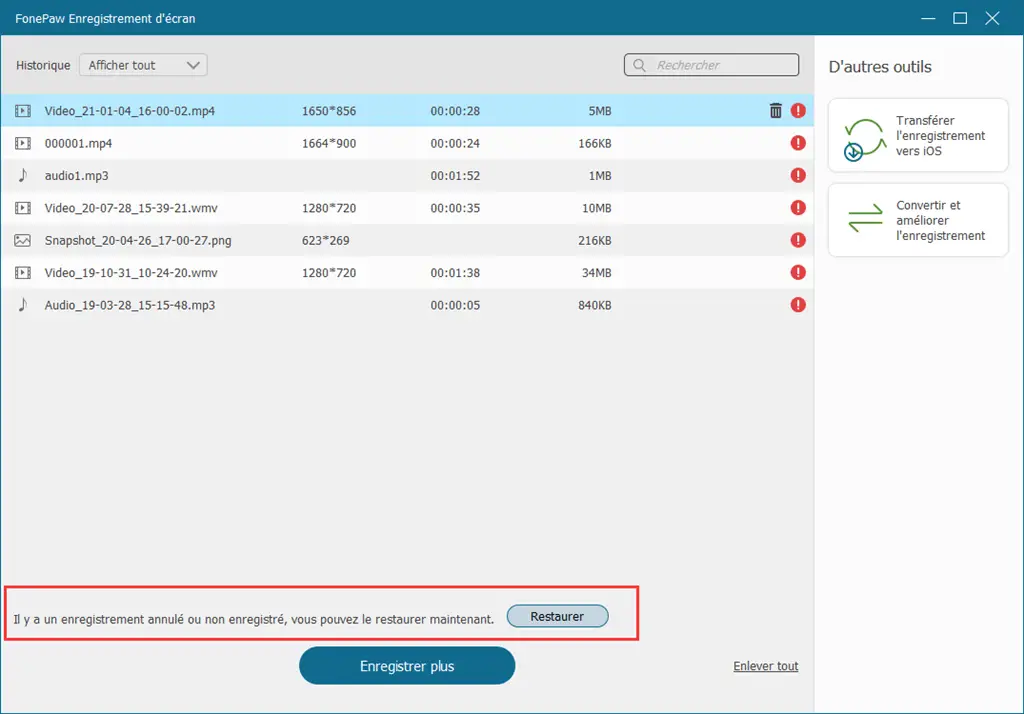
Download Amazon Prime Music for Offline Playback on Android / iPhone
Although Prime Music cannot be downloaded directly to the computer, its users can still enjoy offline playback on Android or iOS devices. To download Prime Music on Android / iPhone:
- Step 1. Install the Amazon Music app on your Android phone or iPhone. Then start it.
- Step 2. Select the music (song, album or playlist) you want to download.
- Step 3. Tap the three vertical dots icon to open the “More options” menu.
- Step 4. Tap on the “Download” option.
- Step 5. Open the Amazon Music menu, choose "Recent" to check its download summer.
Tips:
To play Amazon music on Android / iPhone offline:
-
On iPhone: Go to “Settings” and activate “Offline Music” mode to display downloaded music available for offline playback.
-
On Android phones: Go to "My Music" and switch between online music and offline music so that you can play all downloaded music offline.
Download music to PC or Mac with the Digital Music subscription
If you have purchased digital music, you can also download it to computers through Amazon music software.
Recall :
With Prime Music or Music Unlimited subscription, you cannot enjoy downloading songs. If necessary, refer to the first part of this article.
Here is the operation process
Step 1. Install the Amazon Music app for PC and Mac on your computer.
Remark :
Please pay attention to the system requirements.
Step 2. Start the app and open the song or album you want to download.
Step 3. Click the download icon next to the song or album.
Tip: To download multiple songs at once:
1. Hold down the “CTRL” or “Command” key and simultaneously select all the songs you want to download.
2. Right click the chosen area
3. Click on "Download"
Step 4. In the sidebar on the right, click “View progress” to check the download progress.
Step 5. In the navigation bar on the left, choose the “Downloaded” filter and you will find your downloaded music.
Conclusion
There are three kinds of subscription on Amazon Music: Amazon Music Unlimited, Amazon Prime Music, and Digital Music. Unfortunately, downloading songs on this platform is only supported with the last type of subscription. If you ever come across the first two and want to listen to these songs offline, you can resort to professional third-party software - FonePaw Screen Recorder (opens new window) .
Take advantage of its free service now!
Articles you may be interested in:
1. How to download Deezer music to MP3 (opens new window)
2. How to download YouTube music on PC (opens new window)
3. How to transfer music from iPod to PC (opens new window)