The new Xiaomi Mi 8 smartphone was officially announced on May 31 with the brand new MIUI 10 system. With its awesome features, everyone would love to buy this smartphone. However, many users are worried about data loss on their devices. Although the exact reasons are unknown, problems can lead to such unwanted situations..
To make a backup of your Xiaomi Mi 8, you can use FonePaw - Android Data Backup and Restore. It is the most user-friendly and easy-to-use data backup and restore software for Android, plus it is compatible with Windows XP, Vista, 8, and 10.
Download and install the software on your Windows or Mac computer and follow these steps below!
Free TrialFree Trial
Step 1. Connect Xiaomi Redmi phone to computer via USB
Start FonePaw for Android on your PC, then click “Android Data Backup & Restore” → “Data Backup”. You can use a USB data cable to connect Xiaomi Mi 8 with your computer. Backing up data from a phone with a USB cable connection is very fast and reliable..
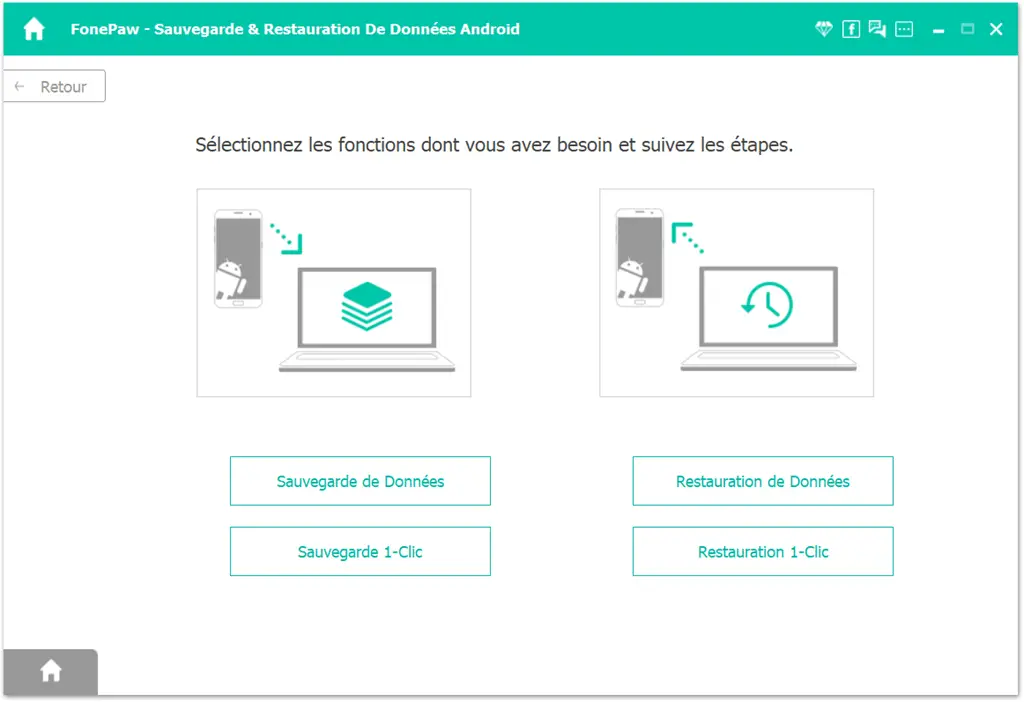
Then enable USB debugging on Xiaomi Mi 8 phone. This is a built-in feature for Android app developers. If you don't know how to activate it, follow this guide.
Step 2. Choose the data to back up
Choose “Select All” for the backup, you can also choose to do an “Encrypted Backup”, then click “Start”. Of course, you can also choose to select only the types of data you want to back up..
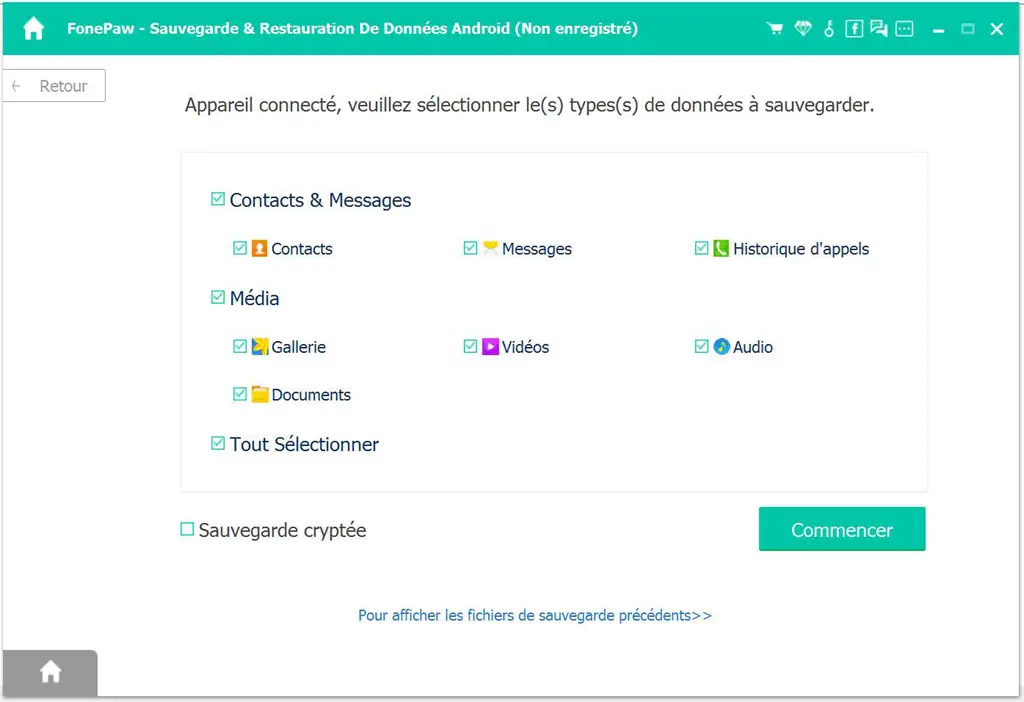
There will be a small window that will appear on the screen asking you to enter the output location of the backup file, you can find the backup file in that location on your computer.
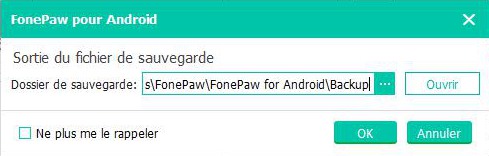
Step 3. Complete the backup.
When the save is finished, a window will tell you how many objects you have successfully saved and how many have failed.
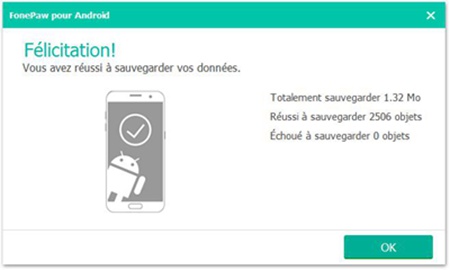
Note that, Xiaomi phone backup file to your computer will be saved as a single file, if you want, you can easily restore computer backup file to another Android phone, you can follow our complete guide to know how to restore Android data.
And There you go ! It's easy, isn't it? FonePaw for Android also allows you to recover lost messages on your Xiaomi. If you want to know more about the features of FonePaw for Android, you can download it for free from the links below. Take advantage now!
Free TrialFree Trial