Error code 0x80070017 in Windows usually relates to bad installation media or faulty installation files on your hard drive. It usually occurs in two cases: when trying to install / reinstall Windows, or when installing a Windows update. This error code can appear on any version of Windows, regardless of your system specifications, but it is most common on Windows 10.
Installation using a USB stick
If your installation media is DVD, your attention should be drawn to your DVD drive. Although it is rare, the optical drive may be defective and trigger error 0x80070017 while reading the DVD contents fails. However, you can avoid using a bad drive by transferring the Windows installation ISO to a USB and making it bootable. You can read about how to create a Windows boot stick in another tip. You can then try to reinstall Windows using the USB stick.
Run Windows Update Troubleshooter
If you receive the error message 0x80070017 after a failed Windows update, your computer is either having problems getting the update files or trying to install them on your system. In situations like this, the problem is usually on the Microsoft servers responsible for delivering the updates - but not always. However, using the Windows Troubleshooter may be able to fix this problem. Follow our step-by-step instructions or take a look at the brief instructions ..
1st step:
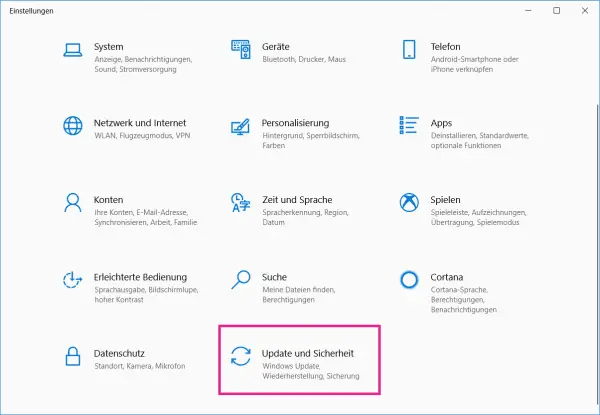 Use the key combination [Windows] + [I] to open the Windows settings . Then click on the " Update & Security " category .
Use the key combination [Windows] + [I] to open the Windows settings . Then click on the " Update & Security " category . 2nd step:
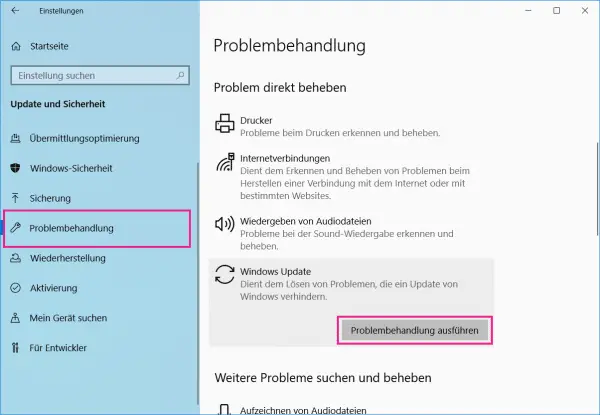 Then go to " Troubleshoot " on the left . Now select the option " Windows Update " under " Fix problem directly " and then click on the button " Run problem solving ".
Then go to " Troubleshoot " on the left . Now select the option " Windows Update " under " Fix problem directly " and then click on the button " Run problem solving ". 3rd step:
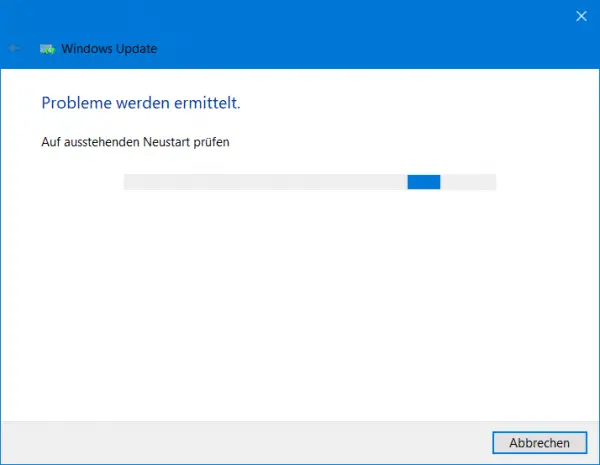 The troubleshooter will then run and try to identify the problems. If a problem is found, a restart is required. After restarting your computer, the identified problem should be resolved.
The troubleshooter will then run and try to identify the problems. If a problem is found, a restart is required. After restarting your computer, the identified problem should be resolved. Manual update via Windows Update Catalog
If the update troubleshooter didn't solve the problem, you can manually download the update files and install them on your system. To do this, you need to access the Windows Update Catalog and search for the required update using the KB number. To do this, follow our step-by-step instructions or take a look at the brief instructions .
1st step:
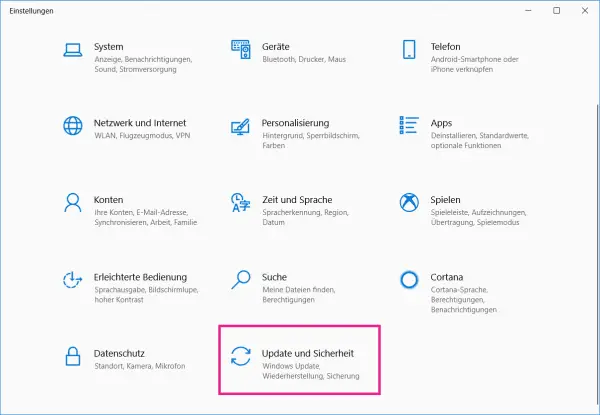 Open the Windows settings with the key combination [Windows] + [I] . There click on " Update & Security ".
Open the Windows settings with the key combination [Windows] + [I] . There click on " Update & Security ". 2nd step:
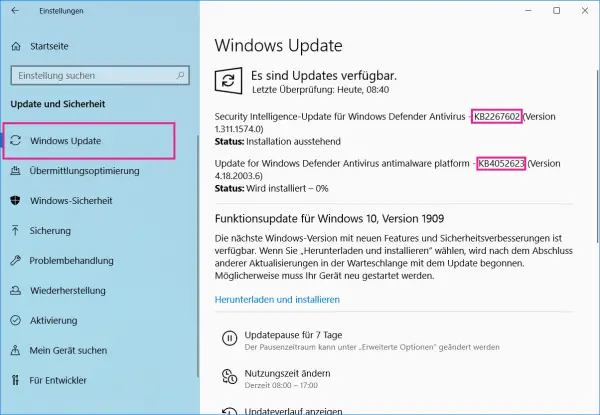 Now look under " Windows Update " for information about the currently available updates. The name of the update you should use the KB number ( K nowledge B ase = Microsoft support database) see. Select this and copy it with the key combination [Ctrl] + [C] .
Now look under " Windows Update " for information about the currently available updates. The name of the update you should use the KB number ( K nowledge B ase = Microsoft support database) see. Select this and copy it with the key combination [Ctrl] + [C] . 3rd step:
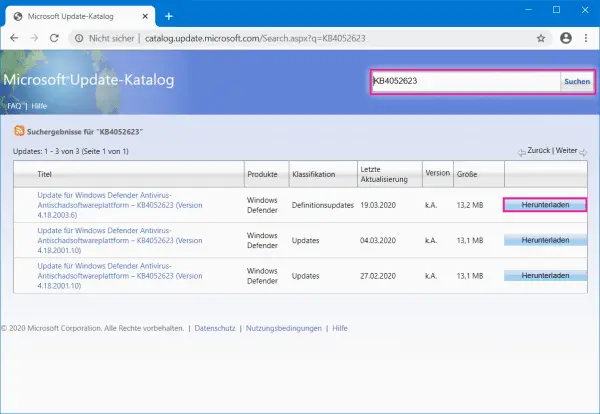 Now open the following website in your browser: http://www.catalog.update.microsoft.com/home.aspx . There you paste the number you just copied into the search bar at the top right and press [Enter] . You should then see all available updates. Make sure you download the latest version - usually the first entry. As soon as you have downloaded the update file, open it and then follow the further instructions of the installation wizard.
Now open the following website in your browser: http://www.catalog.update.microsoft.com/home.aspx . There you paste the number you just copied into the search bar at the top right and press [Enter] . You should then see all available updates. Make sure you download the latest version - usually the first entry. As soon as you have downloaded the update file, open it and then follow the further instructions of the installation wizard. Reset the Windows update components
Sometimes your Windows update components may not work properly - and that can lead to error message 0x80070017. However, you can fix the problem by resetting your Windows update components. This is relatively simple:
Use the key combination [Windows] + [X] . In the menu that appears, click either on Command Prompt (Admin) or Windows Powershell (Admin) . Then enter the following commands one after the other in the new window:
- net stop wuauserv
- net stop cryptSvc
- net stop bits
- net stop msiserver
- Ren C: WindowsSoftwareDistribution SoftwareDistribution.old
- Ren C: WindowsSystem32catroot2 Catroot2.old
- net start wuauserv
- net start cryptSvc
- net start bits
- net start msiserver
After these commands have been executed, all associated update services will restart and the problem should be resolved..
Deactivate antivirus software
Sometimes your antivirus software interferes with your system and causes error 0x80070017. To prevent this, you can temporarily deactivate certain anti-virus functions, such as the firewall. If that's not enough, your next step should be to completely disable your antivirus. If the problem persists, you may need to uninstall your antivirus program, if possible.
Note: You should not completely do without an antivirus program under Windows. Often the in-house Windows Defender is enough. In particular, you should leave the Defender's integrated firewall active in order to protect yourself from possible dangers. How to activate Windows Defender.
Reset Windows
If none of the solutions described have resolved the error message, the last step is to reset the operating system. You can read here how to reset Windows.
Quick start guide: troubleshooting
- Open the Windows settings with [Windows] + [I] and click on " Update & Security ".
- In the " Troubleshoot " category, select " Windows Update " and then click on " Run Troubleshooter ".
- It will then search for the problem. A restart may be necessary if an error is found and corrected.
Quick start guide: Manual updates
- Open the Windows settings with [Windows] + [I] and click on " Update & Security ".
- In the " Windows Update " category you can see information on available updates on the right. There is also the KB number behind the name of an update . Copy this with [Ctrl] + [C] .
- Then open the following website: http://www.catalog.update.microsoft.com/home.aspx and enter the copied KB number in the search bar . Then download the latest version of the update you're looking for, and then open the file. Then follow the instructions of the installation wizard.