Information such as pages visited and login data is stored in the cache. If the cache is too full, this can significantly reduce the speed of the browser. Is that why you want to clear the browser cache in Opera? No problem!
Clear the cache in Opera
Follow our step-by-step instructions or take a look at the brief instructions .
1st step:
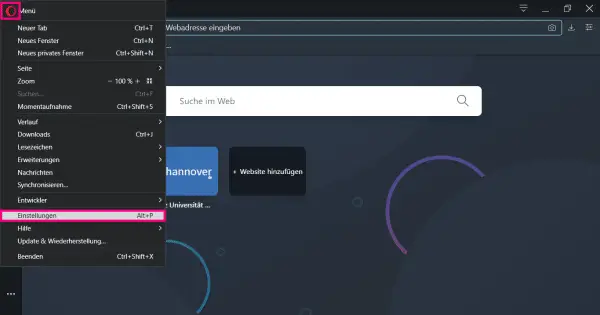 Go to the Opera settings. To do this, click on the red O symbol at the top left and then select " Settings ".
Go to the Opera settings. To do this, click on the red O symbol at the top left and then select " Settings ". 2nd step:
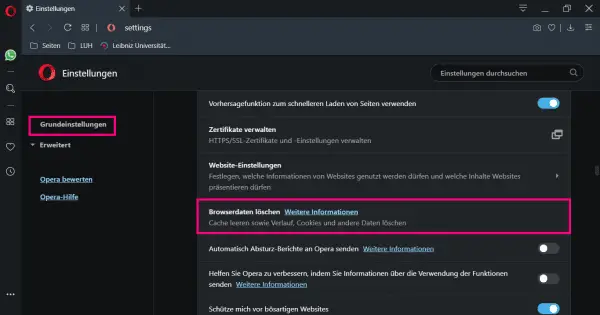 In the " Basic Settings " area there is a " Clear browser data " button . You may have to scroll down a bit to do this. Then click on it.
In the " Basic Settings " area there is a " Clear browser data " button . You may have to scroll down a bit to do this. Then click on it. 3rd step:
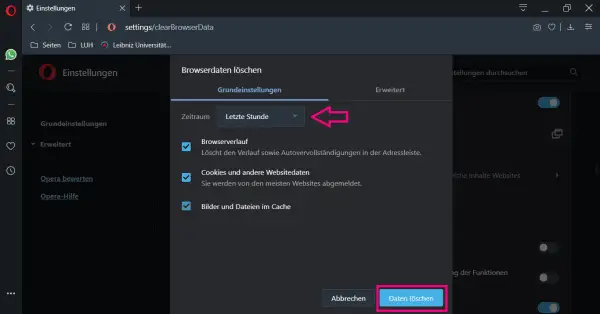 Now select the data to be deleted. It is advisable to check all three boxes. This is how the entire cache is actually emptied. You can also specify above for which period the data should be deleted. Ideally, you should select the entire period. Clicking on " Delete data " completes the process.
Now select the data to be deleted. It is advisable to check all three boxes. This is how the entire cache is actually emptied. You can also specify above for which period the data should be deleted. Ideally, you should select the entire period. Clicking on " Delete data " completes the process. quick start Guide
- Click on the red O symbol in the top left and then select " Settings ".
- In the basic settings you have to scroll down until you reach " Clear browsing data ". Click the button.
- The items " Browser history ", " Cookies and other website data " and " Images and files in the cache " should now be selected automatically . You can also choose a time period for which the cache will be cleared. If you have set everything, click on " Clear data ".