In contrast to Microsoft Office, the alternative program LibreOffice is not available directly as an app. The so-called LibreOffice Viewer for Android has been available since 2015. In this article you will learn which functions the viewer has ready for you and how you can install the app on your smartphone.
LibreOffice Viewer overview
With the LibreOffice Viewer you can not only open and view Libre and OpenOffice files, but also Word files. However, formatting errors can occur. Contrary to what the name suggests, with the LibreOffice Viewer you can not only view your files, but also edit them. This function can be activated in the settings. However, the editing function is still in the experimental phase. It is therefore recommended that important documents not be edited via the app.
Install LibreOffice Viewer and edit documents
Follow our step-by-step instructions or take a look at the brief instructions ..
2nd step:
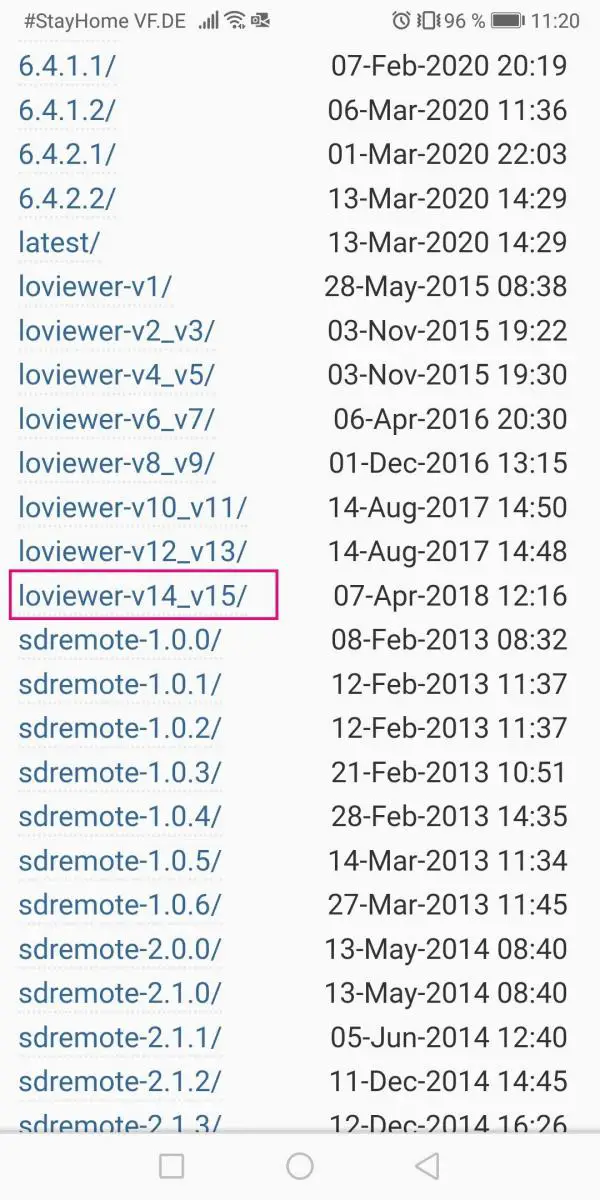 Select the latest version of the " loviewer ". In this example it is " loviewer-v14-v15 ".
Select the latest version of the " loviewer ". In this example it is " loviewer-v14-v15 ". 3rd step:
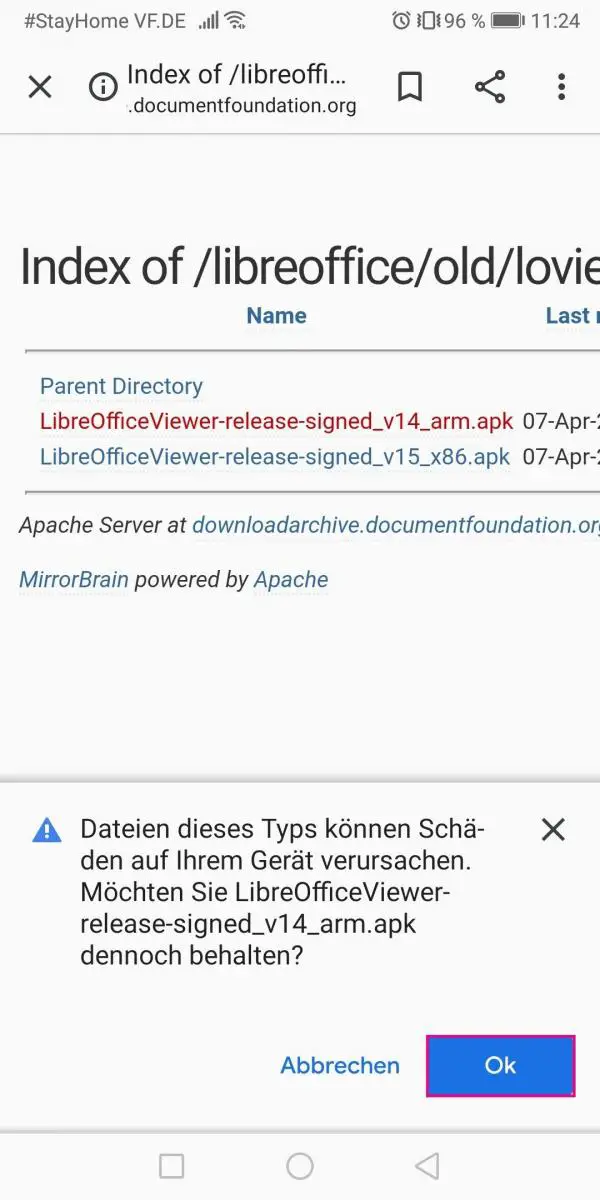 Tap on the LibreOffice viewer version you want to download and confirm the prompt on your smartphone with " OK ".
Tap on the LibreOffice viewer version you want to download and confirm the prompt on your smartphone with " OK ". 4th step:
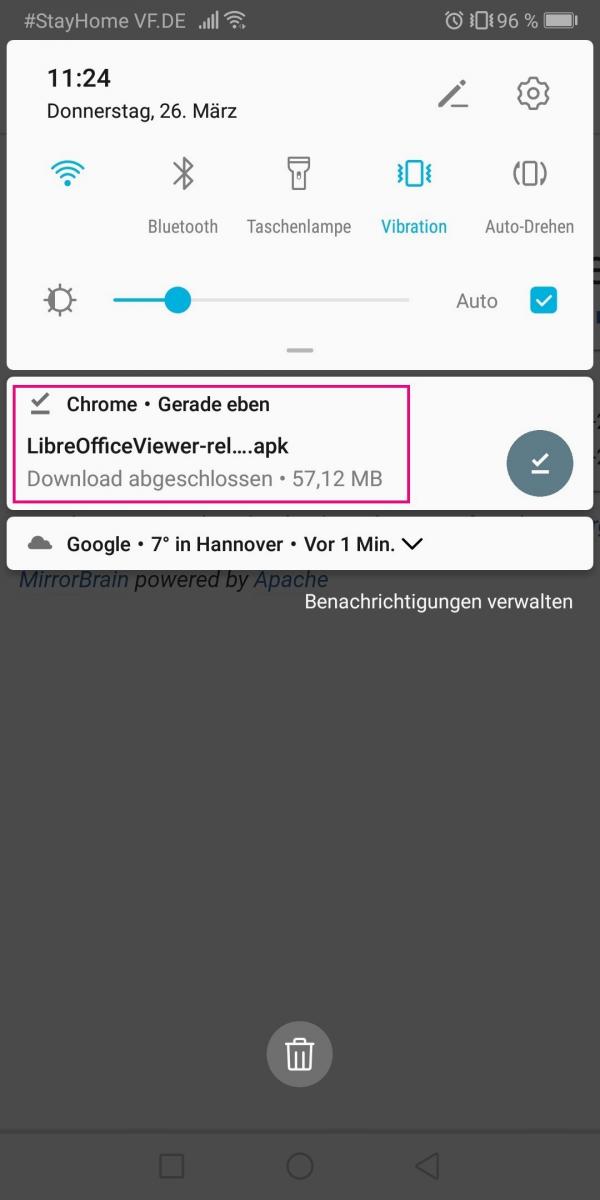 Once the download is complete, open the downloaded apk file.
Once the download is complete, open the downloaded apk file. 5th step:
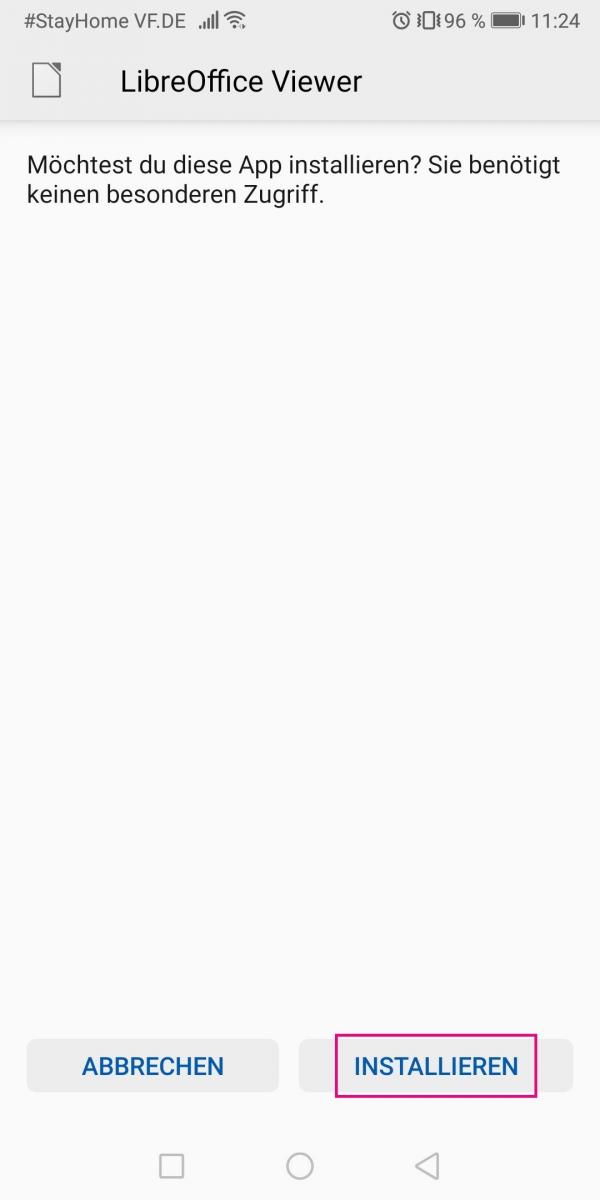 Tap on " Install ".
Tap on " Install ". 6th step:
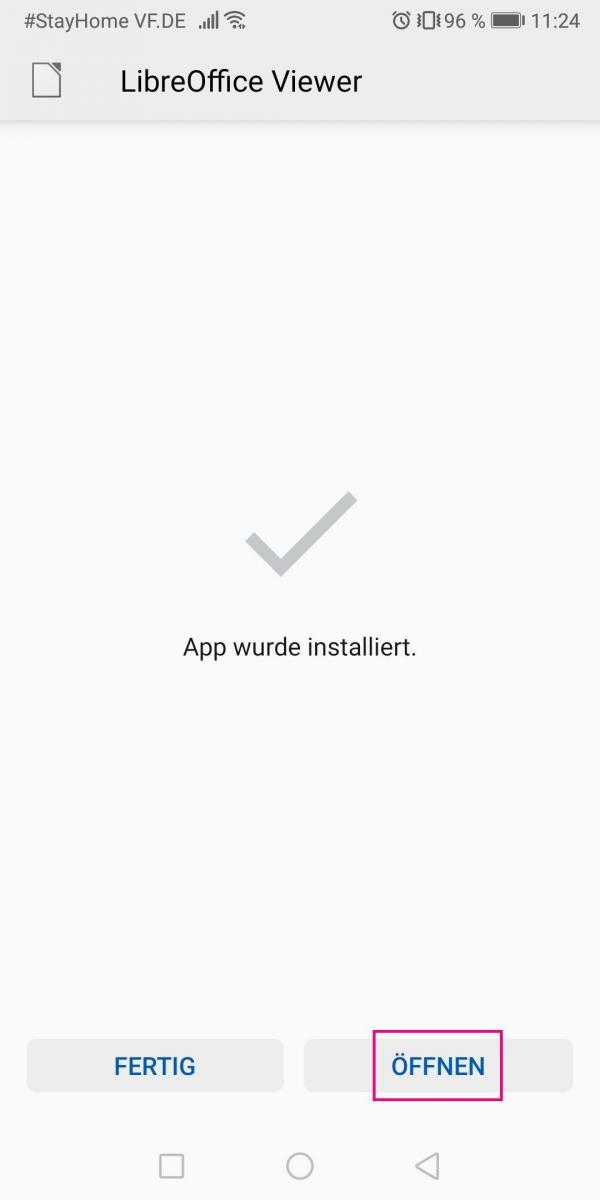 Once the installation has been successfully completed, you can " Open " the app and view documents .
Once the installation has been successfully completed, you can " Open " the app and view documents . 7th step:
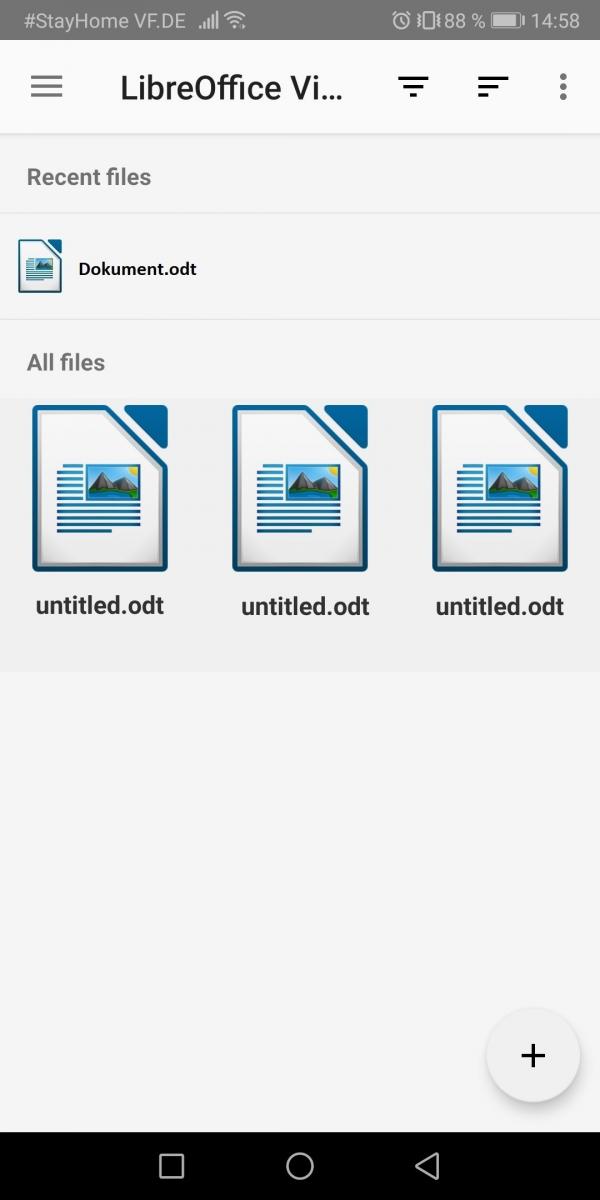 The viewer shows you automatically found Word files from your smartphone. To view these, simply tap on the relevant file.
The viewer shows you automatically found Word files from your smartphone. To view these, simply tap on the relevant file. 8th step:
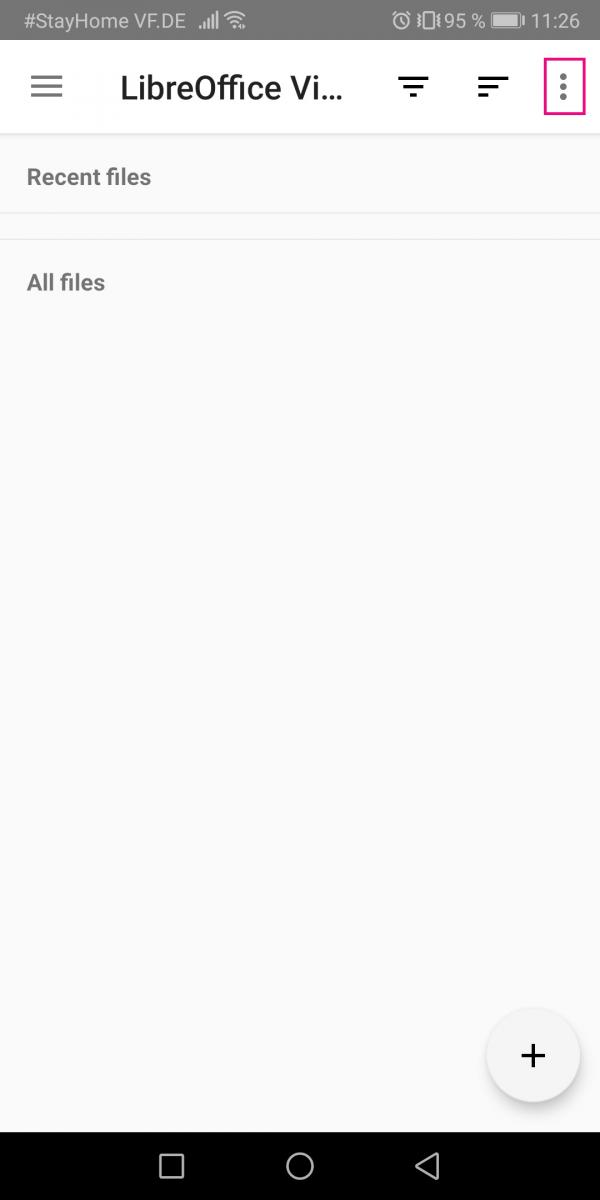 If you also want to edit the documents, first go to the three-point symbol in the upper right corner.
If you also want to edit the documents, first go to the three-point symbol in the upper right corner. 9th step:
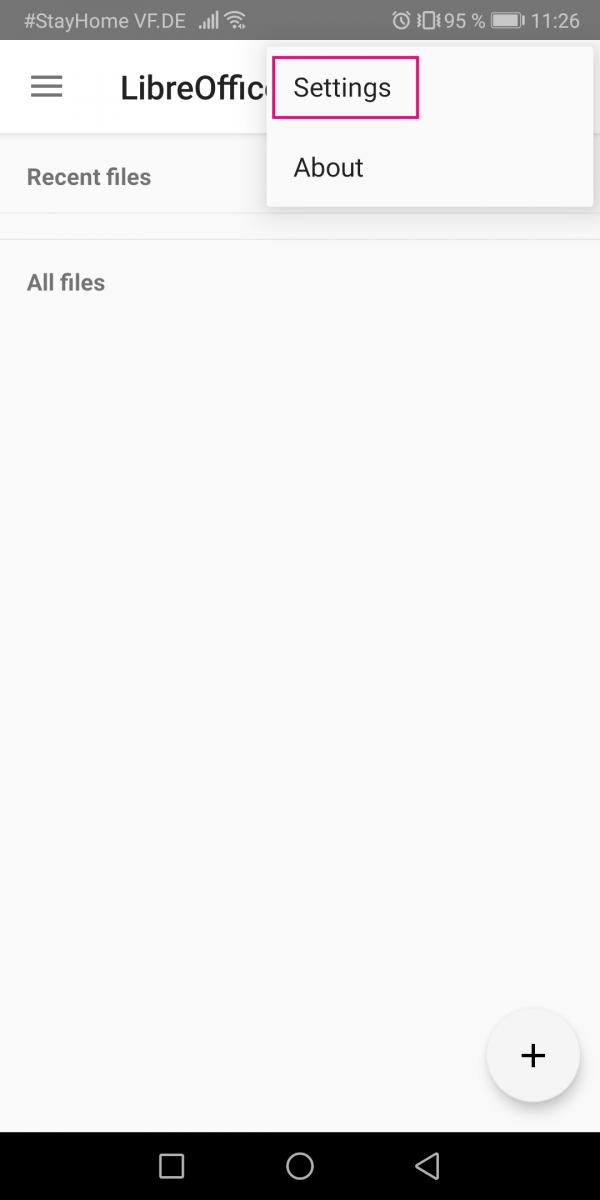 Then select " Settings ".
Then select " Settings ". 10th step:
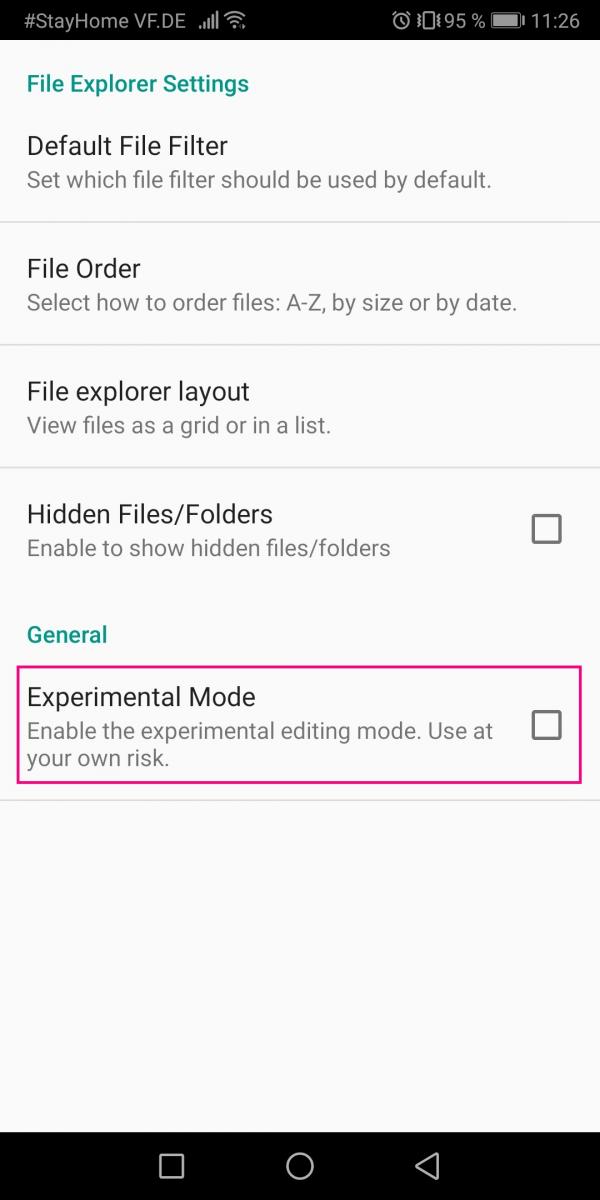 Put a tick next to " Experimental Mode ". The app reminds you once again that the editing of documents is still in the experimental phase. Accordingly, errors and bugs can occur, which is why you should not use the app's experimental mode for important documents.
Put a tick next to " Experimental Mode ". The app reminds you once again that the editing of documents is still in the experimental phase. Accordingly, errors and bugs can occur, which is why you should not use the app's experimental mode for important documents. 11th step:
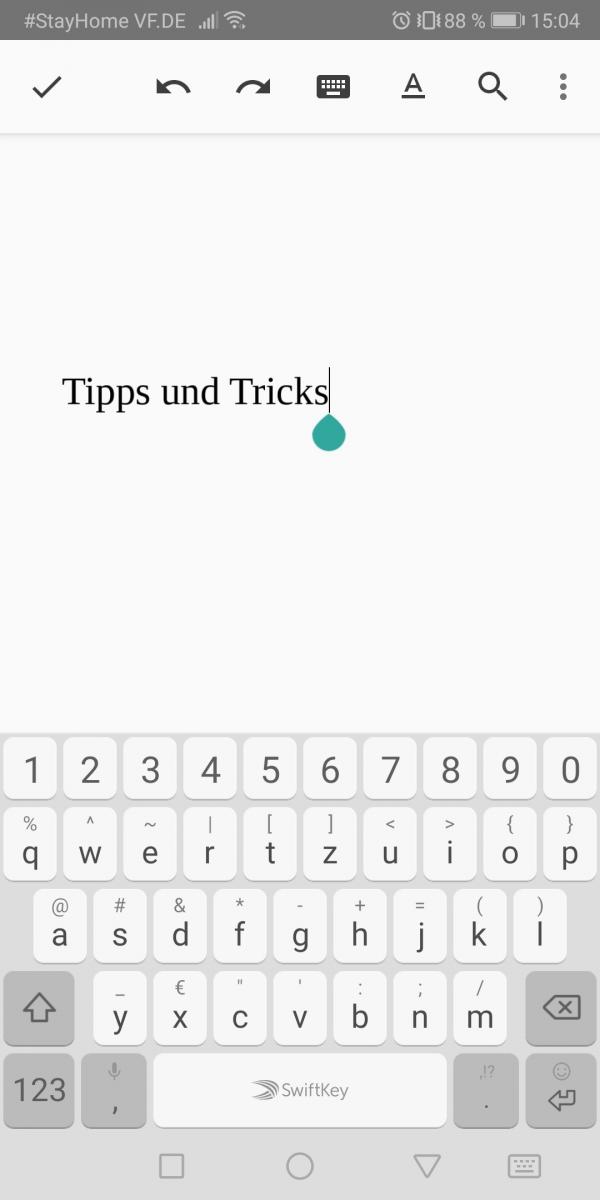 To edit a document, select it simultaneously with step 7. If the experimental mode is activated, the LibreOffice Viewer offers you the usual formatting options for text editing.
To edit a document, select it simultaneously with step 7. If the experimental mode is activated, the LibreOffice Viewer offers you the usual formatting options for text editing. quick start Guide
- Go to https://de.libreoffice.org/download/libreoffice-viewer-fuer-android/ and tap on " apk file from the download archive ".
- Then go to the current version of the " loviewer ".
- Tap the version you want again, then tap OK to confirm the download.
- Once the download is complete, open the apk file and then hit " Install ".
- Then " open " the app. You can now view documents. Tap the document you want to open it.
- To be able to edit documents, first tap on the three-point symbol .
- Then go to " Settings ".
- Checkmark " Experimental Mode " to enable editing of documents. Please note that this function can still generate errors.