If you haven't used your device for a long time, the screen will lock automatically. This function is intended to protect against unauthorized access to your data. However, if you work alone or do not fear unauthorized access, you can also deactivate the lock. In the following, we will show you how to unlock the screen in Windows.
Deactivate screen lock
Note: If you deactivate the screen lock, you will not have to enter a PIN or password after the system has gone into sleep. The lock for logging in after the PC has started up remains in place. Here's how to turn off the lock screen.
Follow our step-by-step instructions or take a look at the brief instructions ..
1st step:
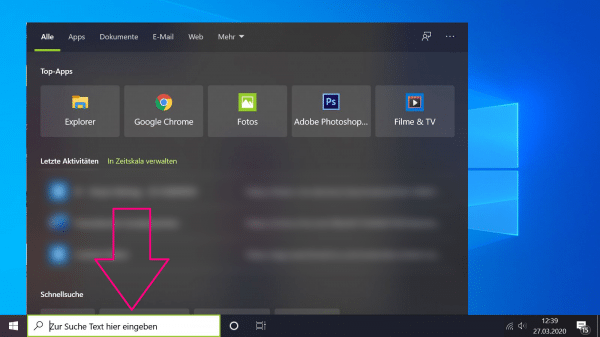 Either enter " screen saver " in the search field on your taskbar or start the Windows search with the key combination [Windows] + [S] . Then enter " Screensaver " in the Windows search again and press [Enter] .
Either enter " screen saver " in the search field on your taskbar or start the Windows search with the key combination [Windows] + [S] . Then enter " Screensaver " in the Windows search again and press [Enter] . 2nd step:
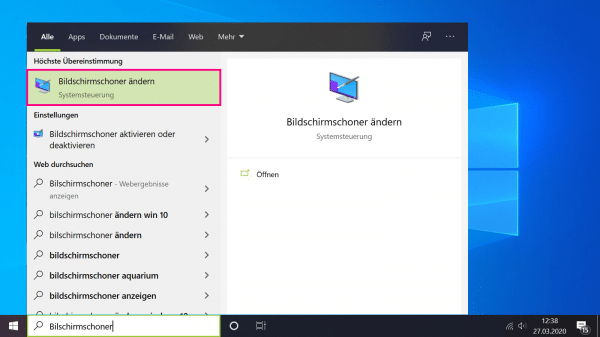 Select the entry " Change screen saver ".
Select the entry " Change screen saver ". 3rd step:
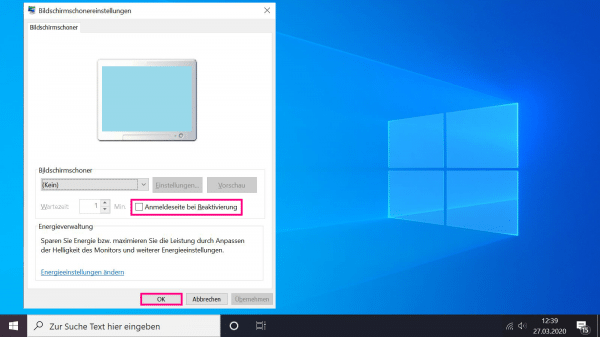 In the newly opened window, remove the check mark next to " Login page on reactivation ". Finally go to " OK ". Your Windows screen lock will then be deactivated. It is then no longer necessary to enter a PIN or password to unlock your device.
In the newly opened window, remove the check mark next to " Login page on reactivation ". Finally go to " OK ". Your Windows screen lock will then be deactivated. It is then no longer necessary to enter a PIN or password to unlock your device. Note: If you want to reactivate the screen lock in individual cases , you can simply press the key combination [Windows] + [L] and your screen will be locked again. Please ensure that you still have your PIN or password ready so that you can unlock your device again.
quick start Guide
- Enter " screensaver " in Windows search. If you do not have a search field in your taskbar, you can call it up using the [Windows] + [S] keys .
- Then click on " Change screen saver ".
- Uncheck " Login page on reactivation " and finally click " OK " to complete the deactivation of the lock screen.