If you are currently using or have used any of the models from iPhone 5S to iPhone XR / XS / XS Max, you surely enjoy using Touch ID. This is really a great tool that Apple has developed to strengthen the security of its devices and to facilitate purchases for users by paying with Apple Pay. Here's how to set up and use Touch ID on MacBook Air or MacBook Pro..

How does Touch ID work on MacBook Air or MacBook Pro?
Touch ID is the name of Apple's fingerprint sensor. It's a form of biometric security that's much more convenient than entering a password, especially when using an iPhone or iPad hundreds of times throughout a single day. You can register up to 5 fingerprints on your MacBook Air or MacBook Pro, for a maximum of 3 fingerprints for a user account.
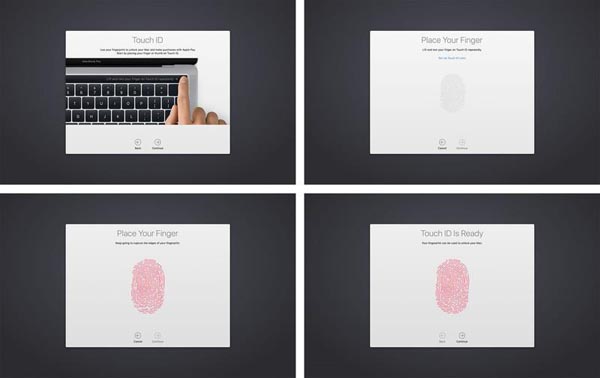
Once you've enrolled your fingerprint on MacBook Air or MacBook Pro, you'll be able to:
- Wake up your account from standby mode (you need to log in with a password for the first start);
- Change use after being put on standby;
- Use Apple Pay on Mac;
- Authorize purchases from iTunes or App Store
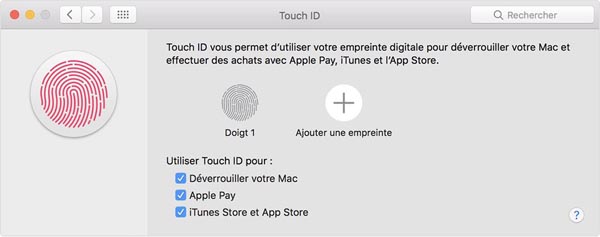
How to set up Touch ID on MacBook Air or MacBook Pro?
You will be asked to register a fingerprint for Touch ID whether you are on MacBook Air or MacBook Pro. You can register multiple fingerprints at the same time. It allows you to have 3 fingerprints for one account on Mac, 5 in total for all accounts. These fingerprints are stored in an encrypted folder on your Mac..
How to add fingerprint on MacBook Air or MacBook Pro?
Step 1: Go to the Apple menu, then to “System Preferences…”.
Step 2: Select "Touch ID"..
Step 3: Click on "Add a fingerprint".
Step 4: Enter your user password.
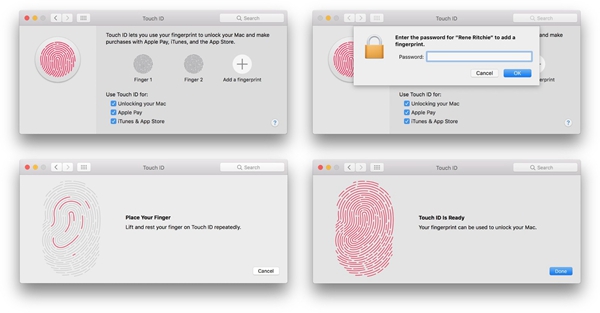
How to rename a fingerprint on MacBook Air or MacBook Pro?
Step 1: Go to the Apple menu, then to “System Preferences…”.
Step 2: Select "Touch ID".
Step 3: Click on the name which is at the bottom of each fingerprint icon.
Step 4: Rename your fingerprint.
Step 5: Press the return key.
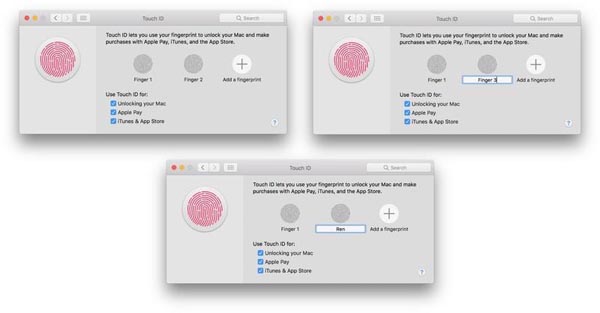
How to delete a fingerprint on MacBook Air or MacBook Pro?
Step 1: Go to the Apple menu, then to “System Preferences…”.
Step 2: Select "Touch ID".
Step 3: Hover the cursor over the icon of the fingerprint you want to remove until you see an "X" appear on the corner. Click on it.
Step 4: Enter your password.
Step 5: Click “Remove” and then confirm.
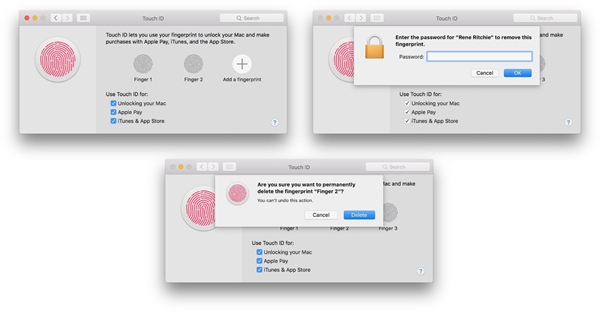
How to change Touch ID settings on MacBook Air or MacBook Pro?
After setting up Touch ID, you may want to change some settings. By default, all three options in Touch ID settings are checked. But you can manually change these options.
Step 1: Go to the Apple menu, then to “System Preferences…”.
Step 2: Select "Touch ID".
Step 3: Check or uncheck the options according to your preferences.
“Use Touch ID for” included:
- Unlocking the Mac;
- Payments by Apple Pay;
- Downloads and / or purchases from iTunes and the App Store.
How to use Touch ID on MacBook Air or MacBook Pro?
Just like on iPhone and iPad, the very first start requires entering the password. After that, you can use Touch ID as many times as you want to start up your MacBook Air or MacBook Pro, or to make purchases.

How to sign in with Touch ID on MacBook Air or MacBook Pro?
Step 1: Start up (by pressing the On key) or open your MacBook Air / Pro.
Step 2: Place your finger on the fingerprint sensor, then wait just a few seconds.
How to change user with Touch ID on MacBook Air or MacBook Pro?
If you have multiple user accounts on your MacBook Air or MacBook Pro, you can enroll different fingerprints on your computer. Once each account has been logged in at least once with the password since initial startup, you will be able to return to an account using Touch ID.
Step 1: Start up (by pressing the On key) or open your MacBook Air / Pro.
Step 2: Place your finger on the fingerprint sensor, then wait just a few seconds.
How do I use Touch ID to authorize an App Store or iTunes purchase on MacBook Air or MacBook Pro?
As the MacBook Air and MacBook Pro with Touch Bar support authorization to use Touch ID on App Store and iTunes, you can very easily use fingerprints to quickly make downloads and purchases.
How to use Touch ID on Apple Pay on MacBook Air or MacBook Pro?
If you regularly shop on Mac, Apple Pay will allow you to shop much faster. This is the case on all Apple devices: MacBook Air, MacBook Pro, iPhone, iPad, Apple Watch.
For more information, you can read the article: How to use Apple Pay on Mac?
How to restart your MacBook Air or MacBook Pro?
Touch ID replaces the old classic start button on MacBook Air and MacBook Pro, but that feature hasn't disappeared, of course. For example, to turn on your MacBook Air or MacBook Pro you just have to press the On button. It's the same when you want to restart your MacBook Air or MacBook Pro.
Step 1: Press the On key on your MacBook Air or MacBook Pro.
Step 2: Hold the key until your device restarts.
How to reset Touch ID data on MacBook Air or MacBook Pro?
If for some reason your Touch ID no longer works, even after deleting and re-enrolling your fingerprint, you can reset Touch ID to delete all data for that feature and start all over again.
Step 1: Restart your Mac and while restarting hold Command + R keys, this will allow your computer to enter Recovery Mode.
Step 2: Launch "Terminal".
Step 3: Write "xaxtutl –erase-all".
Step 4: Press the back button.
Step 5: Select “Yes” if you are asked to confirm.
Step 6: Press "Enter".
Step 7: Exit "Terminal".
Step 8: Restart your Mac normally.
Other questions ?
Do you have more questions about using Touch ID on MacBook Air or MacBook Pro? Let us know in the comments area below.