Fast downloads have now become a habit. So you get particularly annoyed when the games suddenly load slowly. We've compiled the most common problems with slow Steam downloads for you. Go through the list step by step and hopefully you will be able to download quickly again soon.
Sources of interference in your own network
- Check connection & speed Make
sure your computer is really connected to the internet. Here you will find tips in case you have network problems.
You should also check your internet speed. Here you can carry out a DSL speed test.
- Eliminate network disruptions
Your computer is connecting to the Internet, but everything is running very slowly? There may be a problem in your network at the moment. In such a case allestören.de can help. Here you can enter your Internet service and it will automatically be checked whether there is currently a fault in your region or with the corresponding software. Alternatively, you can also contact your Internet provider to inquire about malfunctions.
- Interference from other WLAN devices
Are you downloading your games on a device without a LAN connection? Then other devices in the WLAN can interfere with your wireless connection. Check whether, for example, your smartphone or tablet is currently downloading. Pause this and check your Steam downloads again.
- Problems from Other Programs
Sometimes there are problems between Steam and other programs. This has to do with two factors:
- The programs themselves need Internet, which can mean that the download in both programs is very slow. Windows Update in particular limits the speed of other programs through downloads. Here you can find out how you can prevent automatic Windows updates.
- Some programs can also have problems with Steam itself. It is irrelevant whether the other programs can access the Internet themselves. Many of these programs are anti-virus software. More details about programs that can cause problems with Steam can be found here.
Steam settings
You can adjust various things in the Steam settings. One of these points may be misaligned. That could limit your download performance. To get to the Steam download settings, do the following:
Click on " Steam " in the upper left corner of Steam and then on " Settings ". You will find the relevant details under " Downloads ". The following points all relate to these downloads settings..
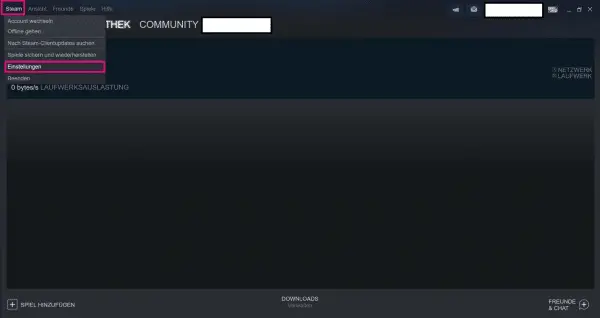 How to open the Steam Settings. All you have to do is select "Downloads" in the new window on the left.
How to open the Steam Settings. All you have to do is select "Downloads" in the new window on the left. Play and Download Simultaneously
Do your downloads keep getting "random" slow when you are playing? As a rule, Steam automatically pauses downloads as soon as you start a game. This can be adjusted in the downloads settings. Check the box next to " Allow downloads while playing ". But be careful: depending on the processing power of your computer, your game may no longer run optimally.
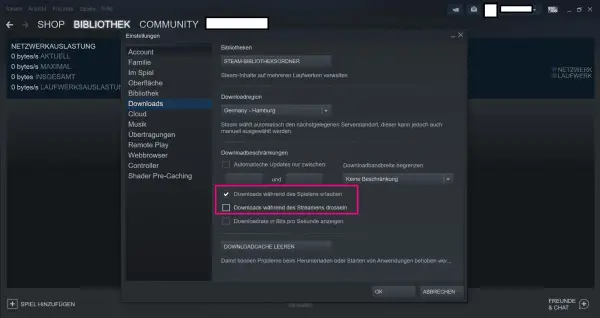 Here you can limit downloads while playing and streaming.
Here you can limit downloads while playing and streaming.
If you stream your games frequently, uncheck " Throttle downloads while streaming ". Your games are now ready to download at full speed. But be careful: Your stream can be restricted or not transmitted at all..
Check bandwidth
limit You can limit your download speed in Steam. In the downloads settings you will find the item " Limit download bandwidth ". As a rule, there should be " No restriction ". With a click of the button you can switch between different speeds and no limitation.
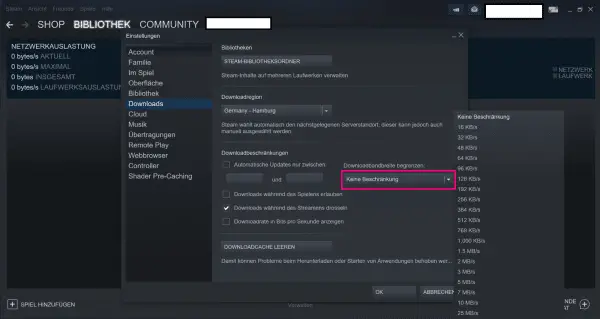 Different speeds are available. For a smooth download it is recommended to make "No restrictions".
Different speeds are available. For a smooth download it is recommended to make "No restrictions". Change download region
In some cases the locations of Steam servers are regionally overloaded. In such a case you should change your " download region " in the downloads settings - for example from " Germany - Hamburg " to " Germany - Munich ". Especially at peak times, however, it is more beneficial to switch directly to another country with a different time zone. In Germany, there are a lot of downloads, especially in the evenings..
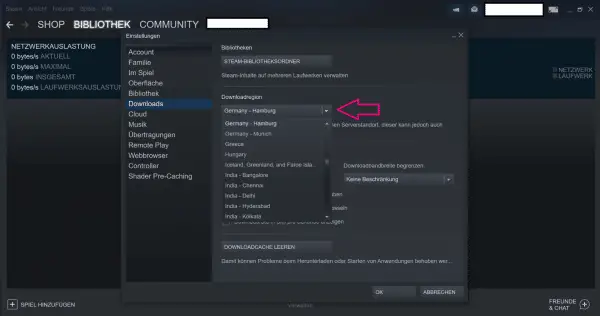 Many download regions are available worldwide.
Many download regions are available worldwide.
Empty download cache
You will also find the item " Empty download cache" in the downloads settings . Click on it to empty the download cache. A download may not have been completely correct or it may have hung up. If you clear the download cache, downloads will be reset. This means that future downloads can be carried out at full speed again.
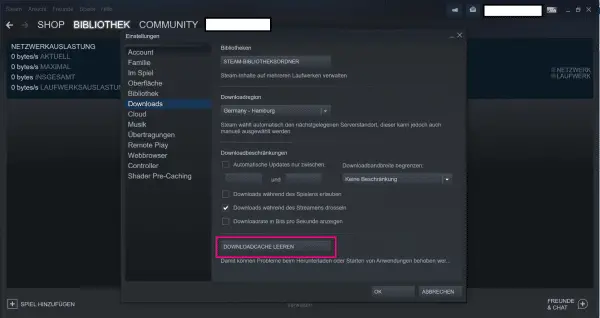 This is how you can "clear your download cache".
This is how you can "clear your download cache". Other factors
Problems with Steam itself
The problem is n't always yours. In some cases the Steam servers are simply overloaded - e.g. when a new game is released. There is always a lot going on on Steam even during the big sales. Many people want to download their newly purchased games at the same time. In such a case there is little that can be done about it. Either you download your software slowly or you have to wait for things to calm down a bit and just start your download a few days later.
Note: Due to the current Corona situation, Steam can always be overloaded. Many people are at home now and possibly on Steam.
If nothing helps: Reinstall Steam.
This step should really only remain an emergency option. You should be able to rule out a few things with certainty beforehand: The problem is not on the part of Steam. And the problem isn't with your own internet connection either. All other downloads and programs run optimally. Only Steam causes problems.
In that case, reinstalling Steam might actually help. Please note: When you uninstall Steam, all games are also uninstalled! If your game saves are not saved in the cloud, delete them as well. If you reinstall Steam, you will also have to reinstall all the games - that is, download more downloads than before.