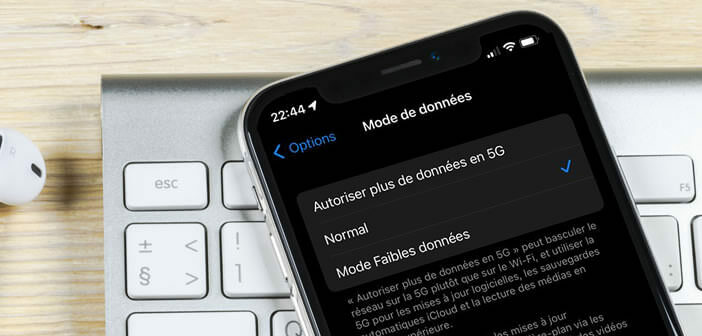
Worried about exceeding the data limit authorized by your mobile plan? Does your flow seem too low to you? To quickly remedy all these problems, the iPhone now has an option to reduce its data consumption both on mobile networks (4G or 5G) and on Wi-Fi networks. low data mode of iOS..
How iPhone reduced data mode works
The use of mobile internet has grown tremendously in recent years (downloading applications, watching streaming videos). To cope with this annual increase in data consumption, operators have had no choice but to implement a fair use policy (also called Fair-Use) on their mobile plans.
In this way, each subscriber is allocated a data envelope (5, 10, 20,30, 40, 50 GB or more depending on the plans). If during the month, he exceeds this limit, the speed of his connection is then automatically restricted until the monthly anniversary date of his plan..
It is therefore better to monitor the volume of data exchanged by your phone if you do not want to end up with a very slow connection. If you have an iPhone running iOS 13 (or higher), we've got some really good news for you.
You may not know it, but your phone has low data mode also called Low Data. As its name suggests, this mode will allow you to limit the amount of data used by your iPhone or iPad. Its operating mode is reminiscent of the low consumption mode..
Obviously the effects of this option vary depending on the applications used. The system has been designed to help you save data and not to prevent you from surfing the internet or receiving your messages.
In general, this mode reduces the use of data in the background of applications, except of course for messaging services. You will find in the table below the list of the changes made once the low data mode is activated.
- FaceTime video calls lose quality (lower resolution)
- Automatic updates of apps in the App Store are disabled
- The listening quality on Apple Music (streaming) is automatically degraded
- Low Data mode pauses automatic photo sync to iCloud as well as automatic cloud backup
Small important clarification, the low data mode is only available on phones and tablets running iOS 13 or more recent versions. Double check before your device meets this criterion.
Turn iPhone low data mode on or off
If you live in an area where network coverage is a problem or your mobile plan has a low data envelope, Low data mode can help you reduce your data usage.
- Open iPhone Settings
- Click on the Cellular data section
- Then select the Options line
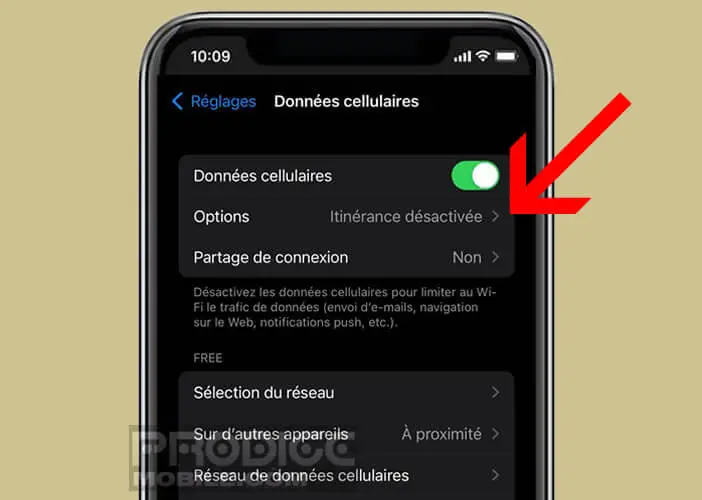
- Click Data Mode
- Press the low data mode switch to activate the feature
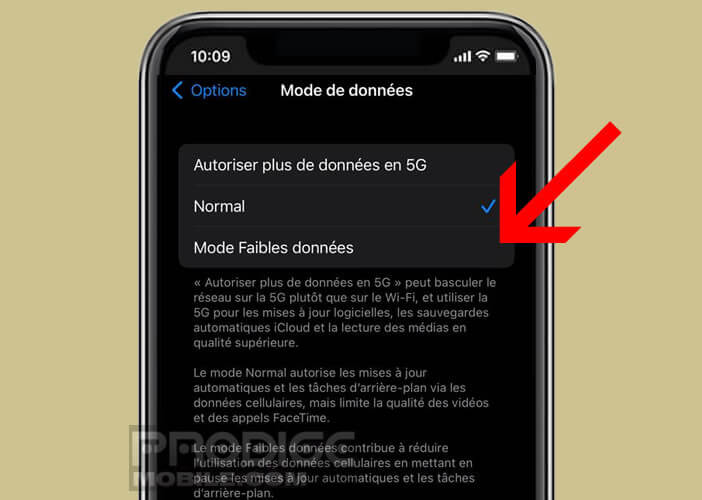
Keep in mind that iPhone was not designed to run all the time with Low Data Mode turned on. This will prevent your iPhone from working as it should. More seriously, this device will block the automatic backup system on iCloud. Remember to turn it off regularly.
Activate Low Data mode for Wi-Fi networks
Does your internet surfing via your Wi-Fi connection seem way too slow? There may be several reasons for this problem. But while waiting to find the solution, be aware that it is possible to use Low data mode with a Wi-Fi network.
- Open the settings of your iOS device (iPhone or iPad)
- Click on the Wi-Fi section
- Press the small button (i) placed next to the Wi-Fi network you are connected to
- Look in the list for Low data mode
- Click on the switch on the right to activate it
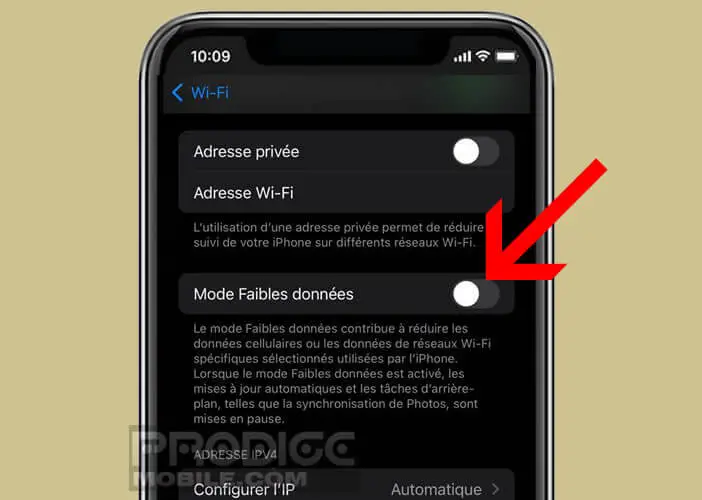
Low Data mode can be very useful abroad, especially because of roaming charges. It can also help you improve the comfort of use in case of slow connections or network problems (4G / 5G).