If you are facing a problem with macOS, the solution might be to reinstall the system on your Mac. This can be done by any Mac owner, but it can be a bit complicated. You will need the feature of "macOS Recovery" which gives you the tools to diagnose problems on your Mac and which can reinstall the operating system..
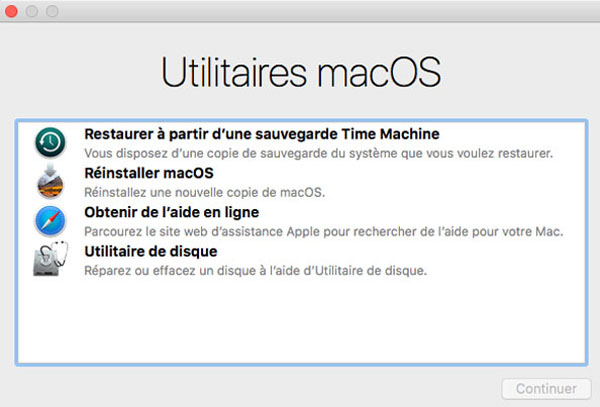
Here's how to reinstall macOS using "Recovery" mode.
Enter "macOS Recovery"
“MacOS Recovery” has tools that let you diagnose problems with your Mac's hard drive, reinstall macOS, and restore it from a Time Machine backup. You can enter "Recovery" by pressing certain key combinations. The combination you choose will determine which version of macOS will be installed on your system when you select "Reinstall macOS"..
- Press "Command - R" to install the latest version of macOS that was present on your Mac without installing a later version.
- Press "Options - Command - R" to upgrade to the most recent version of macOS compatible with your Mac.
- Press "Shift - Option - Command - R" to install the version of macOS that came with your Mac, or the closest version still available.
How to check your startup disk with "Disk Utility" in "macOS Recovery" mode
The first thing you'll need to do is make sure your Mac's startup disk is okay. You will need to use "Disk Utility" for this.
1. Click on "Disk Utility" when the mac is in "Recovery" mode..
2. Click on “Continue”.
3. Choose your Mac's startup disk from the sidebar of “Disk Utility”. This would be the disk at the top of the sidebar if there are multiple disks.
4. Click on "SOS" then on "Run". The "SOS" will work by checking your Mac's disk status. This process may take a while.
5. Click on “Done” again.
6. Click on "Disk Utility" in the menu bar and then on "Exit Disk Utility".
How to erase your startup disk in "macOS Recovery" mode
If you need to reinstall everything completely, you will need to erase your startup disk using "Disk Utility". If you want the contents of your Mac to remain intact, skip to the next section
1. Select your startup disk from the sidebar of “Disk Utility”.
2. Click on “Delete” and then on the “Format” drop-down menu.
3. Choose the format you want to use for your disc. If you're using macOS High Sierra on a Mac with an SSD, your choices will be some form of APFS.
4. Click on “Delete”. Your disc will then be erased.
How to reinstall macOS in "macOS Recovery" mode
The following steps are for reinstalling macOS.
1. Click on “Reinstall macOS”.
2. Click “Continue” → “Continue” → “Accept” → “Accept”.
3. Choose the disk where you want to install macOS.
4. Enter your Apple ID and Password if prompted, but you may not need to.
5. Click on “Install”.
Your Mac will go through the normal installation process and then it will restart. If you're reinstalling your Mac from scratch, you'll also need to set it up from scratch.
Questions ?
If you have more questions about reinstalling macOS on your Mac, feel free to ask them in the comments section below.