Do you often work on images? Do you work in software design? Or are you a computer science student. Then you must surely know the TIFF image format (.tif) which is really very useful in this field. Here's everything you need to know about the TIFF image format (.tif)..
What is the TIFF image format (.tif)?
Tagged Image File Format, commonly known as TIFF for short, is a digital image file format, of which Adobe is the original custodian and owner.
TIFF (.tif) is an older graphics format that allows you to store very large bitmap images (up to even over 4 GB compressed) without any loss of quality. This format allows you to store black and white images, real color images (up to 32 bits per pixel) and indexed images. TIFF is a very useful image format for raster image processing software and is well known for allowing multibyte data recording..
How to convert a photo to TIFF (.tif)?
Download and install Image Resizer! And follow the instructions in this article to find out how it works!
Free Trial Free Trial
Step 1: Start the software and choose photos
Start the Image Resizer program, by clicking on the shortcut icon representing it on your PC desktop.
Once the software is open, a window like this will appear on the screen. Please click on "Files" or "Folders", and select the photos you want to convert to TIFF..
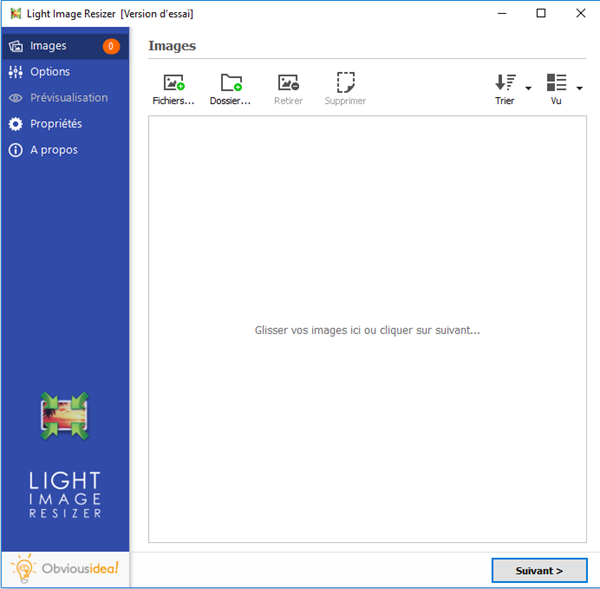
Step 2: Configure settings to convert photos to TIFF (.tif)
After selecting the desired photos, continue by clicking on the "Next" button.
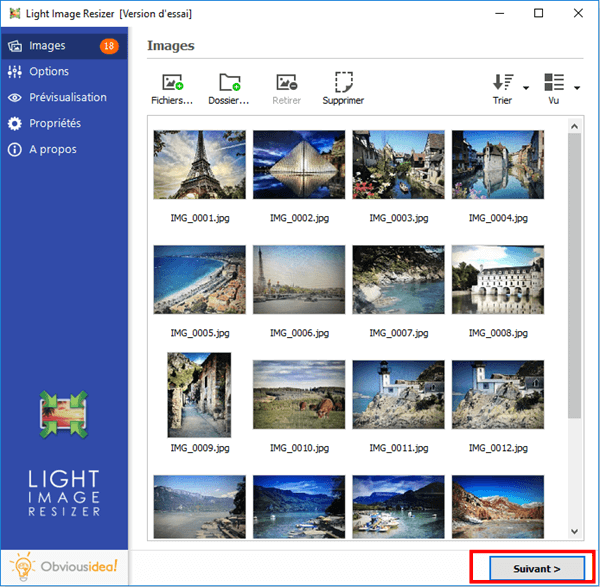
An options window will appear on the screen, go to “Advanced” → “File Type” → “Format” → “TIFF (.tif)”.

Step 3: Choose output location and convert photos to TIFF (.tif)
After the conversion, the photos will be sent to the folder where the original photos are located. If you wish, you can change the default output location by clicking on the folder icon in the “Destination” part and selecting the desired location.
Continue by clicking "OK" to start the conversion process.
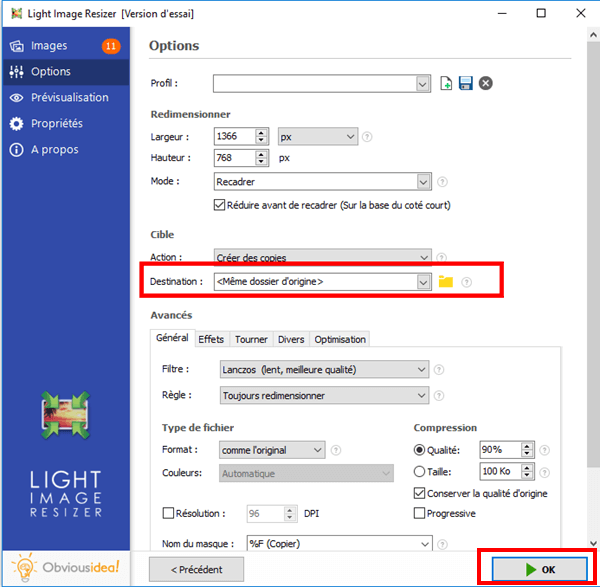
Note: The process time may vary depending on the number of photos you have selected for conversion to TIFF. It can range from a few seconds to a few minutes. But you don't have to worry about the time used, because it's usually very fast! A loading bar will appear on the screen to inform you of the remaining time.
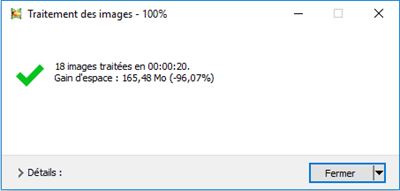
A window will appear to inform you that the conversion of your photos to TIFF is successful. For more information on the changes made, you can click on the "Details" badge located on the lower right corner of the window.
Note: By clicking on "Close", you will not only close the window informing you that the task has been completed, but you will also close the software. If you wish to continue performing other operations, please click on the arrow next to the “Close” badge, and select the action that best suits you. You can continue to make other changes from the software, open the folder where the transformed files were sent, etc.
Free Trial Free Trial
Its good ! It's over ! Here you are with photos converted to TIFF image format (.tif).
If you have any questions or would like to share your appreciation on the subject, please drop us a line in the space below.