Hardware acceleration delegates tasks to the graphics card. But how does it actually work? And is it still possible to deactivate or activate the function manually? Hardware acceleration has been activated automatically since Windows 10. In this post we explain what hardware acceleration actually is and how you can activate it in Google Chrome.
What is hardware acceleration?
Hardware acceleration refers to the fact that the main processor (CPU) is supported by the hardware of the PC. The aim is to perform tasks and functions more efficiently. A classic example is the outsourcing of computationally intensive processes to the graphics card (GPU). Under older Windows versions, you could still deactivate and activate hardware acceleration yourself. In the meantime, graphics-intensive tasks are automatically outsourced to the GPU and the manual setting has disappeared with Windows 10. In short: Hardware acceleration is always switched on in Windows 10. All you need is a compatible graphics solution with the latest drivers. If you have problems, update the drivers in Windows 10.
Popular applications that take advantage of hardware acceleration include browsers such as Chrome and Firefox, video editing programs, and video games. The hardware acceleration relieves the CPU and the GPU enables high-resolution images to be displayed more quickly.
On the other hand, problems with hardware acceleration can also occur. Some applications like Google Chrome are less stable. For example, if you have a black picture when playing videos in Chrome, it is advisable to either activate or deactivate hardware acceleration. In the following, we explain to you how the settings for the acceleration can be adjusted via the hardware in the Chrome browser..
Enable hardware acceleration in Google Chrome
If there are problems with videos in Google Chrome, you can try to switch the acceleration on or off. To do this, follow our step-by-step instructions or take a look at the brief instructions .
1st step:
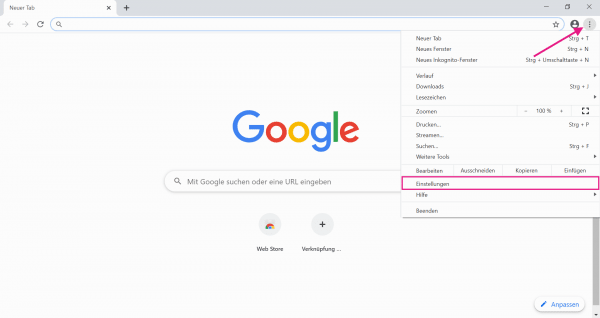 Open the three-dot menu in Google Chrome and select " Settings ".
Open the three-dot menu in Google Chrome and select " Settings ". 2nd step:
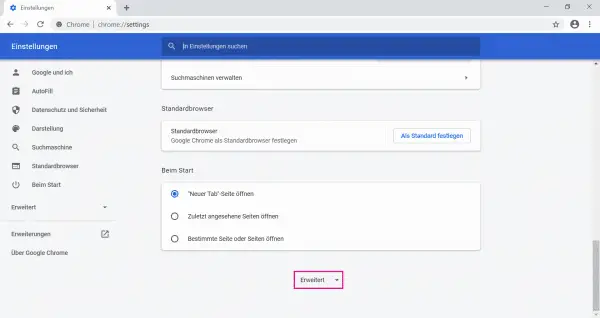 Then scroll down in the settings to the option " Advanced ". Click on it to go to the advanced settings.
Then scroll down in the settings to the option " Advanced ". Click on it to go to the advanced settings. 3rd step:
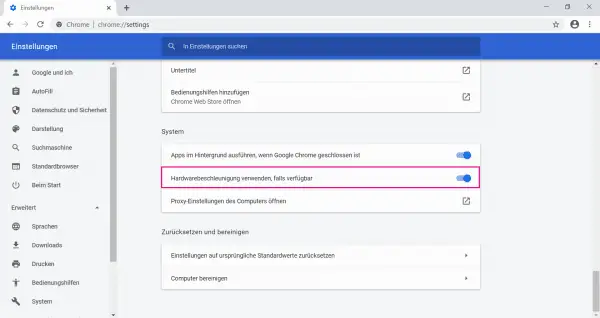 The " System " entry enables hardware acceleration to be used or switched off. So activate or deactivate the slider next to " Use hardware acceleration if available ". Finally, restart Google Chrome for the changes to take effect.
The " System " entry enables hardware acceleration to be used or switched off. So activate or deactivate the slider next to " Use hardware acceleration if available ". Finally, restart Google Chrome for the changes to take effect. quick start Guide
- Go to " Settings " via the three-dot menu in the upper right corner .
- Scroll down to " Advanced ". Click on it.
- Next you can activate or deactivate hardware acceleration under " System ". This works with the " Use hardware acceleration if available " slider .
- Finally, restart Google Chrome for the setting to take effect.