Setting up your e-mail account in Outlook for the first time is done in no time at all. How to set up a mailbox for the first time or add another mailbox later is explained in the following instructions.
Initial setup of the Outlook mailbox
If this is your first time using Outlook, you will need to link your email account to it. Follow our step-by-step instructions or take a look at the brief instructions .
1st step:
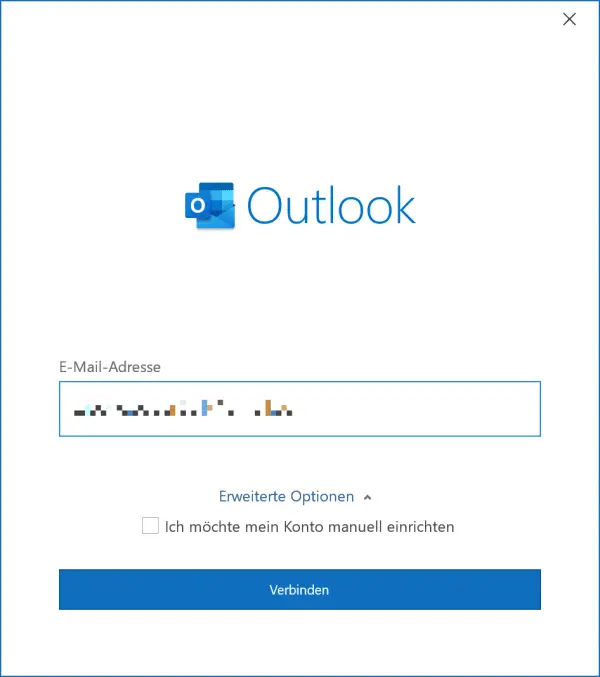 Open Outlook on your computer. Then enter your email address in the text field and click on " Connect ".
Open Outlook on your computer. Then enter your email address in the text field and click on " Connect ". 2nd step:
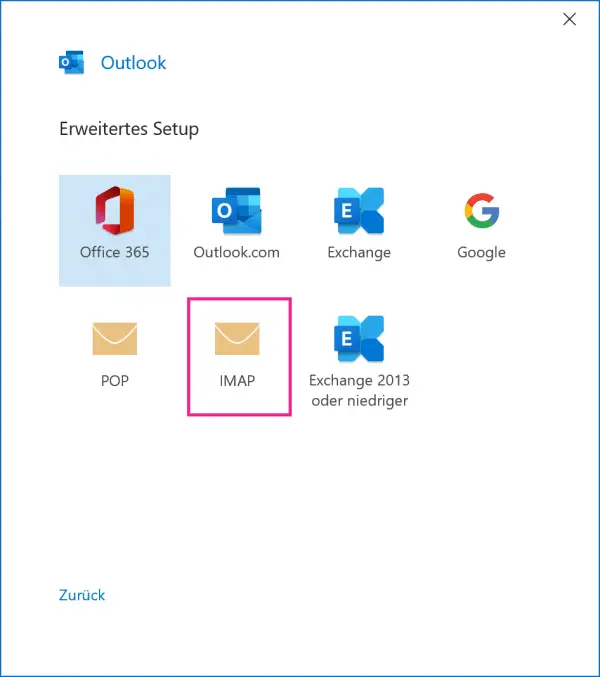 Then select the IMAP mail protocol . Depending on which email provider you have, this step will be skipped.
Then select the IMAP mail protocol . Depending on which email provider you have, this step will be skipped. 3rd step:
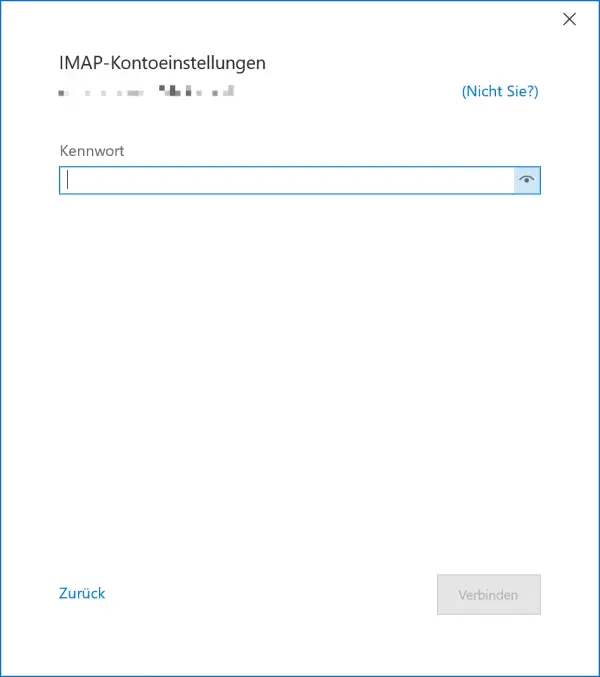 Then enter the password for your e-mail account and click on " Connect ".
Then enter the password for your e-mail account and click on " Connect ". 4th step:
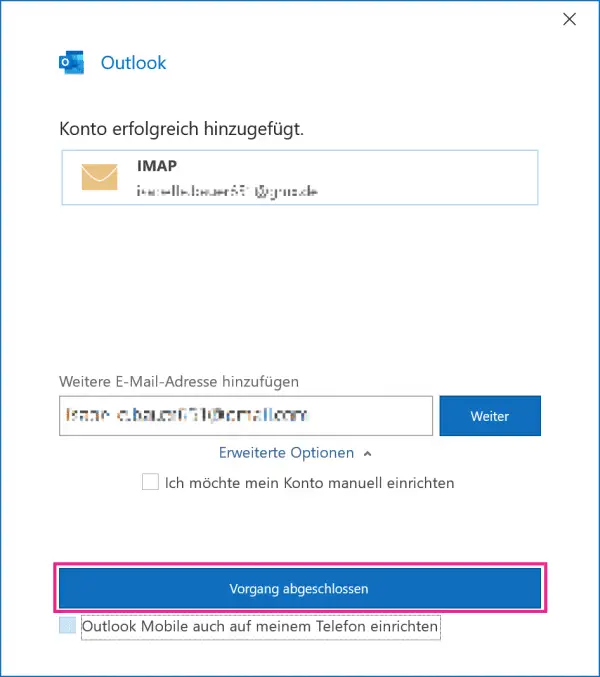 You will then receive a message that the setup was successful. Click on the " Process completed " button to go to your mailbox.
You will then receive a message that the setup was successful. Click on the " Process completed " button to go to your mailbox. Add another Outlook mailbox
Setting up another email account in Outlook is very easy. Follow our step-by-step instructions or take a look at the brief instructions ..
1st step:
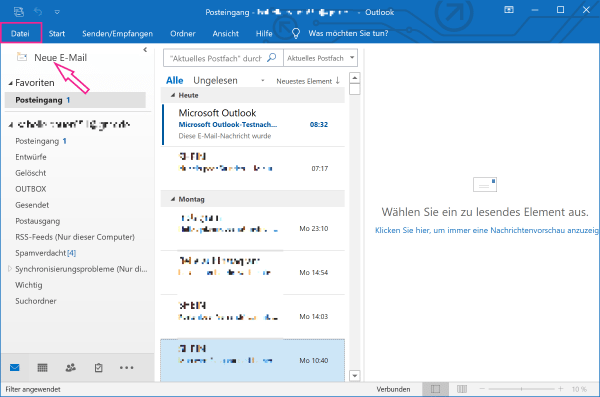 Open Outlook and click on the " File " tab in the top left .
Open Outlook and click on the " File " tab in the top left . 2nd step:
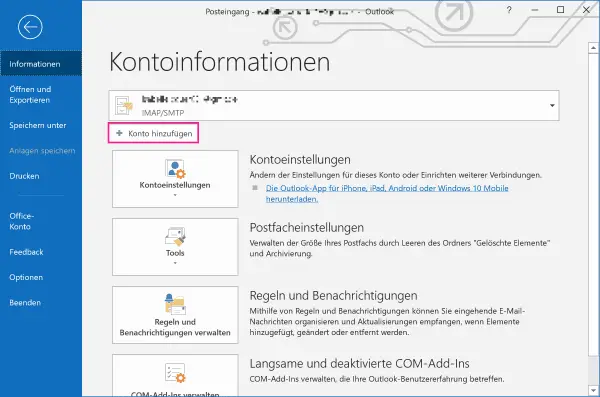 Under " Account information ," click then " Add Account ".
Under " Account information ," click then " Add Account ". 3rd step:
Then follow our first step-by-step guide to setting up your mailbox in Outlook for the first time .
Quick guide: initial setup
- Open Outlook, enter your email address and click " Connect ".
- Then select the IMAP email protocol . Depending on the email provider, this step may be skipped.
- Then enter the password for your e-mail account and click on " Connect ".
- After successful setup, click on the " Process completed " button .
Brief instructions: Another mailbox
- Open Outlook and click on " File " in the upper left corner .
- Then go under " Account Information " to " Add account ".
- You can now follow the step-by-step instructions or the brief instructions for setting up Outlook for the first time.