Many people have one of the new iPhones: the iPhone XS or the iPhone XS Max. If you are going to replace your old Android device with the new iPhone XS or iPhone XS Max, you will surely encounter the same problem: How do I transfer my data from my Samsung Galaxy S9 to my iPhone XS?
Do not worry. In this article, we are going to introduce you two simple and effective solutions to directly transfer Samsung data to iPhones XS / XS Max, such as your photos, music, videos, contacts, etc..
Solution 1: Transfer Samsung Data to iPhone Using FonePaw
FonePaw DoTrans is a powerful tool to transfer data between iPhone and Android. You can also use it to backup iPhone data to your PC. Follow steps below to export your Samsung data to iPhone.
Free try
Step 1. Connect Samsung and iPhone XS / XS Max to PC
Start the FonePaw DoTrans program on your Windows and connect your Android phone and iPhone to the PC..
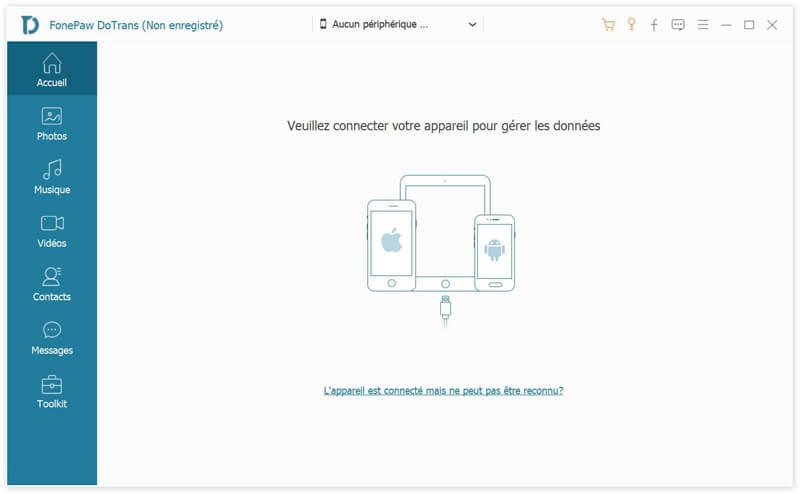
Step 2. Select all file types to copy and transfer
When both Samsung phones and iPhone XS / XS Max are all detected successfully, you can click on your Samsung name at the top middle and then click on the type of data you want to export to your iPhone: "Photos", “Music”, “Videos”, “Contacts”, “Messages”.
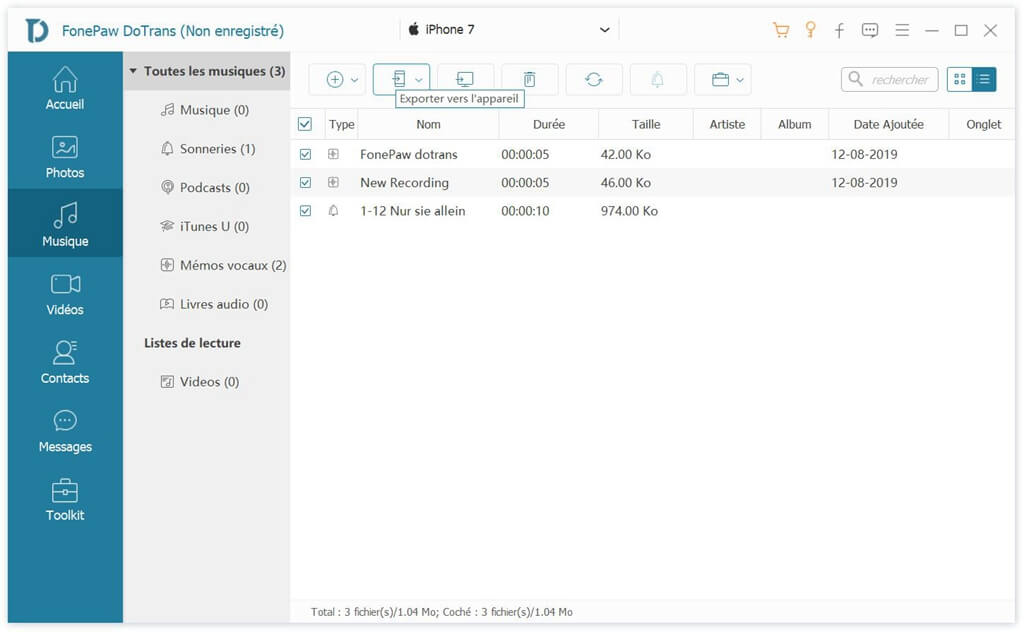
Step 3. Transfer Samsung Data to iPhone XS / XS Max
Check the data you want to transfer to iPhone and the software will start to make a data copy to your iPhone XS / XS Max. It will take you a few minutes. Please wait..
As soon as the transfer is completely finished, you can check exported files on your iPhone. That's all.
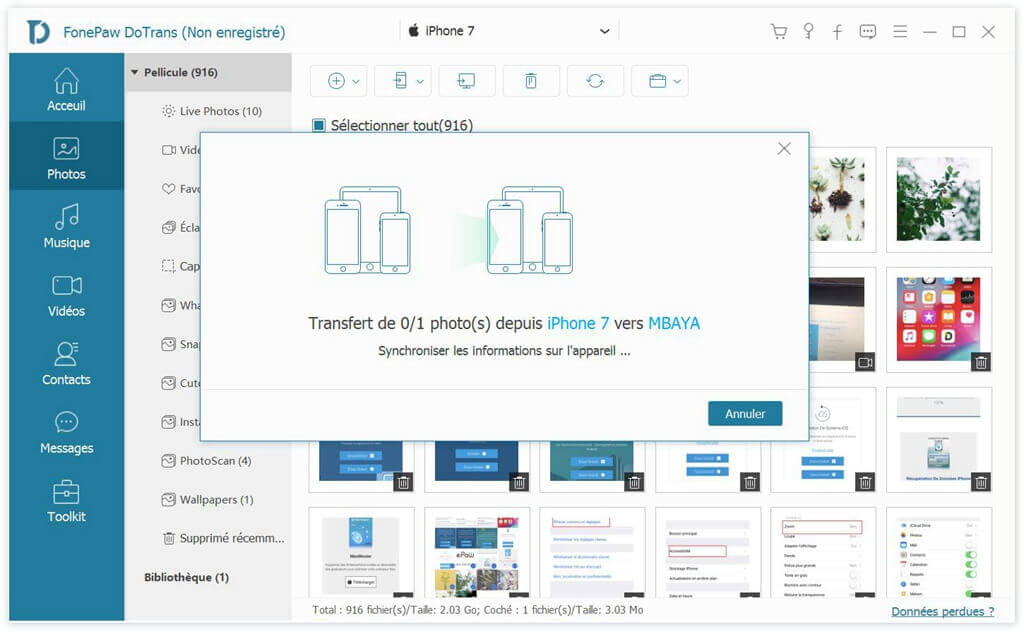
Solution 2: Transfer Samsung to iPhone XS / XS Max using Migrate to iOS
Migrating to iOS is another way to transfer data from Samsung device to iPhone XS / XS Max. Note: Your Samsung device and iPhone XS / XS Max must be connected to the same Wi-Fi network for this method to work.
Step 1: Unlock your Samsung device and download the Migrate to iOS app from the Google Play Store.
Step 2: On your iPhone, go to “Apps & Data” → “Migrate Data from Android” section.
Step 3: On your Android, launch the Migrate to iOS app and tap “Continue”. Read the terms of use carefully, then press "Accept". Tap "Next" at the top right of the screen.
Step 4: On your iPhone, tap "Continue" on the "Move from Android" screen. Then wait for a ten or six digit code to appear. Enter the code on your Samsung device. Then you have to wait for the transfer screen to appear.
Step 5: Now you can select the content you want to transfer from your Samsung like photo galleries, messages, your Google account, contacts, bookmarks, emails, calendars, etc.
Step 6: Once the loading bar is filled on both devices, press “OK” on your Samsung device.
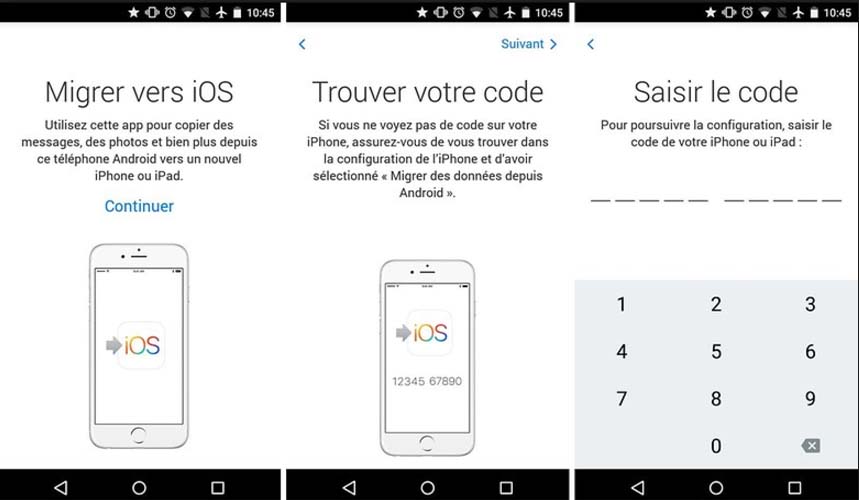
Now you have exported your Samsung data to your iPhone. iOS will set up your default email account and automatically add any free apps you already own. For paid Android apps, you can purchase them if they are available from the Apple App Store.
Free try
The two solutions we mentioned above are simple and effective. Choose by yourself which one you prefer and start transferring your data from your Samsung device to your iPhone XS / XS Max.