Without a doubt, VLC is a professional and very popular DVD player. Nevertheless, it is impossible to avoid problems, like those mentioned below:
I can't play my DVDs on Windows 10 with VLC. It detects the presence of the DVD, but when I click on the video input, VLC separates the video and audio part for me in file format, and these two files are empty.
I want help because I can't play DVD on my PC with Windows 10 Home version. I have the following message showing in VLC media player: "Your input media cannot be opened: VLC cannot open" dvd: /// E: / ". Check messages for details . "
If you have experienced the same issues or have had other issues with VLC, then this article is just what you need. Let's see together why VLC media player can't play DVD and how to fix the issues..
Part 1. Can you play DVD with VLC?
To begin with, you should know that VLC supports DVD playback. Normally, the DVD you insert can be played automatically, you can also click on the "Open disc ..." option of VLC to start playing a DVD.
Just like other software, VLC may encounter issues that may prevent it from playing DVDs. Some users also might not know how to play DVD with VLC. Here are some reasons that may be as to why you can't play DVD on VLC:
- The disc has been ejected or cannot be detected.
- Videos and audio files from DVD got mixed.
- VLC no longer works correctly due to the installation of a Windows 10 (or macOS) update.
- The DVD you are trying to play is a Blu-ray DVD. VLC does not support Blu-ray DVDs.
Part 2. Fix VLC Cannot Play DVD Issue
# 1. Convert DVDs to a compatible file format
If you can't play DVD on VLC, you can use FonePaw Video Converter (opens new window) to try to convert it to more popular file format like MP4, MOV, WMV, AVI, etc.
This program is able to load and extract media files from DVD to convert them to MP3 (opens new window) , MP4 or other file formats.
First, please download and install the program on your computer. Then insert the DVD into the drive..
Second, in FonePaw Video Converter software, go to “Ripper”> “Load DVD Disc”.
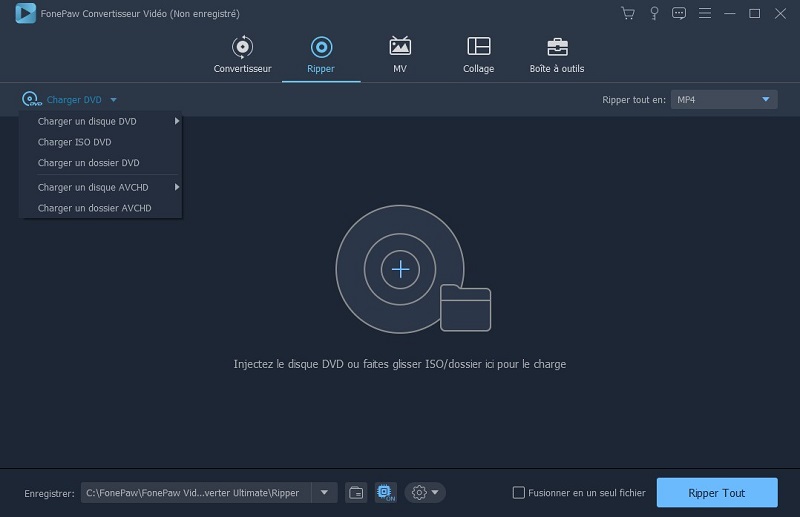
Third, expand “Rip All In” menu, select “Video”, then choose output format MP4, WMV, AVI, etc. Then click on the resulting icon at the bottom to configure the backup path..

Fourth, click the “Rip All” button to start the conversion. When the process is finished, you will be able to view the DVD video in VLC or other media player.
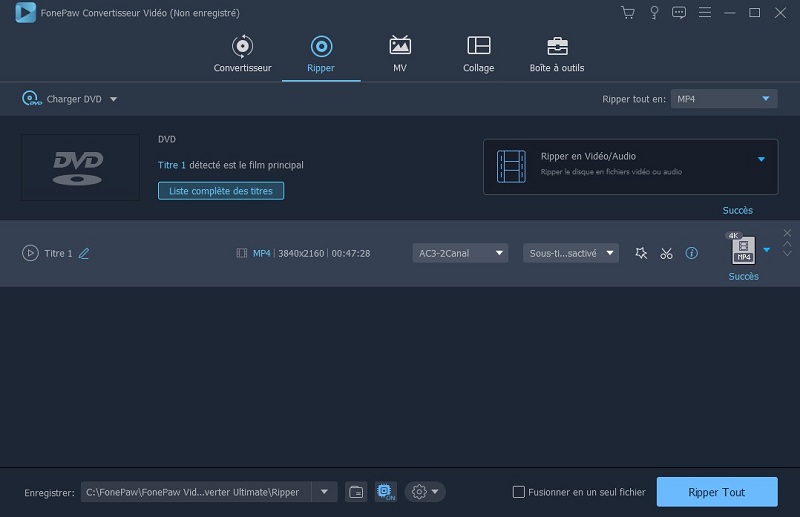
Besides converting DVD to MP4, FonePaw Video Converter can also cut audio files from DVD, edit and customize videos.
# 2. Reset VLC preferences
Sometimes resetting VLC preferences can help to resolve DVD playback issues.
First, go to "Tools"> "Preferences" and then check the "All" option which is located in the lower left corner of the screen. Then go to "Video"> "Filters"> "Deinterlacing".
Then, in the right panel of the “Video deinterlacing filter” window, you can change the deinterlacing mode to broadcast. Select the “Yadif” option from the drop-down menu.
Finally, click on the "Save" button.
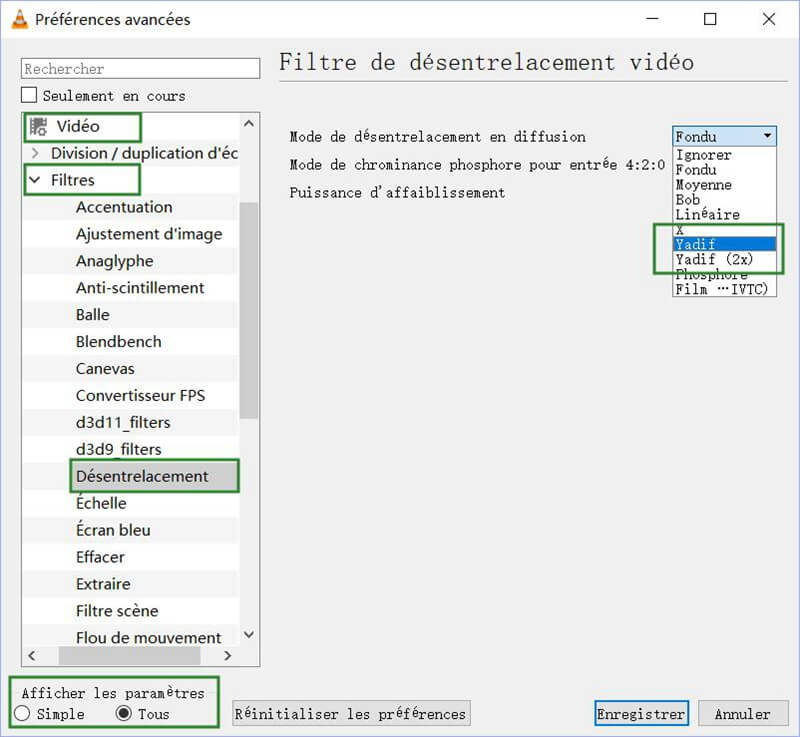
Now restart VLC and see if you can finally play your DVD.
# 3.Configure VLC as a video player and enable AutoPlay
If VLC cannot play the DVD which you inserted in your computer, then please check whether the “AutoPlay” function is enabled or not.
Go to the "Control Panel" and then find the "AutoPlay" feature and enable it.
Then go to "Default applications" via the search box. Then choose "VLC" in the "Video player" section.
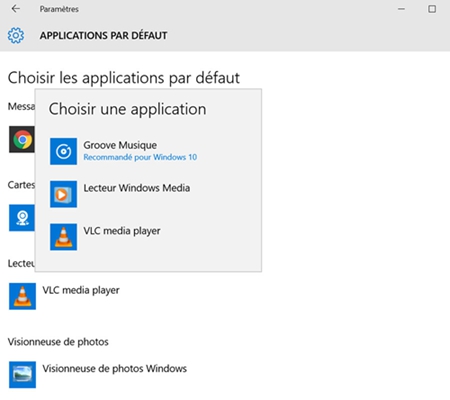
# 4. Reinstall VLC
The most direct and easy method to fix this problem is to reinstall VLC. It is indeed possible that the old version is not compatible with the new DVD codecs. Uninstalling the old version and reinstalling a new version of VLC may also fix the problem.
With these 4 methods, you should be able to solve the problem of VLC not playing DVDs on Windows 10. If none of these solutions can work in your situation, there are still plenty of free DVD players for Windows. Convert DVD to more compatible formats with the help of FonePaw Video Converter, and try other DVD players.