Abstract :
This article will tell you how to recover Safari history on Mac and iPhone devices with third-party or built-in software..
It can sometimes happen that you accidentally delete Safari browsing history on Mac or iPhone, in this situation anyone would be looking for a way to get it back. Or you may need some data from visited websites and want to restore them after clearing Safari history to free up storage space. Whatever situations you are facing right now, if you are looking for recovery methods for deleted Safari history on Mac, iPhone or iPad, this article fulfills your need to restore Safari history.
Find out more:
You can use Mac's Time Machine backup service (opens new window) or third-party software to find deleted Safari history on Mac. Read the rest of this article to learn more about the specific steps. The solutions for recovering deleted history from Safari on iPhone or iPhone are also listed there. If you want the solutions to restore Safari history on iPad, also read this article: 3 Solutions to Recover Safari iPad History (opens new window)
Part I. How to Recover Safari History on Mac
In this part, we will introduce you to two different situations about Mac Safari history recovery and their solutions. If you have made a Safari history backup on your Mac, you can use Time Machine to restore all deleted data. If you haven't, you can try FonePaw Data Recovery to find Safari history..
Most Recommended Third Party Software - FonePaw Data Recovery
FonePaw Data Recovery (opens new window) , a powerful third-party data recovery application, can help you find deleted Safari history easily. It can recover database file, local deleted history files and Safari bookmarks on Mac. After that, you can open the recovered files to find the deleted history (URL, date, etc.)
Download and start FonePaw Data Recovery on your Mac. Then follow the steps below to find the deleted Safari history.
Step 1. Preparation to Recover Safari History
In the home interface, choose the data type and the location of the lost data that you want to recover. For the deleted Safari history, select “Others” in the file types section then select the hard drive where Safari is installed on your Mac..
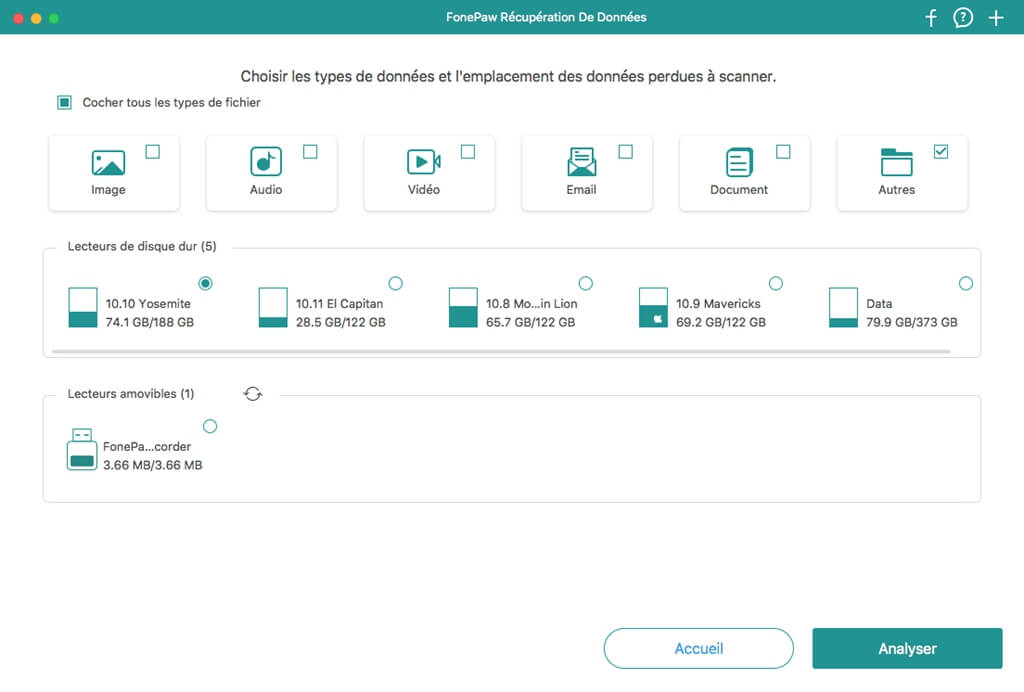
Step 2. Scan Mac to find Safari history
Click "Analyze" at the bottom right to scan the data on your Mac. FonePaw Data Recovery will automatically start a quick scan. After that, you can select "Deep scan" to find more deleted files. This deep scan may take much longer, obviously this will depend on the amount of data on your drive.
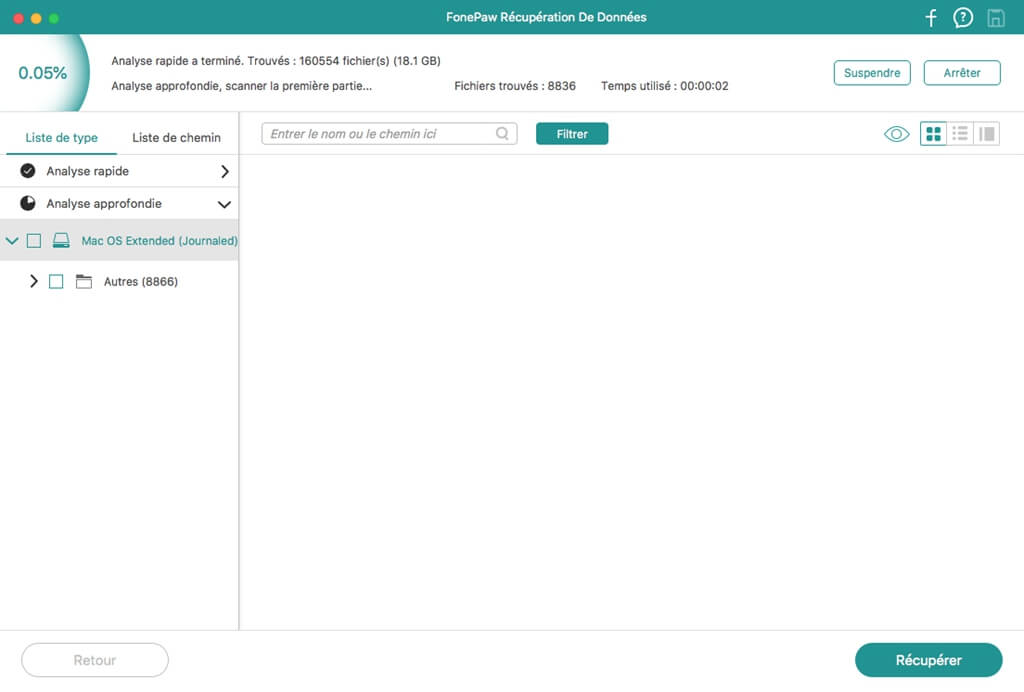
Step 3. Filtering the search result
After the scanning process is complete, if you want to search for deleted Safari history on Mac, type "/ Library / Safari" in the search bar and then click "Filter" .
Step 4.Recover Deleted Safari History
Among all the filtered files, locate the file (s) with the ".db" suffix . However, if you are using an older version of Safari, please search for files with the ".plist" suffix . Select the ".db" or ".plist" file and click "Recover" at the bottom right to find the deleted Safari history.
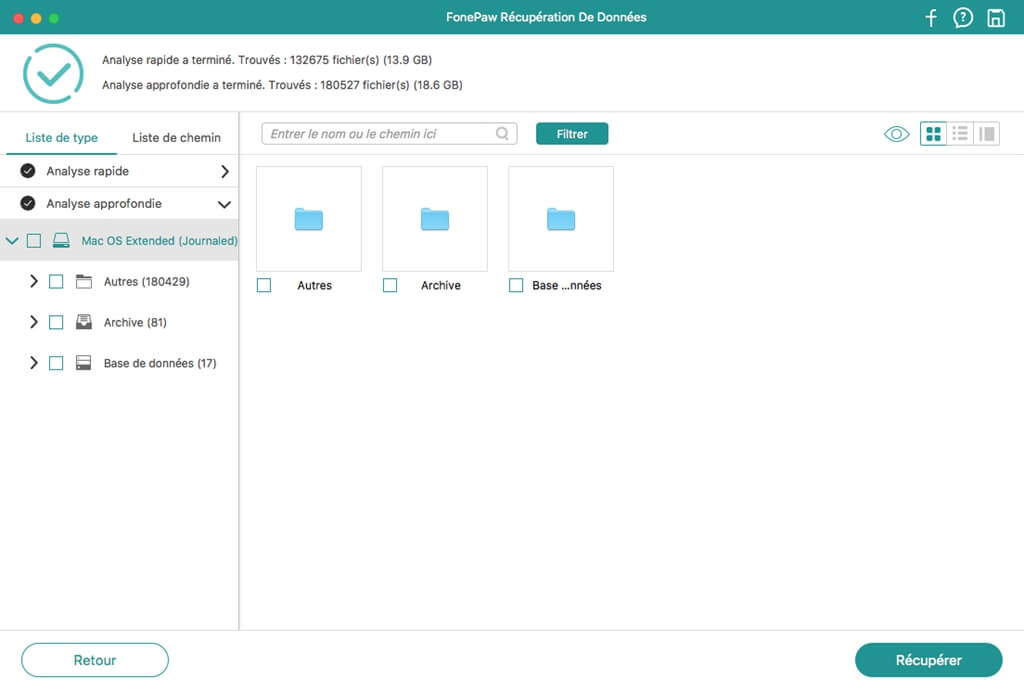
Note: To view deleted history on Safari, you can use SQlite browser to open and view .db file, from which you can view deleted history information including URL, date and time. 'time. To open .plist files, you can use a text editor or a .plist file editor.
With integrated software - Time Machine
Time Machine is the backup service provided for Mac. Provided that you have backed up this data, you can recover all deleted files there including Safari history on your Mac. So before the recovery process, make sure that you have configured Time Machine backup on your Mac.
Be careful to use Time Machine, since all erased Safari history will be restored completely, current Safari website data should also be backed up so as not to be erased by the recovered data.
Prepare your Mac and Time Machine and follow the steps below to recover Safari history.
Step 1: Quit Safari and open Time Machine on the Mac.
Step 2: Open “Search” and pull down the “Start” menu .
Step 3: Choose “Go to Folder” and type “~ / Library / Safari /” , then press “Start” .
Step 4: In the Safari directory interface, locate and select the “History.db” file . If you are using an older version of Safari, the file name will be “History.plist” .
Step 5: Pull down the Time Machine menu at the top of the screen and click “Enter Time Machine” .
Step 6: In Time Machine, scroll through all Safari history data until you find the browsing date you want to recover. Click "Restore" to restore the data.
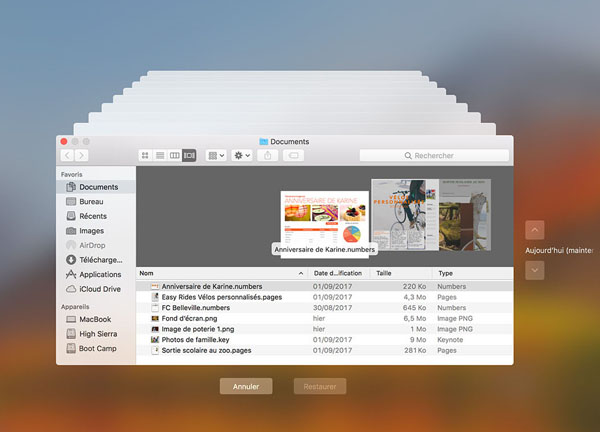
After the restore process, open Safari on Mac. Pull down the "History" menu and click w "Show all history" . You can see all the recovered Safari history on your Mac.
Part II. How to find Safari history on iPhone
What if the problem happened on iPhone, instead of Mac? Is it possible to find deleted Safari history on iPhone? The answer is yes. There are also two solutions to find Safari history on iPhone.
Attention: Before restoring Safari history, one thing you need to make sure is that all Safari browsing history data should be backed up in order for it to be restored.
Solution 1. FonePaw iPhone Data Recovery
You can use FonePaw iPhone Data Recovery (opens new window) to retrieve deleted Safari history with your iPhone's iTunes backup.
Step 1. Launch the software and choose “Recover from iOS Device” mode to begin.
Step 2. Connect your iPhone to the computer with a USB cable.
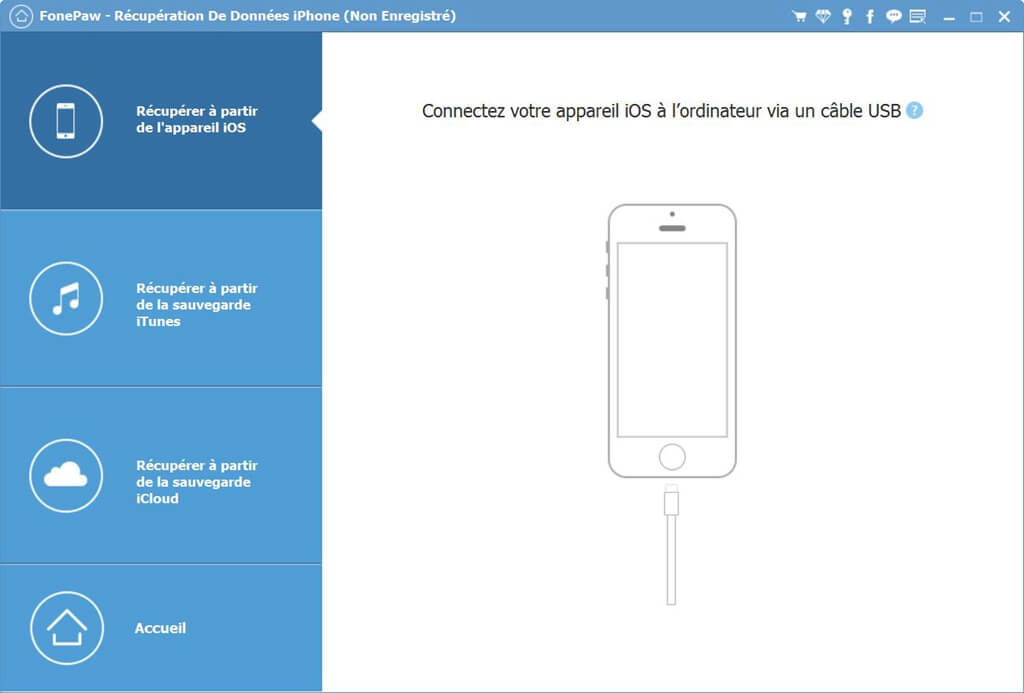
Step 3. Click “Start Scan” , then the software will scan your iPhone.
Step 4. As soon as the scan is finished, you will preview all the data on your iPhone. Choose the type of content you want to retrieve. Here you have to check the option "Safari History" .
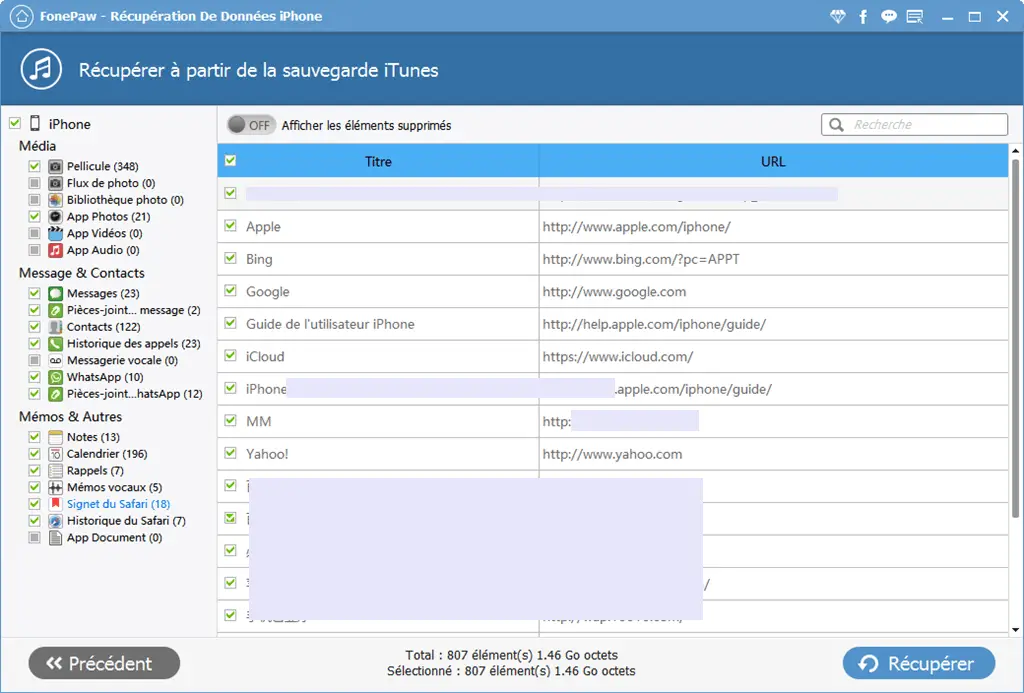
Step 5. Click “Recover” button and hence you can recover Safari history on your iPhone.
# Solution 2. Find Safari history on iPhone via iCloud
If you want to try to restore Safari history through iCloud, follow these steps:
-
Open the official iCloud website.
-
Log into your iCloud account and go to "Advanced settings" .
-
Finally, select “Restore Bookmark” .
Did the above methods help you to recover Safari history on Mac and iPhone? If you have any other good solutions, feel free to leave a comment in the space below!