You can also use your Outlook calendar on your Android device so that you don't miss any appointments. But that's not as easy as it sounds. In this post we will show you different ways to synchronize your calendars so that you have everything at a glance.
Use Outlook calendar directly in the app
The simplest method is to call up the Outlook calendar directly in the app itself. To do this, log into the app with your Microsoft account. Your emails, contacts and also the entries in your calendar are automatically synchronized: You can access the calendar within the app via the calendar icon at the bottom right.
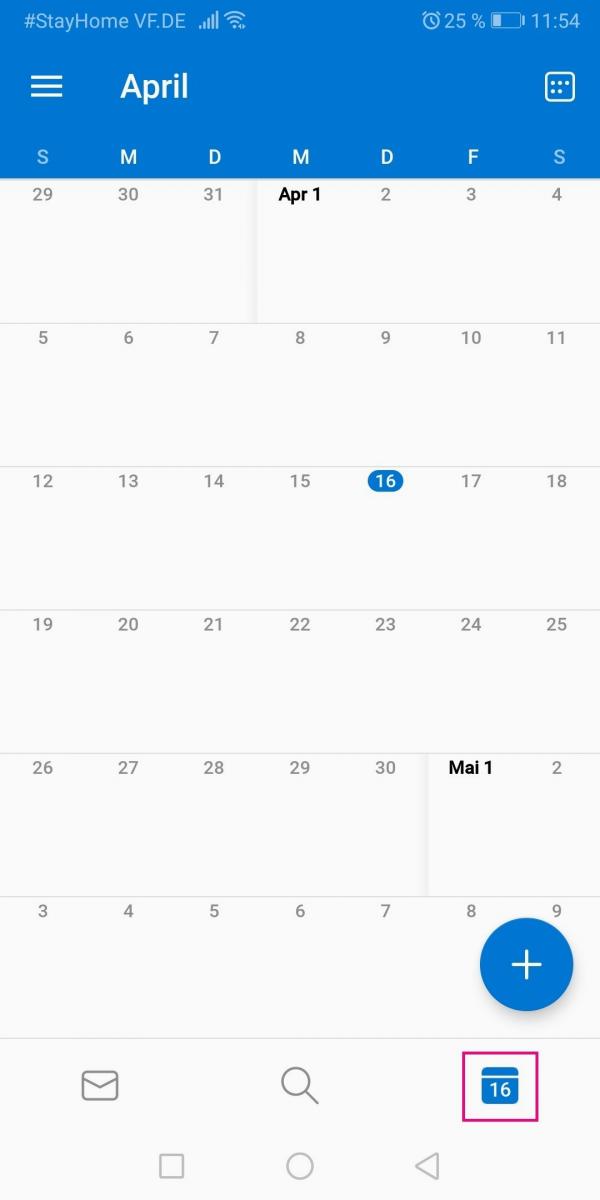
The disadvantage of this method, however, is that you always have to open the Outlook app to view your appointments and they do not appear in your other calendar on your smartphone. In the following sections we will show you how you can synchronize all of your appointments in just one calendar..
Sync Outlook calendar with Google
If you use the Google calendar on your smartphone by default, you can synchronize your Outlook calendar with it. To do this, generate the so-called ICS link in the Outlook settings under " Shared calendars ". You then add this in the settings of your Google calendar under " Add calendar " and there under " Via URL ". In our test, however, the Outlook calendar was only synchronized in the browser view of the Google calendar, not on the smartphone. If your smartphone allows synchronization, you can try this way.Otherwise, you can use the Add Google Calendar Sync to your Google Calendar. You can find our instructions here: Synchronizing with Outlook Google Calendar Sync.
Calendar synchronization with OneCalender
If you don't (don't want to) use the Google calendar, you can use the OneCalendar app, for example . There you can synchronize and merge your Outlook calendar and other calendars. However, this means that OneCalender will become your main calendar app. Follow our step-by-step instructions or take a look at the brief instructions ..
1st step:
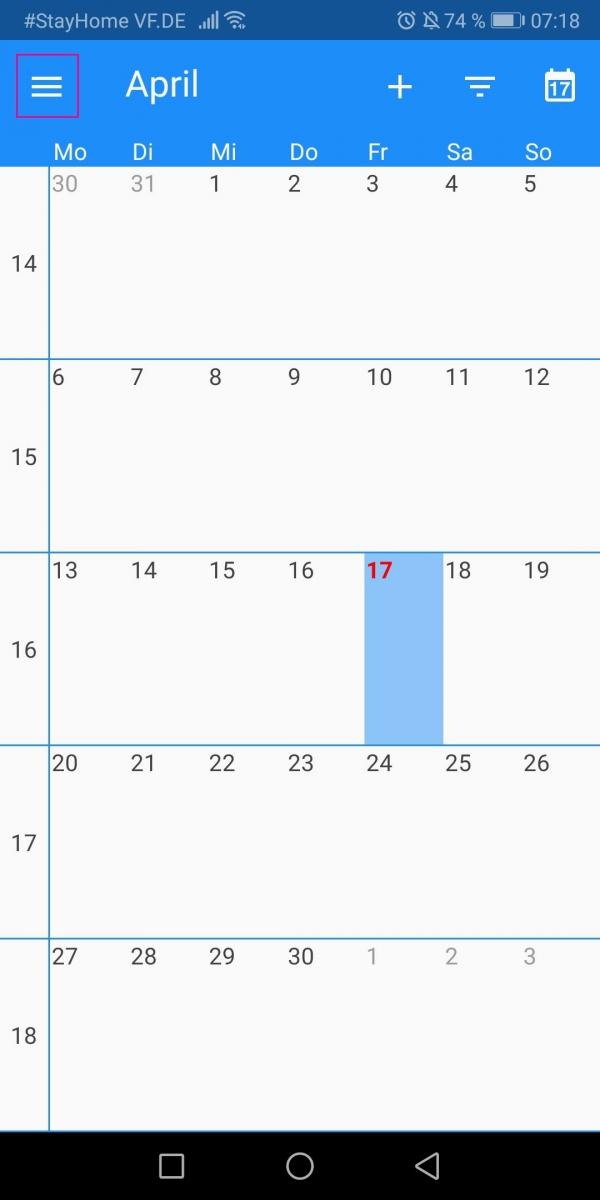 Install the OneCalendar app on your Android device. Then open the app and go to the three-line icon in the top left .
Install the OneCalendar app on your Android device. Then open the app and go to the three-line icon in the top left . 2nd step:
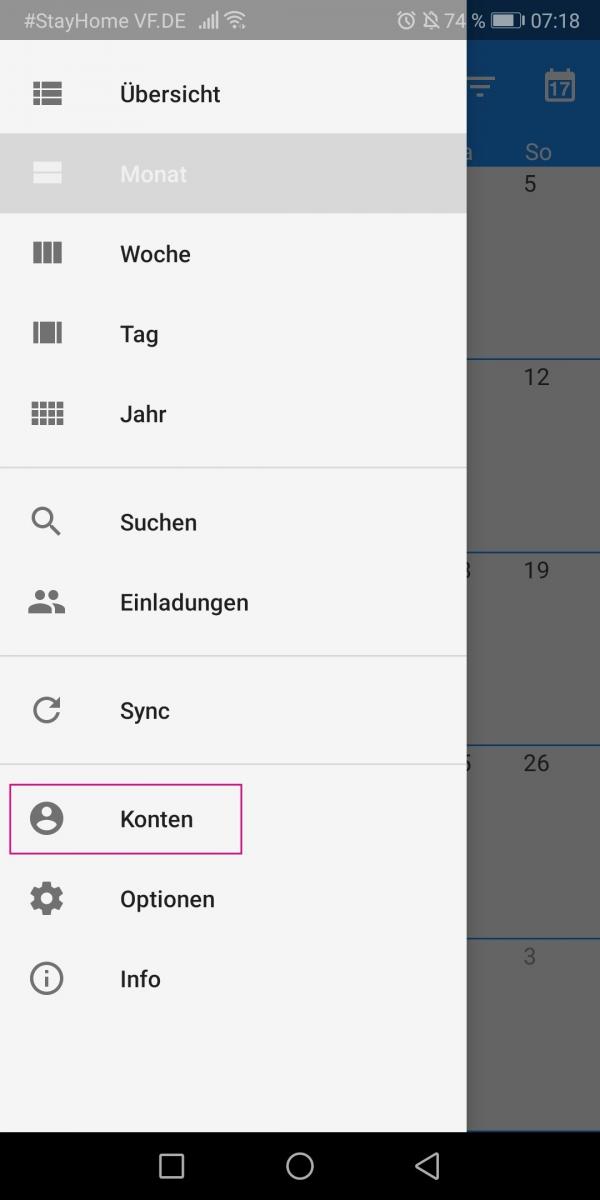 In the expanded menu, tap on " Accounts ".
In the expanded menu, tap on " Accounts ". 3rd step:
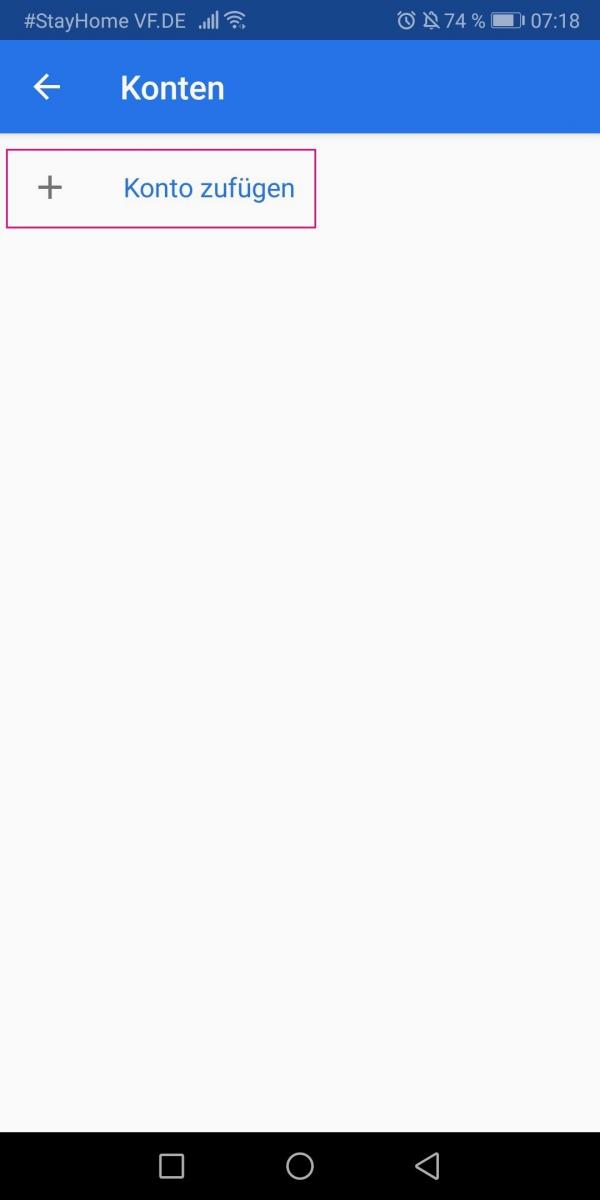 Since no account was linked during the reinstallation, click on " Add account ".
Since no account was linked during the reinstallation, click on " Add account ". 4th step:
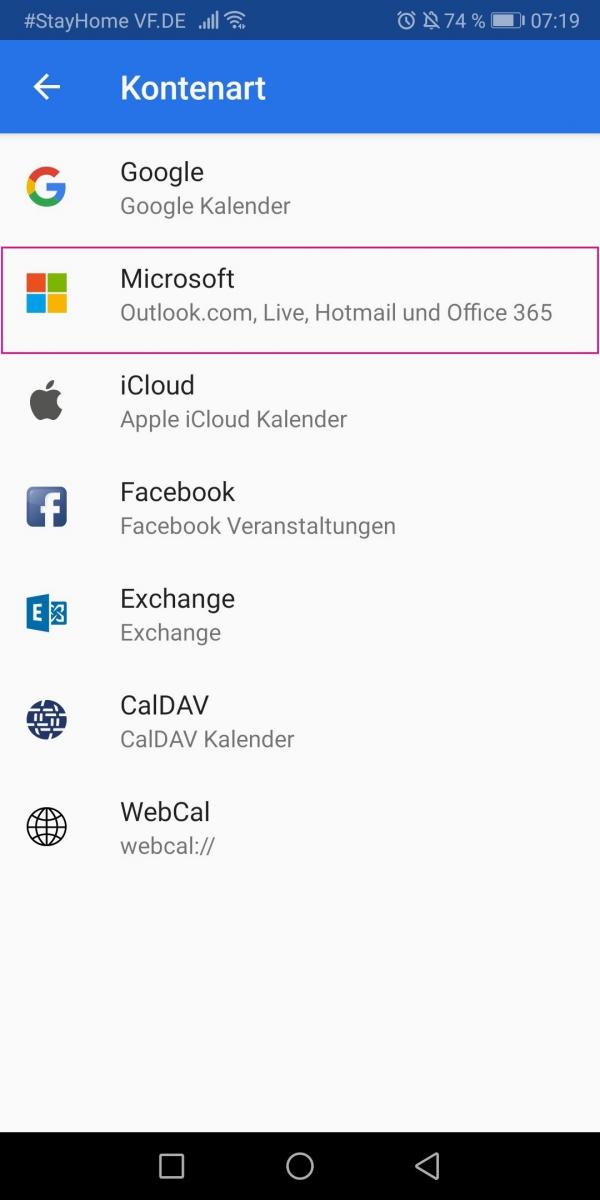 To add your Outlook calendar, select " Microsoft ".
To add your Outlook calendar, select " Microsoft ". 5th step:
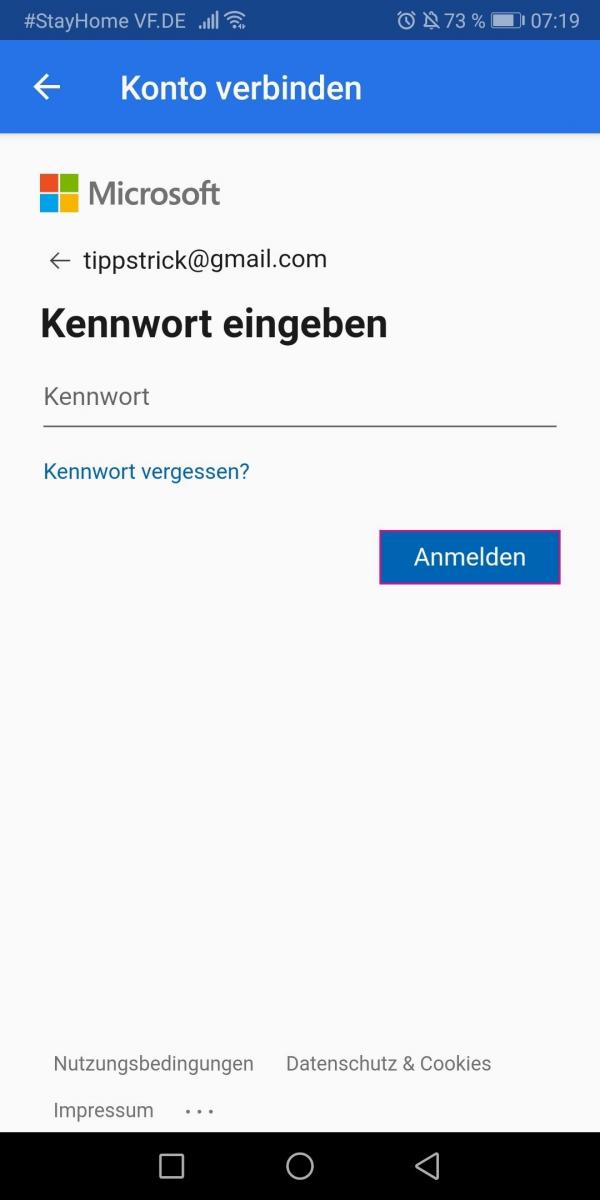 Finally, sign in with your Microsoft username and password. After entering your details, tap on " Login ".
Finally, sign in with your Microsoft username and password. After entering your details, tap on " Login ". 6th step:
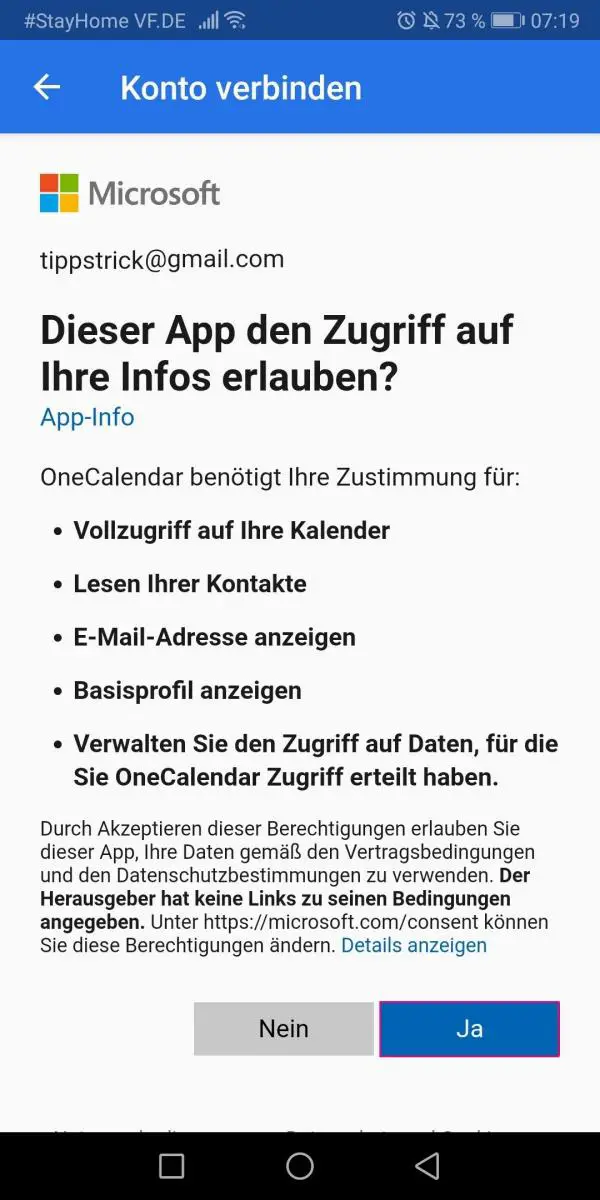 The app then asks you to access your calendar, contacts, etc. Confirm this with " Yes ".
The app then asks you to access your calendar, contacts, etc. Confirm this with " Yes ". 7th step:
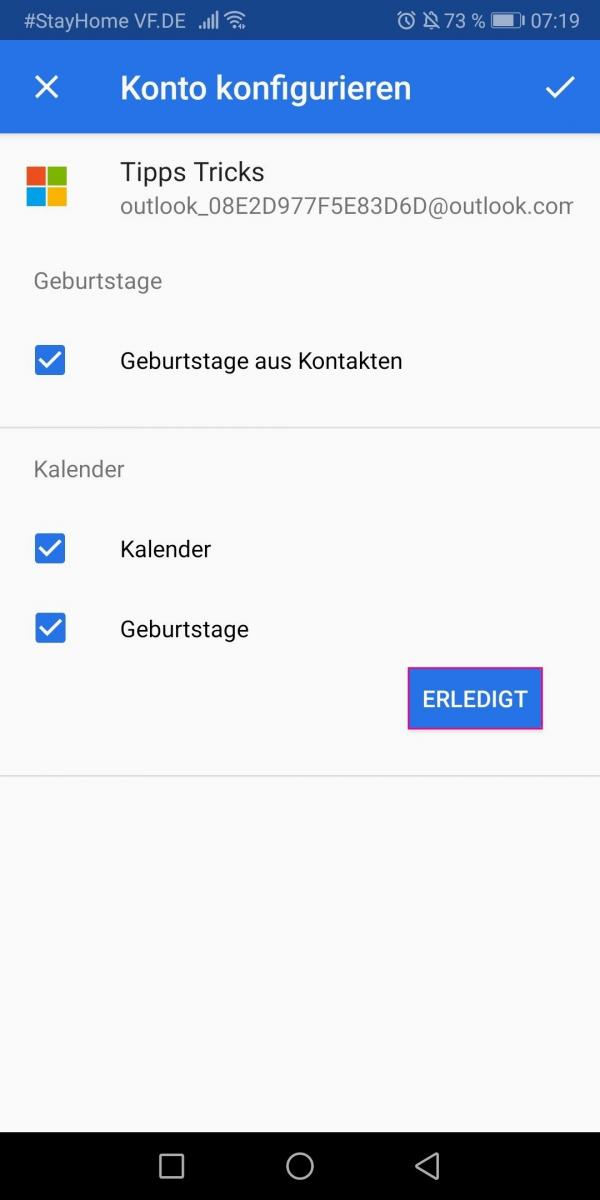 Now you can deactivate individual Outlook calendars and thus not connect them to the app, or you can leave the ticks activated everywhere and tap on " Done ".
Now you can deactivate individual Outlook calendars and thus not connect them to the app, or you can leave the ticks activated everywhere and tap on " Done ". 8th step:
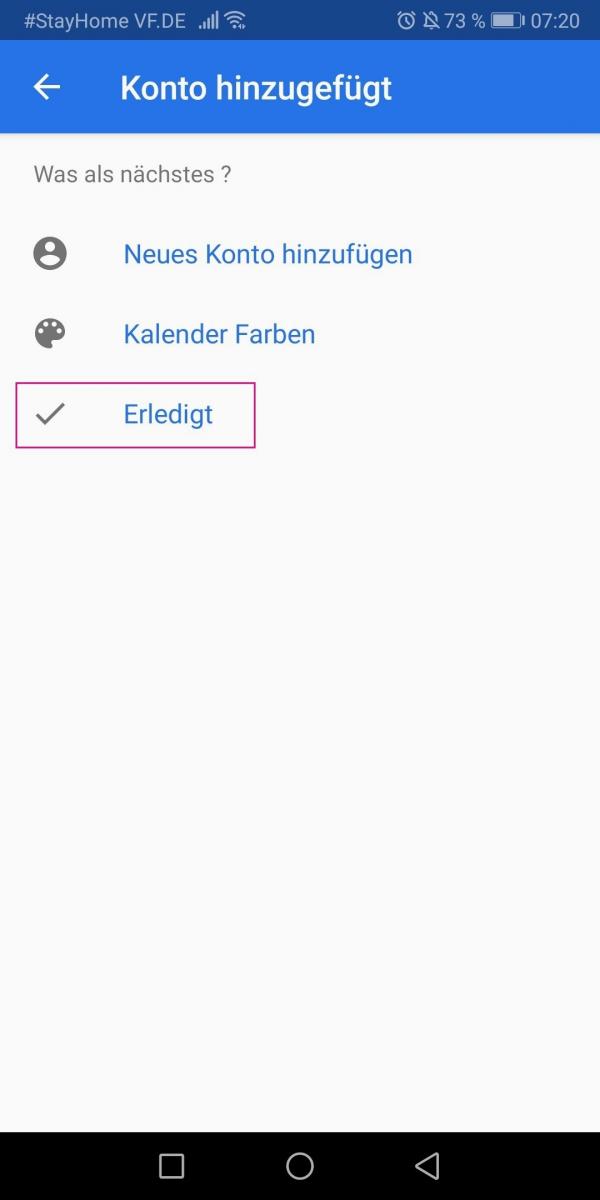 To add another calendar, you can now tap on " Add new account ". When you're done, go back to Done .
To add another calendar, you can now tap on " Add new account ". When you're done, go back to Done . quick start Guide
- Download OneCalendar down, install and open the app. Tap the three-line symbol .
- Then go to " Accounts ".
- Tap " Add Account ".
- Select the item " Microsoft ".
- Then log in with your Microsoft user data .
- Confirm the access request with " Yes ".
- Tap on " Done " to link the displayed Outlook calendars to the app.
- Go to " Done " if you no longer want to add a calendar or to " Add a new account ".