You can use the start options in Steam to make various settings for starting the game. For example, you can prevent error messages that prevent the game from starting. You can also adjust frame rates or switch off video sequences at the start of the game.
Set launch options for Steam games
Follow our step-by-step instructions or take a look at the brief instructions .
Please note: The adjustment of the start options should only be carried out by advanced users with the appropriate know-how..
1st step:
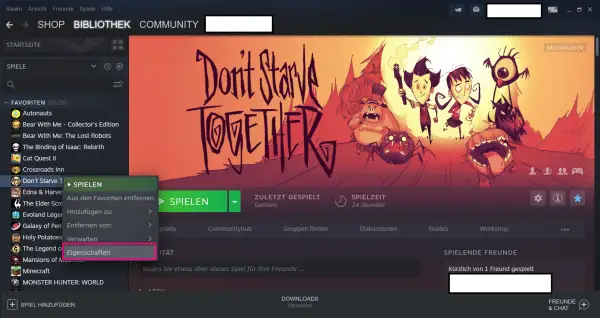 Right-click a game you want to customize its startup options. Then select " Properties ".
Right-click a game you want to customize its startup options. Then select " Properties ". 2nd step:
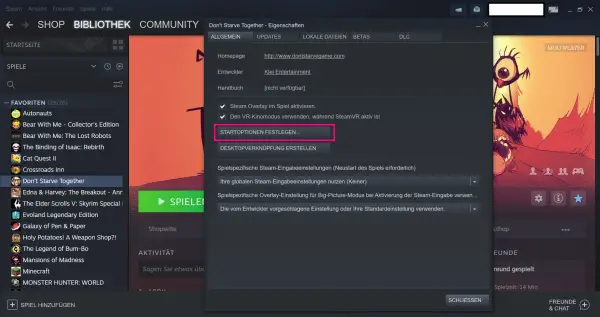 In the properties you have to click on " Set start options ... " in the " General " tab .
In the properties you have to click on " Set start options ... " in the " General " tab . Possible start options
We have compiled a list of different start options for you below:
| Start option | effect |
| -autoconfig | All settings are reset to a standard according to your hardware. |
| -dev | This command enables you to enable developer mode. |
| -console | When the game starts, the console will open. |
| -fullscreen | The game must be started in full screen mode. |
| -windowed | The game must be started in window mode. |
| -novid | Here's how to turn off Valve introductory videos at game launch. |
| -refresh [rate] | This sets a refresh rate of [Rate]. |
| -w [width] | With this you specify a fixed resolution of [Width]. |
| -h [height] | With this you define a fixed resolution of [Height]. |
| Start option | effect |
| -autoconfig | All settings are reset to a standard according to your hardware. |
| -dev | This command enables you to enable developer mode. |
| -console | When the game starts, the console will open. |
| -fullscreen | The game must be started in full screen mode. |
| -windowed | The game must be started in window mode. |
| -novid | Here's how to turn off Valve introductory videos at game launch. |
| -refresh [rate] | This sets a refresh rate of [Rate]. |
| -w [width] | With this you specify a fixed resolution of [Width]. |
| -h [height] | Hiermit legen Sie eine feste Auflösung von [Höhe] fest. |
A list of all startup options can be found on the Steam website .
Quick guide: Set startup options
- Right click on a game. Then select " Settings ".
- In the " General " tab, click in the middle on " Set start options ".
- You can then enter startup options in the new window. A list of possible settings can be found here. You then have to click " OK " to confirm .