Abstract :
To repair your windows, think about factory restore / reinistalize your PC. Still, the process of reinstalling your system is worth your attention because with just one error of the operation, your files will most likely be lost. Mostly, recovering deleted files will be complicated in case of formatting!
Fortunately, FonePaw Data Recovery offers you its professional service to get your important data back on Windows 10/8/7..
“I reset my pc, even without a backup! How to recover the data? I need help please! "
For such or such reason, we have to reset the Windows system of the computer. Often times we forget to back up personal files before running the command. To recover important data after Windows 10 system reinstallation / reset, we will offer you an easy and efficient solution in this article.
Note: This solution is suitable not only for Windows 10, but also for Windows 8 and Windows 7.
Is it possible to recover lost files after resetting Windows 10
Of course it is possible to recover files after system reset / formatting.
In fact, Windows didn't really delete your files, it only clears the file index to empty space on your disk. So, you can use a data recovery program (opens new window) to recreate the index of your lost files and restore them to your computer even after a full Windows reset..
Still, you should keep in mind that no data recovery program can 100% recover your old deleted files. Also, the number of recoverable files will depend on the time from the reset and the abundance of commands executed on your PC after this Windows 10 factory restore. Remember that: less time, better; the less data rewriting the better.
In short, save your formatted files immediately! Stop waiting!
Read also:
- How to Recover Permanently Deleted Files on Your PC (opens new window)
- How to recover deleted photos from formatted hard drive? (opens new window)
- How to recover lost data from USB drive? (opens new window)
How to Recover Your Deleted Data after Factory Restore / Format Windows 10
FonePaw Data Recovery (opens new window) is capable of quickly and safely recovering your lost data after a Windows restore, a total system reset or even a hard drive partition deletion. This program can recover deleted data on Windows 10/8/7 like pictures, videos, music, emails, documents and many more.
You will be able to choose between two recovery modes: "Quick Scan" mode and "Deep Scan" mode which can actually search the entire hard drive to find any traces of deleted files.
Download it and get your data back in just 3 steps!
# Step 1: Choose file types to recover on Windows 10.
Download and install FonePaw Data Recovery on your computer and then launch the program. From the home page of the software, you can select the types of files you want to recover and the location to scan to find the lost data. You can choose to recover photos, audio files, videos, emails, documents or other types of data. Then select a hard drive partition to start the scan. Start with the drive that contains your most important files, then repeat the same steps for your other drives. Click “Analyze” to start the scan..
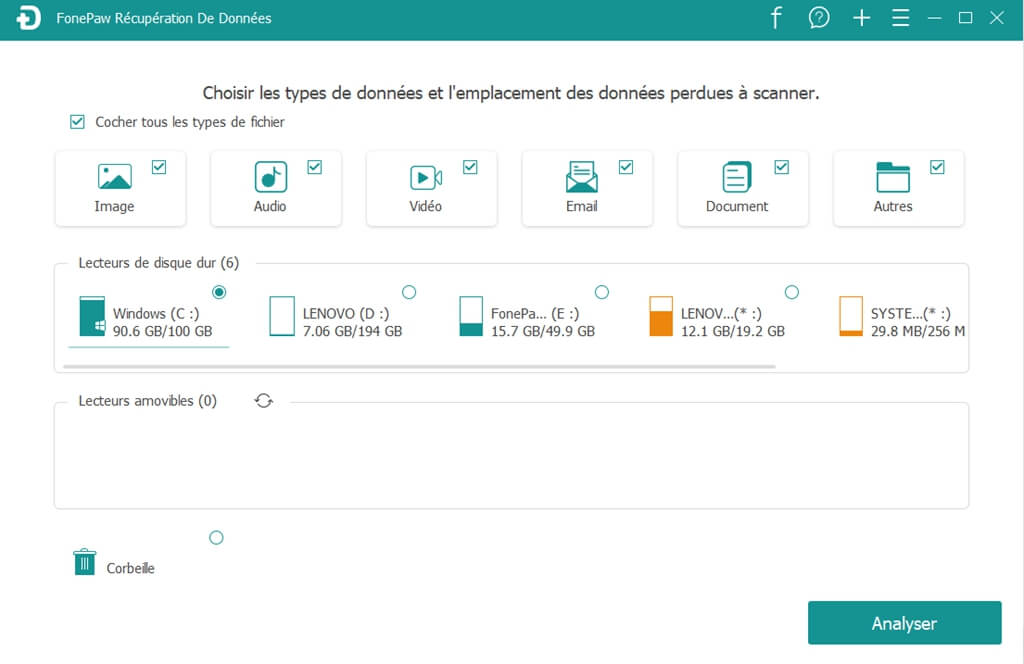
Note: FonePaw Data Recovery can only scan one drive at a time to find your deleted files.
# Step 2: Find lost files after resetting Windows 10.
After clicking “Scan” button, FonePaw Data Recovery will automatically run a quick scan. After the scan is finished, you can sort and preview the recoverable files by their type or path. Generally, you will not be able to restore all of your lost files after a system reset with “Quick Scan” only. Click “Deep Scan” once the quick scan is finished to be able to find more lost files.

Note: The “Deep Scan” mode can take several hours, as scanning an entire hard drive is a huge task. Therefore, make sure that your computer remains connected to a power source throughout the process and patiently wait until the end of “Deep scan”.
# Step 3: Recover deleted files after Windows 10 reset.
Once all the recoverable data types have been listed, choose the files you want to restore to your Windows computer. A search bar will allow you to quickly locate the files you need. Keep in mind that some files may be renamed because the names of those files have been corrupted. So don't be surprised to see some weird file names.
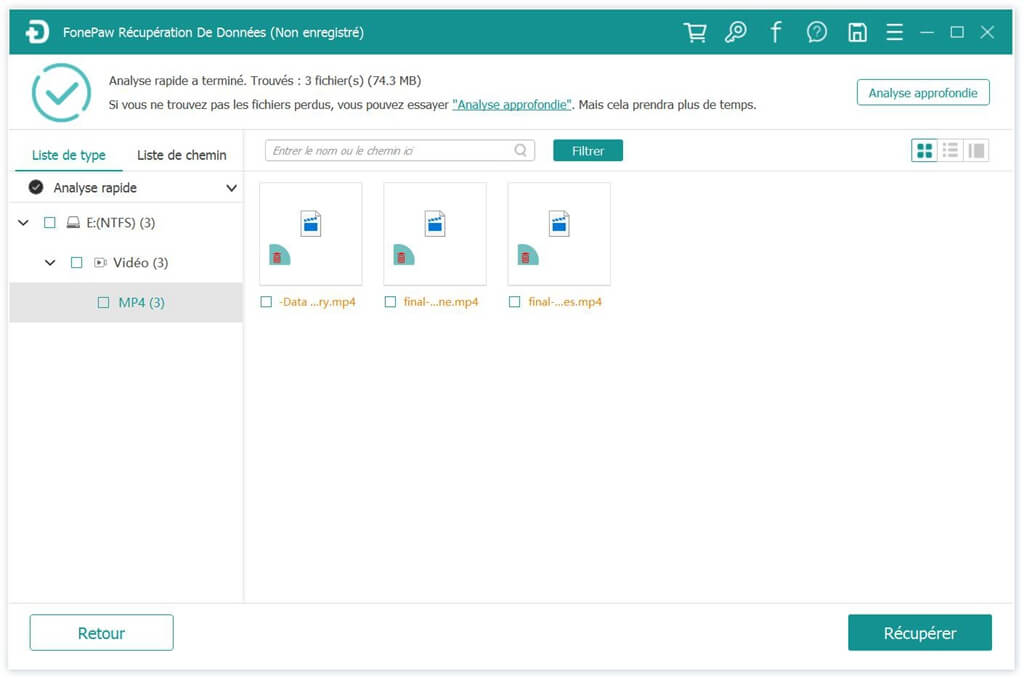
The safest method to recover your files is to connect an external hard drive to your computer and select all the folders which may contain your personal files. For example, select all PNG, JPG, DOC, XLSX files and then click “Recover” button to restore them to external hard drive. Of course, this is only temporary. This is because by saving your recovered files to external hard drive, you can prevent recovered files from overwriting and deleting data of files which have not yet been recovered.
These are the steps you can take to quickly and easily recover lost files after Windows 10/8/7 hard reset. Besides, this method is also suitable for recovering corrupted files or data deleted by mistake.
Reset PC to repair Windows 10 without losing your files
In fact, resetting Windows won't necessarily delete all of your personal data. If you choose to use a recovery drive to restore Windows to a System Restore point, then Windows will not delete all of your personal files, only apps and files that have been recently added.
Avoid data loss during system restore
-
Connect a recovery drive and turn on your PC.
-
Go to "System Properties" → "System Protection" → "System Restore ..." to restore your PC from a system restore point. Typically system restore points are created after installing a Windows update. This allows you to keep all your files that were created before the restore point.
-
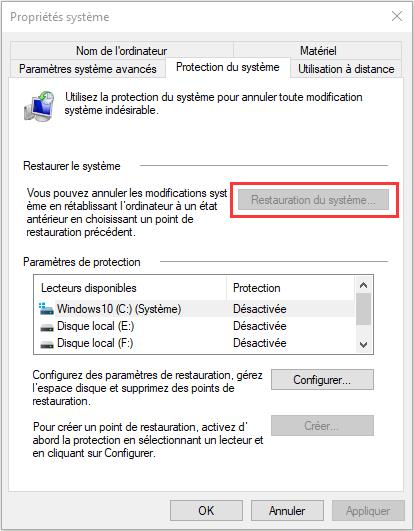
-
If your computer can start but your system has problem and you want to reset Windows completely, then you can reset your PC without losing any files through “Settings” on Windows 10.
-
Go to “Settings” → “Update & Security” → “Recovery” → “Reset this PC”. If you can't open "Settings," press Windows key + L to open the login screen, then select "Power" → "Restart" while holding down the Shift key. Once the PC has restarted, click “Troubleshoot” → “Reset this PC”.
-
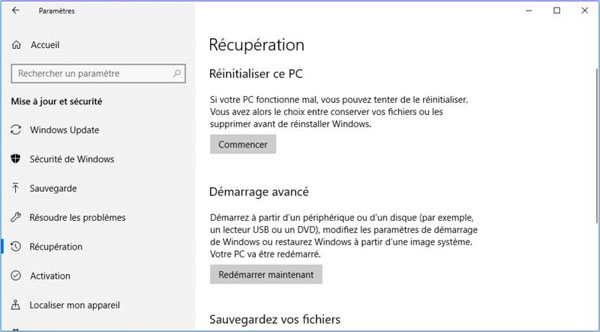
-
Select "Keep my files" and Windows 10/8/7 will be reinstalled. Your apps will be deleted but your personal files will be kept.
If, unfortunately, you need to delete all your files to reset your Windows 10/8/7 PC, consider keeping your data somewhere. Be aware that it is always unwise to reset your computer without backing up your personal files! Otherwise, use FonePaw Data Recovery (opens new window) as fast as possible to get back your files lost after this hard reset.