Abstract :
Your iTunes cannot detect or read the content of your iPhone / iPad / iPod? Are you looking for a solution? If so, FonePaw DoTrans will be an ideal solution for you!
Recently, many users reported that iTunes can no longer play content on their iPhone when they connect them to PC and ask them to restore factory settings. In addition, the error "iTunes cannot play iPhone content" is not only limited to iPhone (iPhone 6, 7 Plus, 8 or 8 Plus or even iPhone X, XS, XS Max, XR), it also occurs with other iOS gadgets like iPod Touch and iPad..

Warning: Please do not click "OK" when iTunes asks you to restore the iPhone to factory settings, otherwise all your data on the device will be erased.
How does this error occur? How to solve it? You will find the answers in this article..
Reminder: In case of urgent need and you have no more time to waste, download the expert FonePaw DoTrans directly ! (opens new window) With it, your data on iPhone / iPad / iPod could be recognized and then transferred directly to your computer.
Why can't iTunes play content on your iPhone, iPad, or iPod?
Until now, Apple Inc still has not provided an official explanation as to the cause of this problem. According to the hypothesis of high-tech product enthusiasts, this error is most likely due to badly written files by third-party software or damaged data on iPhone 6/7/8 (Plus) or iPhone X / XS / XS Max / XR or even on jailbroken iOS devices..
How to resolve "iTunes cannot play content from iPhone, iPad, iPod" error?
After getting the basic knowledge about "iTunes cannot play content from iPhone, iPad, iPod" error, we will introduce you some ways as a solution.
Delete song on iPhone / iPad / iPod
As we mentioned, the fact that iTunes cannot play the contents of iPhone could be caused by the presence of corrupted data on your device. In this case, consider deleting a few songs as such deletion will force iTunes to update its database. However, corrupt iPhone files could be repaired or deleted. In this way, it is quite possible that your iTunes would play the contents of your iPhone again.
- Unplug your iPhone, iPod or iPad from your PC.
- Select a song that you no longer need then press and hold on it then until the “Delete” reminder appears.
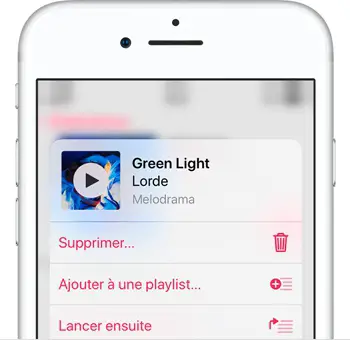
After executing the song deletion, restart your iOS device, then plug it back into the PC to verify iTunes is working.
Reinstall iTunes
It could also be that this error is caused by iTunes. In this case, to resolve the problem, you are better off reinstalling iTunes.
First of all, you need to unplug your iOS device from the PC. Then uninstall iTunes from your computer. Then reinstall iTunes from the Apple site. After reinstalling iTunes, restart your computer and plug your device back in to see if iTunes is working again.
Rename "iTunesCDB", "iTunesContol" and "iTunesPrefs"
If you have jailbroken your device, try the next method. You will need to install a tool called "iFile" on your device. This tool is actually a file manager which could give you full access to all your system folders on the device.
- Unplug your iOS device from the computer.
- Press "iFile" to open it and then browse "var" → "mobile" → "Media" → "iTunes Control" → "iTunes".
- Find the files named "iTunesCDB", "iTunesControl" and "iTunesPrefs" and add the file extension ".old" at the end of their names. (Result: “iTunesCDB.old”, “iTunesControl.old”, “iTunesPrefs.old”)
After the change, restart your device and plug it back into your PC to examine how iTunes works.
Restore iPhone / iPad / iPod to Factory Settings
Restoring your iPhone to factory settings is not recommended as this will erase all data as well as settings saved on your iPhone. But if you run out of methods to fix iTunes error, you just need to initialize your iPhone.
Warning ! Before restoring your iPhone to factory settings, make a backup of your iPhone to iCloud or to your computer to keep your personal data.
The process of initialization:
When the message "iTunes cannot play content from iPhone 6" appears, go to the "Summary" tab in the iPhone preferences and click "Restore" to restore the factory settings of the iPhone. iPhone. Then click on the “OK” button and wait for the process to finish.
Trick :
You can also unplug your iPhone from the computer and browse “Settings” → “General” to find the “Restore” button.
Use an alternative to iTunes for data transfers and backups
FonePaw DoTrans (opens new window) is a more convenient and efficient tool than iTunes to transfer your data between multiple iOS devices or from iOS device to computer.
Compared to iTunes, FonePaw DoTrans (opens new window) allows you to freely transfer all kinds of files from your iOS device to computer, just like you do with a normal storage device. Also, it won't sync all of your data to your iPhone or iPad like iTunes does. It is up to you to specify what you want to transfer.
Basically, FonePaw DoTrans (opens new window) is a lighter program yet with a more complete, stable and fluid functionality compared to iTunes.
Now let's see how to use it!
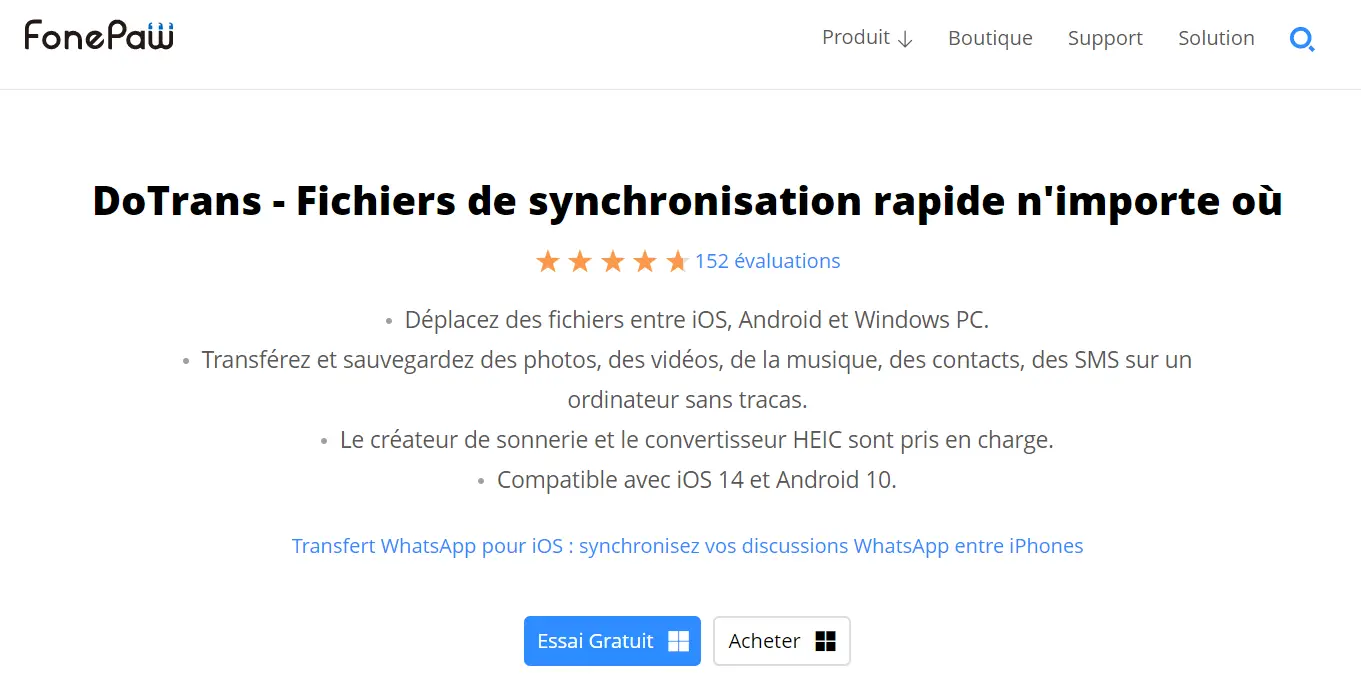
Step 1: Download FonePaw DoTrans (opens new window) by clicking the button below and install it on your PC to replace the role of iTunes.
Step 2: Connect your iOS device such as your iPhone X / XS / XS Max / XR, iPhone 8 (Plus), iPhone 7 (Plus) or iPhone 6s to the computer.
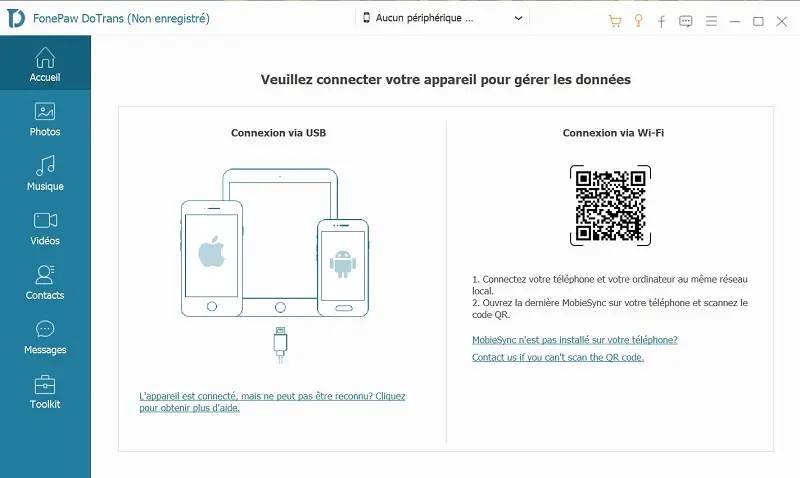
Step 3: Once connected, you will immediately see the home interface of FonePaw DoTrans (opens new window) on which your photos, music, videos ... all types of files on your device are displayed. Check the files you want to transfer at this time.
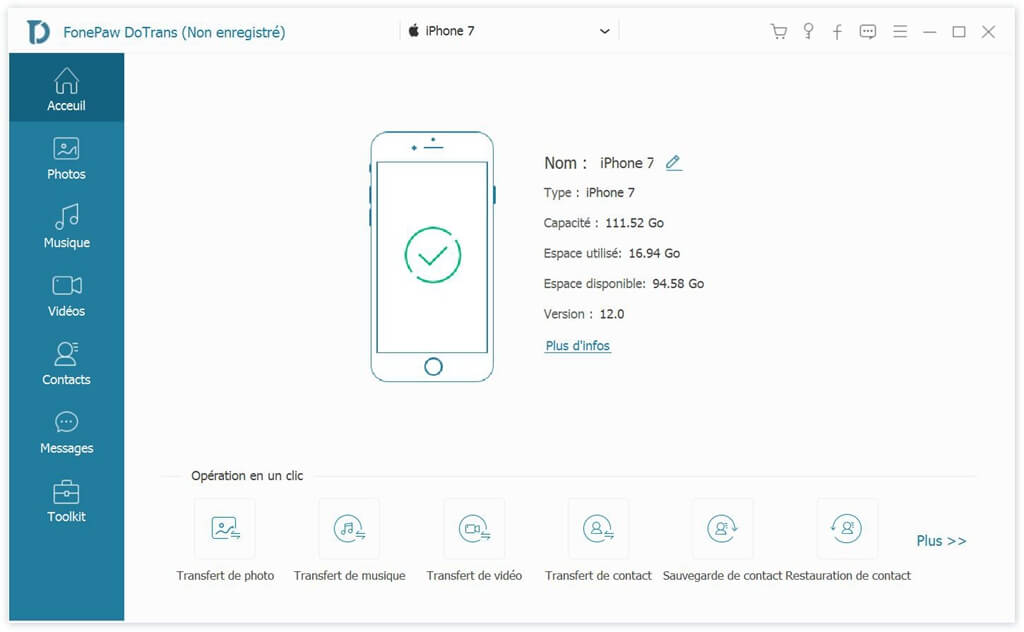
Step 4: Click “Export to PC” to start the transfer.
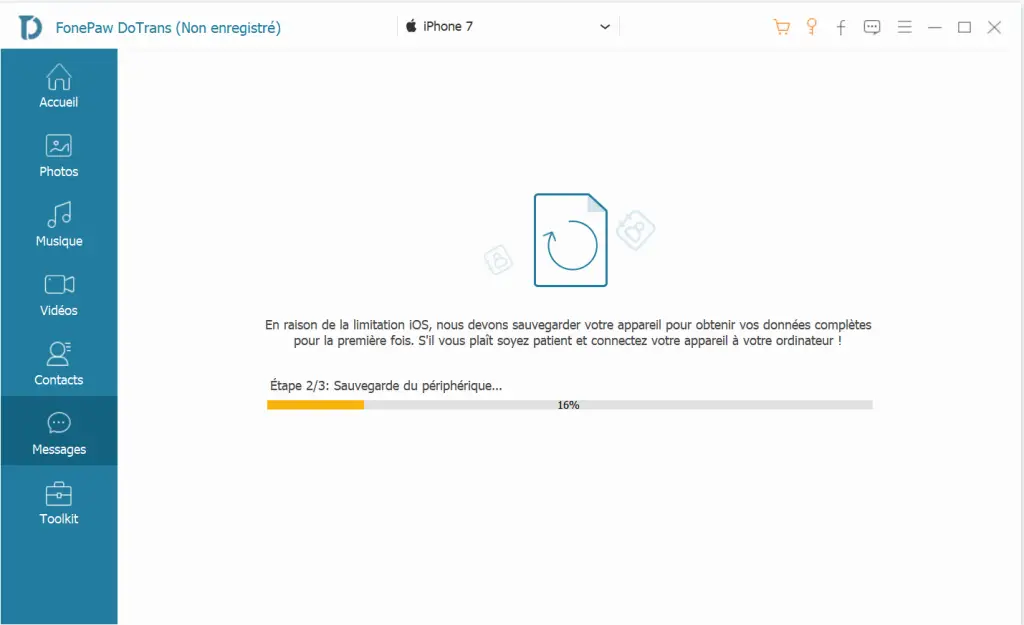
Conclusion
If your iTunes is unable to detect or play the content on your iPhone / iPad / iPod, there are several ways you can try to fix it manually, such as deleting song on iPhone / iPad / iPod, reinstalling iTunes, or restore iPhone / iPad / iPod to factory settings if you have sufficient time.
Otherwise, to solve your problem easily and quickly, you are highly recommended to use FonePaw DoTrans (opens new window) .
Take advantage of its free trial version now!
Read also:
10 Best Android to iOS Data Transfer Software (opens new window)
iPhone and iTunes Errors Repairing (opens new window)
2 Practical Methods to Restore iPhone without iTunes (opens new window)
Transfer Photos from iPhone to Mac without iTunes / Finder (opens new window)