You can now set up multiple Face IDs on your iPhone X / XS / XS Max / XR running iOS 12 if you want to allow a close friend or family member to unlock your device with their face. This feature is also very useful if you like to change your look every now and then. Keep reading this article to learn more!
Ever since I tried Face ID on my iPhone X / XS / XS Max / XR, I have always looked for a way to be able to register multiple Face IDs on one device to allow my family members to unlock my device quickly. And finally Apple brings this functionality with iOS 12. Now I have an option to save multiple Face IDs on my iPhone X / XS / XS Max / XR and I am very grateful to Apple for finally making my wish come true!
So if you want to allow your little brother to unlock your iPhone X / XS / XS Max / XR using Face ID on iOS 12, then you can register his face besides yours. If you don't want other people to be able to access your device but like to change your look every now and then then you can save a second look as well. We will explain how it works..
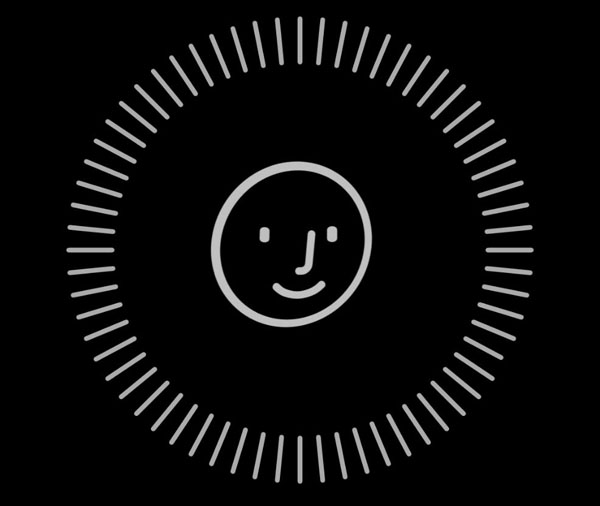
For example, if sometimes you like to let your beard grow and sometimes you prefer to shave your beard completely, then you can save both of your appearances in Face ID so that your device can recognize you more easily. It's very easy to set up another face in Face ID with iOS 12. Read on to see how you can do it.
Note: Make sure you have already set up Face ID as an unlock method on your iPhone X / XS / XS Max / XR running iOS 12..
How to register a second face in Face ID on iPhone X / iPhone XS / iPhone XS Max / iPhone XR
Step 1. On your iPhone X / XS / XS Max / XR, go to “Settings” → “Face ID and Passcode”.
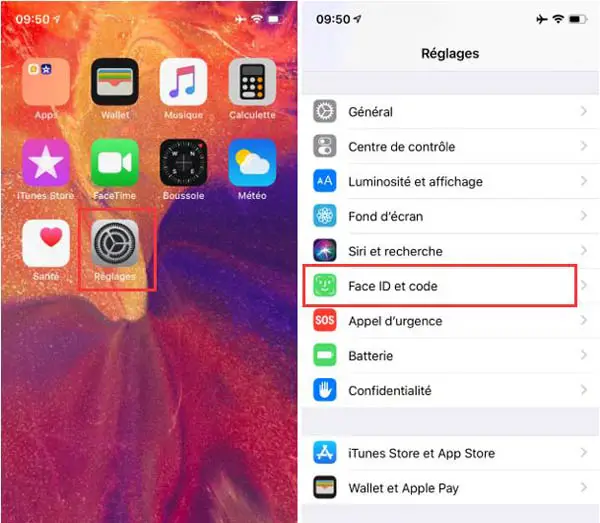
Step 2. Enter your iPhone password and then tap “Set up Face ID”..
Step 3. Then press “Start”.
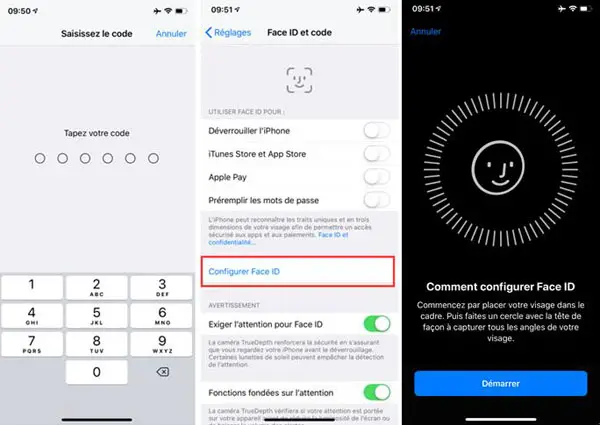
Step 4. Place your face in the camera frame, then rotate your head in the circle to save all the angles of your face in Face ID on iOS 12. After the first scan of your face is complete, tap "Continue" To go to the second scan.
Step 5. Repeat the same for the second scan of your face on Face ID then press “OK” to finish.
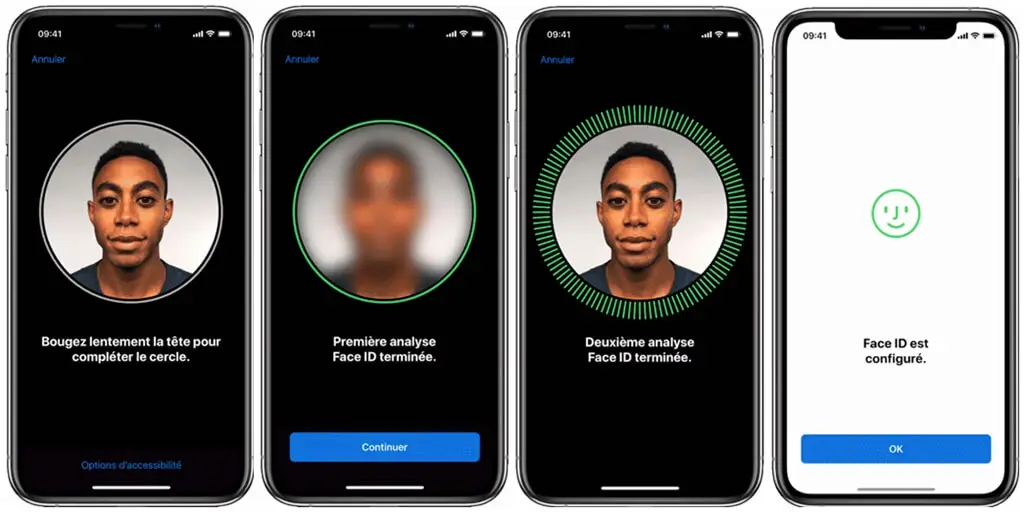
That's all !
Conclusion
Do you find this new feature useful to set up additional faces for Face ID face unlock on your iPhone X / XS / XS Max / XR? What new features in iOS 12 do you like the most? Let us know in the comments section below!