You can set up a VPN connection free of charge in the Opera browser. This is safe and stable. However, the browser doesn't give you too many options. For more functions and detailed settings, you should use a paid VPN service. Opera VPN is completely sufficient to surf the Internet securely.
Activate VPN in Opera
Follow our step-by-step instructions or take a look at the brief instructions .
1st step:
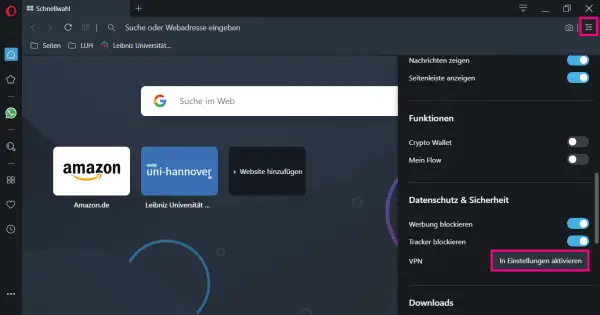 Open Opera and click the controller icon in the upper right corner. In the menu bar you have to click on " Activate in settings " under " Data protection & security " for VPN .
Open Opera and click the controller icon in the upper right corner. In the menu bar you have to click on " Activate in settings " under " Data protection & security " for VPN . 2nd step:
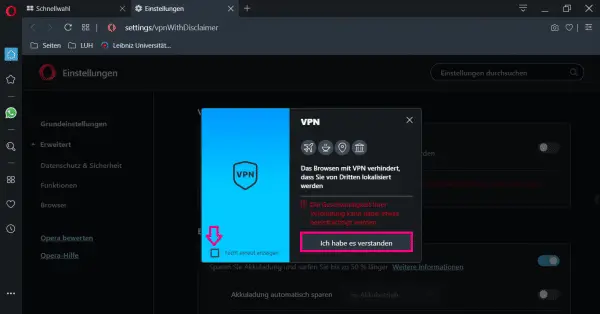 If this is your first time enabling VPN, you will now receive a notification. According to Opera, using VPN can result in a slower connection. If you do not want to see the message again, check the box on the left next to " Do not show again ". Then click on " I got it ".
If this is your first time enabling VPN, you will now receive a notification. According to Opera, using VPN can result in a slower connection. If you do not want to see the message again, check the box on the left next to " Do not show again ". Then click on " I got it ". 3rd step:
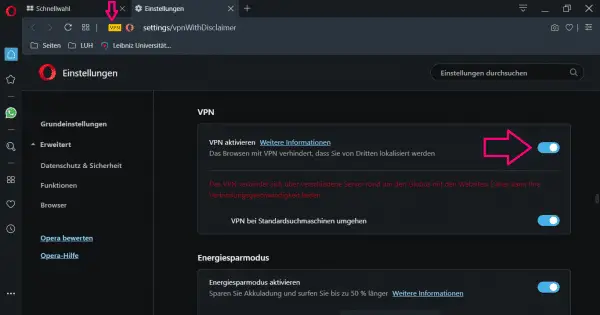 You then have to click on the controller for " Activate VPN ". When activated, it turns blue. You can also see that VPN is active in Opera from the address line above. There is " VPN " in a yellow box .
You then have to click on the controller for " Activate VPN ". When activated, it turns blue. You can also see that VPN is active in Opera from the address line above. There is " VPN " in a yellow box . quick start Guide
- Call up the menu bar on the right in Opera by clicking on the icon with the three sliders at the top.
- Then scroll down until you get to " Privacy & Security ". Here you have to click on " Activate in settings ".
- The first time you enable VPN in Opera, there is one more step you need to do: Opera advises you that your surfing speed may suffer from VPN. Select " Don't show again " on the left. Then click on " I got it ".
- Now you can switch on the connection via the controller under " Activate VPN ".