Opera is enjoying increasing popularity as an Internet browser. The reason for this is the integrated functions like a free VPN and embedded ad blocker. The browser can be installed for the Debian derivatives of Linux via a DEB package provided or via snap . We explain both methods to you step-by-step in this tipps + tricks article.
Note: We use Ubuntu 20.04 in our instructions. However, the installation works equally well under all Debian distributions.
Download and install Opera as a DEB package
Opera offers a DEB package for installing the Internet browser on Linux. Follow our step-by-step instructions or take a look at the brief introduction ..
1st step:
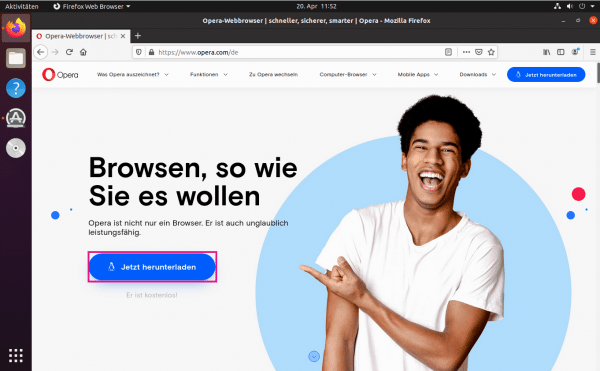 Open the Opera browser download page and click " Download Now ". The website automatically recognizes that you are using Linux. We save the file in our instructions in the download folder.
Open the Opera browser download page and click " Download Now ". The website automatically recognizes that you are using Linux. We save the file in our instructions in the download folder. 2nd step:
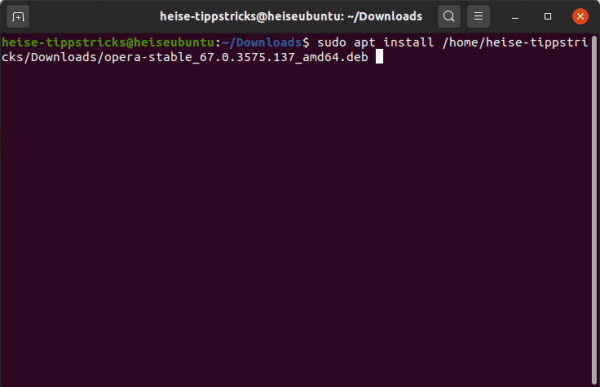 Use the key combination [Alt] + [Ctrl] + [T] to open a terminal. The apt package manager in Linux can be used to install a DEB package. The practical thing: The dependencies on other packages are searched for and installed automatically. Enter the following command in a terminal and confirm with [Enter]: sudo apt install /path/to/paketname.deb Replace / path / to / with the correct folder path and packetname.deb with the package name of the Opera DEB- Package.
Use the key combination [Alt] + [Ctrl] + [T] to open a terminal. The apt package manager in Linux can be used to install a DEB package. The practical thing: The dependencies on other packages are searched for and installed automatically. Enter the following command in a terminal and confirm with [Enter]: sudo apt install /path/to/paketname.deb Replace / path / to / with the correct folder path and packetname.deb with the package name of the Opera DEB- Package. 3rd step:
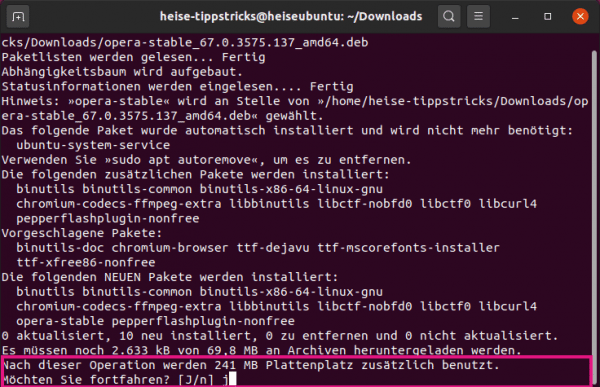 Then confirm the installation of the browser with your user name and password and enter " Y " when asked .
Then confirm the installation of the browser with your user name and password and enter " Y " when asked . 4th step:
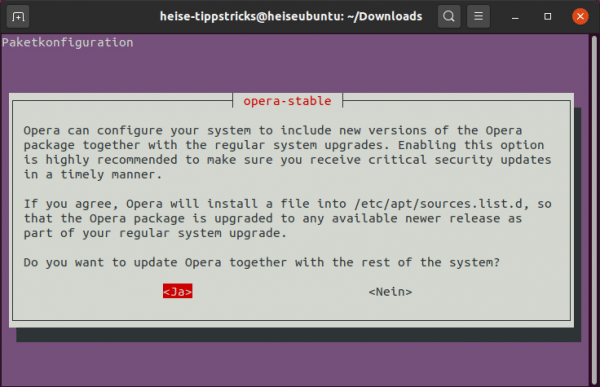 The installation asks you how the updates of Opera should go in the future. You can install it automatically with " <Yes> " or update it manually in the future with " <No> ". We recommend the automatic updates.
The installation asks you how the updates of Opera should go in the future. You can install it automatically with " <Yes> " or update it manually in the future with " <No> ". We recommend the automatic updates. 5th step:
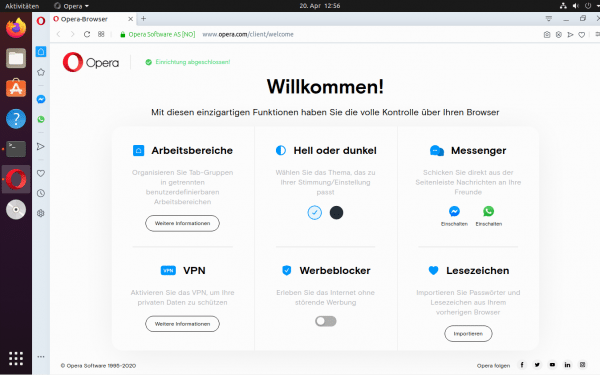 After the installation is complete, close the terminal and start Opera. You can start surfing the Internet right away.
After the installation is complete, close the terminal and start Opera. You can start surfing the Internet right away. Install Opera with snap
The installation with the Linux package management Snap takes place in a terminal. Use the key combination [Alt] + [Ctrl] + [T] to open a terminal and then proceed as follows:
- Snap is already preinstalled in newer Ubuntu versions. If this is not the case or if you are using an older version, install Snap with the command:
sudo apt-get install snap - Now install Opera with the command:
sudo snap install opera
After the installation is complete, you can close the terminal and start the browser.
Brief introduction: Download and install Opera as a DEB package
- Open the Opera download page and click " Download Now ".
- Then use the key combination [Alt] + [Ctrl] + [T] to open a terminal.
- Enter the following command in a terminal and confirm with [Enter]:
sudo apt install /path/to/paketname.deb . - Replace
/path/to/ with the correct folder path and paketname.deb with the package name of the Opera DEB package. - In the next step, confirm the installation with a password and user name and, if asked, with " Y ".
- If you would like to install updates manually, select " <No> " when prompted for the installation . If you want the updates to run automatically, select " <Yes> ".