A simple and easy method to transfer your contacts from one Android device to another Android is to remove your SIM card from the old Android device and insert it into your new cell phone. However if you want to send some of your contacts to a friend or if you use two phones daily for work then moving your SIM card is not practical. In this case, the best option is to use FonePaw DoTrans..
As the name suggests, FonePaw DoTrans is a data transfer tool for mobile phones, such as Samsung Galaxy, HTC One, Motorola, Sony Xperia, LG, Lenovo, Mi, HUAWEI, etc. This program is able to extract your data from the source phone, your contacts for example, then copy them directly to the address book of the target phone including all the necessary information like names, numbers, job titles , emails, company names, etc.
Free try
How to transfer your contacts from HTC One M8 to Samsung Galaxy
1. Connect the two Android phones to the PC.
Launch the FonePaw DoTrans program on your computer. Connect your Android phones to the PC's USB ports..
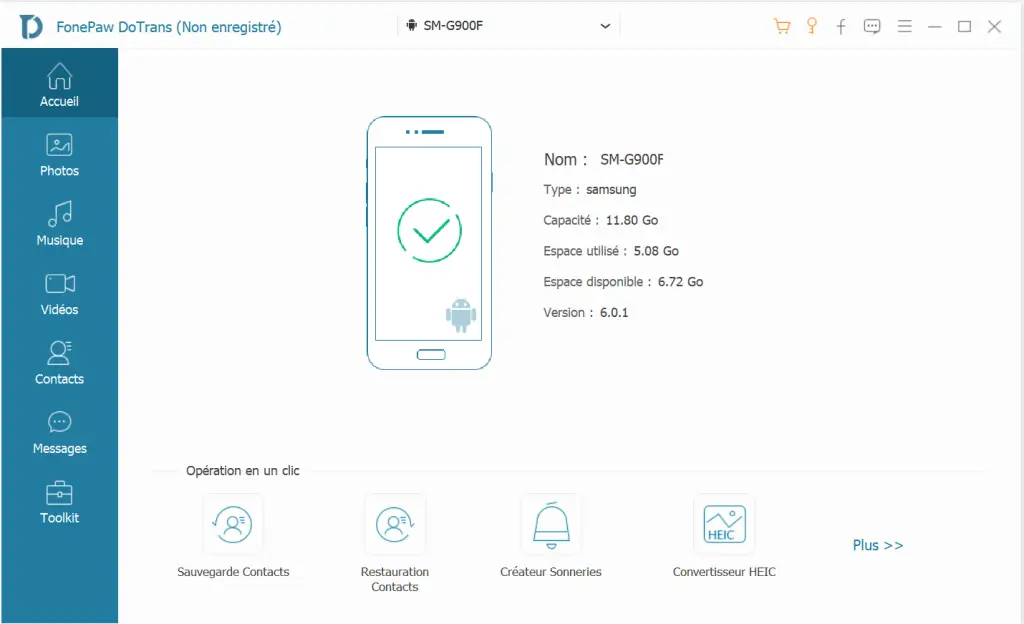
"What if Android devices can't connect to PC?" "
1) Make sure you have the latest version of FonePaw DoTrans installed on your computer.
2) Enable USB debugging on your Android devices..
3) Check the fingerprint of the computer's RSA key.
4) Make sure the USB drivers are properly installed on the PC.
5) Change the USB cable and check the USB port.
2. Select the “Contacts” option to transfer them.
Once both phones are detected by the software and you have specified the source device and target device correctly, select the “Contacts” option from the menu in the middle of the software interface.
If you select the option “Delete selected data on Target device before copying”, then the list of phone numbers and contacts on the target Android device will be completely erased before the software transfers the new data. So be careful not to check this option if you want to keep the old contacts on the target device.
3. Copy the list of your contacts to the target phone.
Check the contacts you want to transfer, then click the small icon as phone, and choose your Android device as the target phone to start the transfer process. Once the transfer is complete, press “OK”. The list of your contacts is now available on your two Android phones.
Note: Please do not disconnect the two Android phones during the transfer.
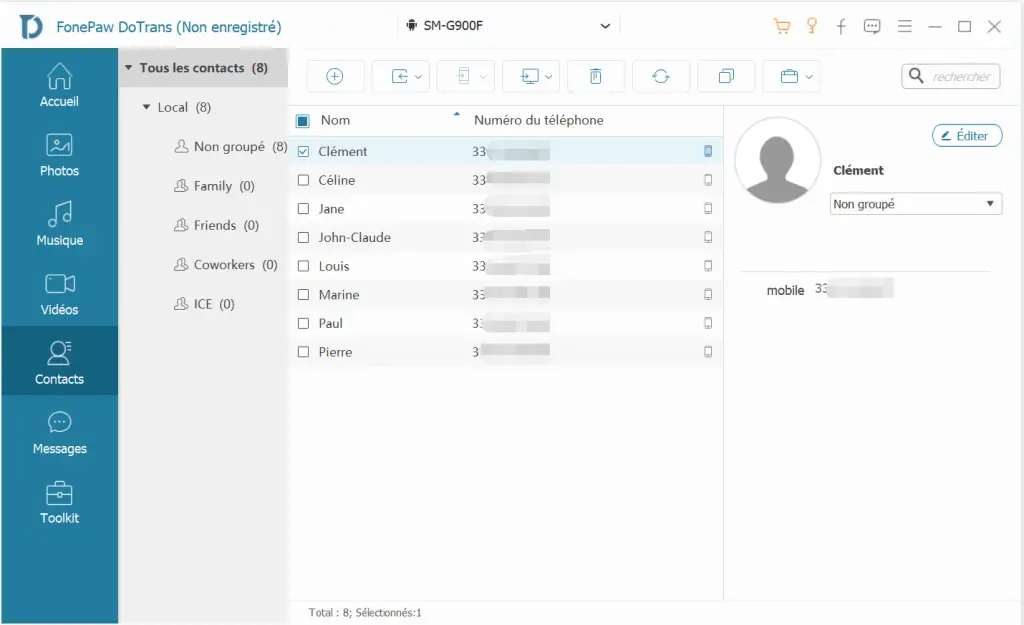
As another transfer tool, you can also use FonePaw - Android Data Backup & Restore to transfer your data.
Free Trial Free Trial
Step 1. Connect your old Android phone to PC with USB cable.
Open this software in your PC, click “Android Data Backup & Restore” on the right, then click “Data Backup”. You can now connect your Android phone with the PC, and the software will scan your device.
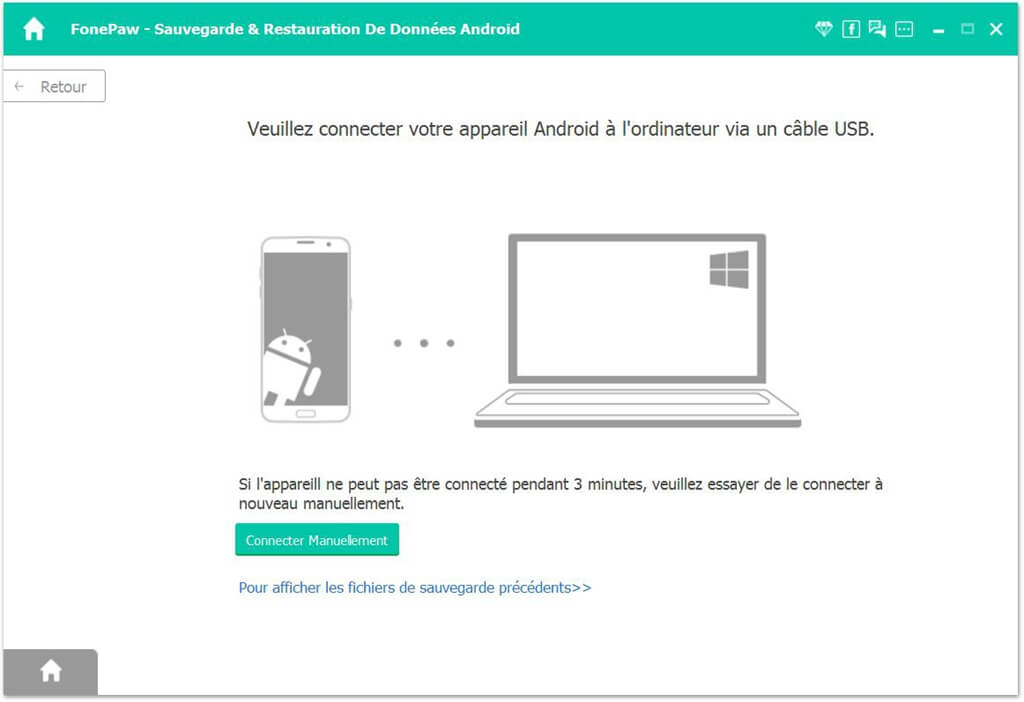
Step 2. Choose the “Contacts” to backup.
Check the "Contacts" box for this backup, here you can choose "Encrypted Backup" mode to protect your personal data, then click "Start".
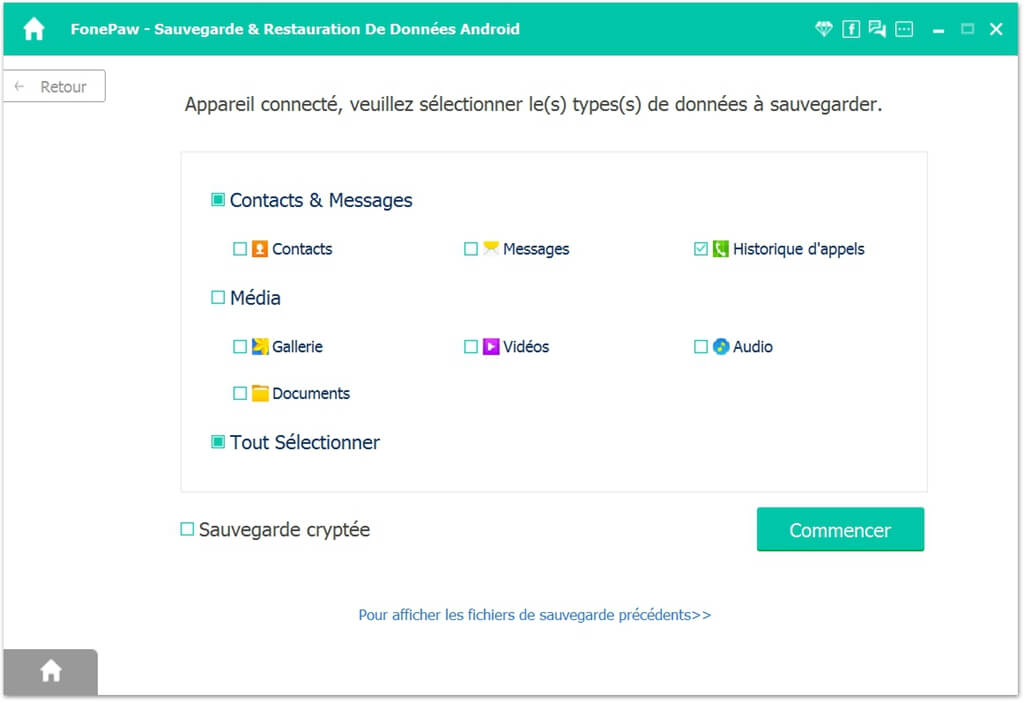
Step 3. Finish backing up and start restoring.
When the save is finished, a window will tell you how many objects you have successfully saved and how many have failed.
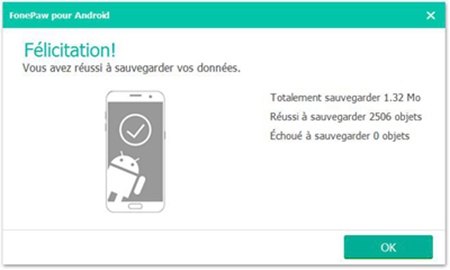
Click “OK”, then you can see the folders that have been backed up on your computer, choose the one you just backed up.
Before restoring, you need to unplug your old device and connect your new Android phone. Press "Start" to restore.
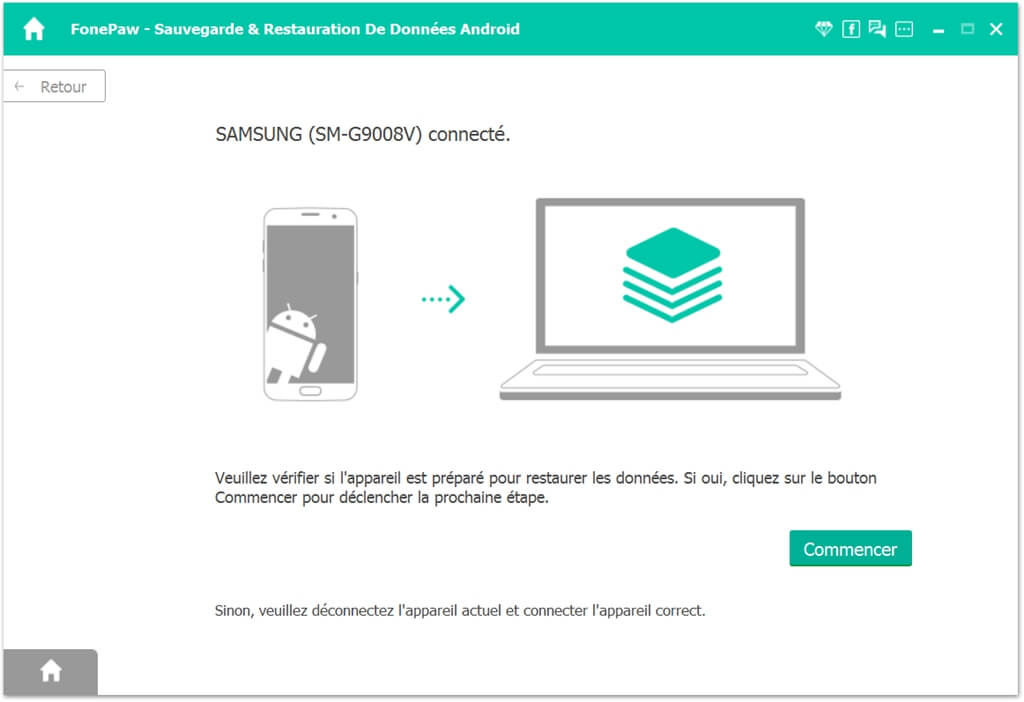
If you made an “Encrypted Backup” then you will need to enter the password to start restoring.
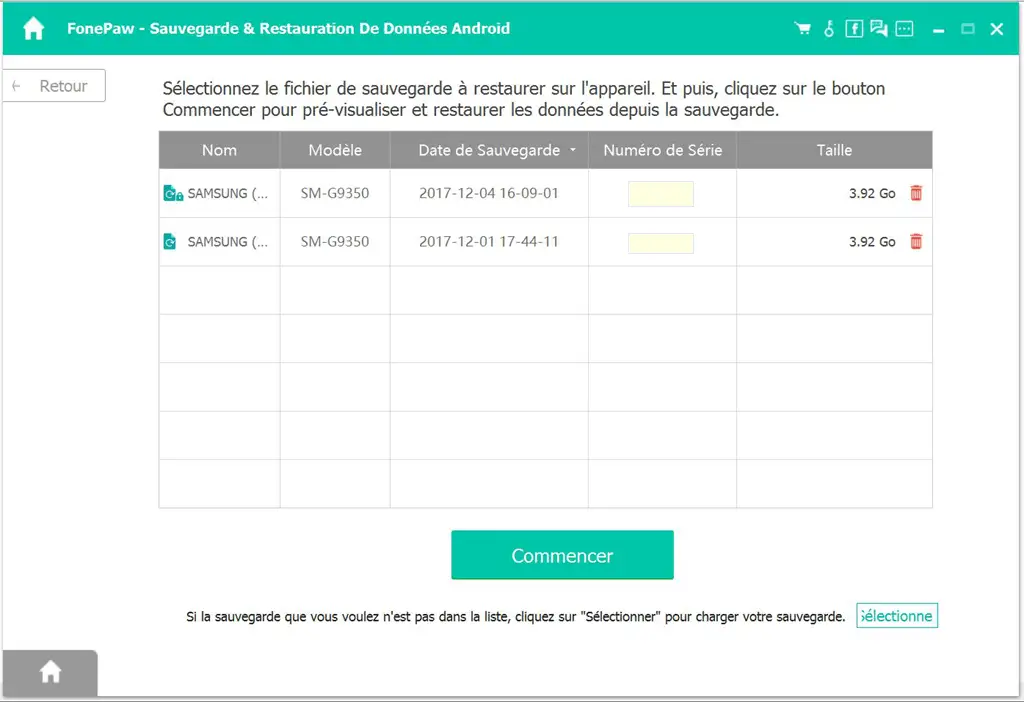
Step 4. Click “Restore”.
In the list on the left, choose "Contacts", you will be able to see what you have already backed up, then click "Restore".
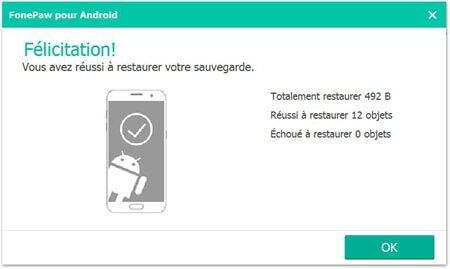
Here is ! Now you know the steps to transfer your contacts from one Android device to another Android. Besides, FonePaw DoTrans software also supports transferring photos, music and videos between your Android devices. If you liked any tools from FonePaw then recommend them to your friends! If you still have issues on the transfer, leave your comments in the space below.