Before you delete your Microsoft account, you should note that afterwards you will no longer be able to sign in to many applications. These include Outlook, Skype or Microsoft Teams. You can install Skype without a Microsoft account, but you cannot install other services. If you've decided to delete your Microsoft account anyway, follow our guide.
Before deleting the account
As mentioned earlier, some services and apps are linked to your Microsoft account. If you close your account, you will no longer have access to your saved OneDrive files, Xbox Live files and gamertags, your Skype ID and contacts, NuGet.org accounts, as well as your Outlook.com, Hotmail, Live - and MSN email accounts . It is not possible to retain access to any of these services. To secure your data or to ensure the functionality of your programs, here is a checklist that you should go through before deleting:
- Consume the balance of your Microsoft account.
- Cancel existing subscriptions , such as Microsoft 365, OneDrive, Xbox Live Gold or an ad-free Outlook.com account.
- Let your contacts know your new email address . You can create a vacation notice in Outlook so that all e-mails arrive at your new e-mail address.
- Back up the files, photos and emails from your OneDrive cloud, Hotmail or Outlook.com.
- Some devices, such as Windows phones, Windows 8.1 or higher computers, Surface tablets, and Xbox consoles work better with an existing Microsoft account. Make sure that the functionality is also given without this. Microsoft recommends that you create a separate Microsoft account to use these devices before deleting an account.
- If you manage your children's Microsoft accounts, they will remain blocked until another parent has given their consent .
- For developers using NuGet.org : Transfer ownership of your packages to another account to keep them safe .
Delete Microsoft account
Follow our step-by-step instructions or take a look at the brief instructions .
2nd step:
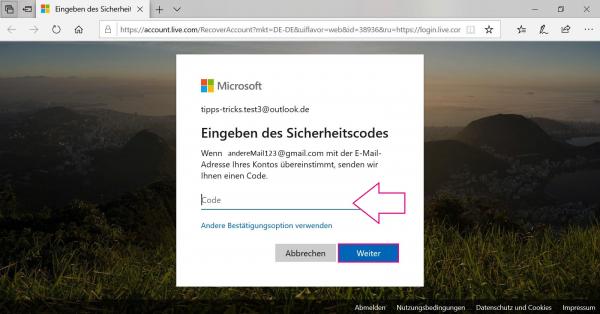 You will then be asked to confirm your identity. Have the code sent to you by email , enter it and then click on " Next ".
You will then be asked to confirm your identity. Have the code sent to you by email , enter it and then click on " Next ". 3rd step:
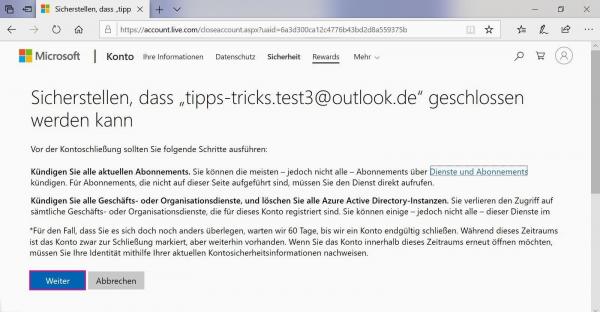 Then check whether the correct email address is in the top line so that another linked Microsoft account is not accidentally deleted. Microsoft provides further information below that you should pay attention to when deleting an account. After you have read the instructions, click on " Next " below .
Then check whether the correct email address is in the top line so that another linked Microsoft account is not accidentally deleted. Microsoft provides further information below that you should pay attention to when deleting an account. After you have read the instructions, click on " Next " below . 4th step:
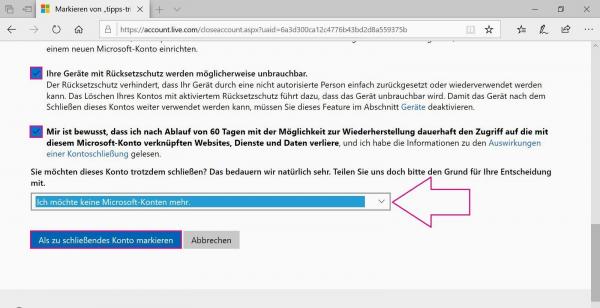 Read the instructions carefully here too and mark them with a check mark . Microsoft interprets the tick as an expression of "noted". Finally, select the reason for deleting your account from the drop-down menu and then click on " Mark as account to be closed ".
Read the instructions carefully here too and mark them with a check mark . Microsoft interprets the tick as an expression of "noted". Finally, select the reason for deleting your account from the drop-down menu and then click on " Mark as account to be closed ". 5th step:
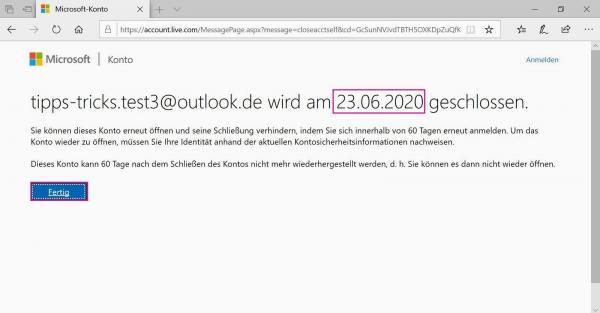 Microsoft will then show you the date on which your account will be permanently deleted. To end the process, click " Done ". If you log in again within this period, the deletion will expire and your account will continue to exist.
Microsoft will then show you the date on which your account will be permanently deleted. To end the process, click " Done ". If you log in again within this period, the deletion will expire and your account will continue to exist. quick start Guide
- Go to the Microsoft Close Account page: http://go.microsoft.com/fwlink/?LinkId=523898
- You will then be asked to confirm your identity. Have the code sent to you by email and enter it.
- Verify that the correct Microsoft account is displayed and click Next .
- Put check mark in the Microsoft instructions and select the reason for the deletion of your account. Finally, click on " Mark as account to close ".
- Microsoft will then show you when your account will be deleted. Go to " Done " to end the process.