"How do I recover my deleted files (Shift + Delete)? "
This question is from the Microsoft community. Anyone can mistakenly delete family photos, important documents, or other files by pressing Shift + Delete keys on Windows. Can we undo + delete and recover deleted files?
Yes, files deleted by pressing Shift + Delete keys are recoverable. But the rule is that when a file is permanently deleted by Shift + Delete, new files should not rewrite the path where your important files were deleted. Why, you will know the reason in this article..
What does the Shift + Delete key combination mean?
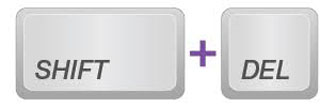
"Deleting" a file is very different from deleting with the combination of the "Shift" and "Delete" keys. By pressing the "Delete" key, on the one hand, you mark the disk space occupied by the targeted files as unused, and on the other hand, you store the information on the targeted files in the recycle bin where you can restore them. with just two clicks (right-click on files, then click "Restore"). However, if you press the "Shift + Delete" key combination, the file you selected will not go to the recycle bin and a certain area of the drive will be marked as unused. Thus, it is impossible to restore files deleted by pressing Shift + Delete key combination just using Windows system. However,those files deleted by "Shift" and "Delete" keys can still be recovered by third party data recovery software.
How to undo effect of Shift + Delete key combination on Windows 10/8/7?
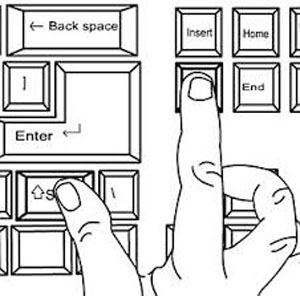
As I mentioned, pressing the "Delete" key can only mark some unused disk space and the location information of deleted files will be saved in the recycle bin. Before emptying the Recycle Bin, deleted files will not be erased or overwritten on the disk, although the occupied space will be marked as unused..
However, pressing the “Shift” and “Delete” key combination does not save the location information of deleted files to the Recycle Bin. But the good news is that after this operation, the files still exist in the disk memory space, although the space occupied by the data is not protected by the system. Therefore, if you write new files to this space, the data may be overwritten and you will never be able to recover it. But, if you can use data recovery software to get back files deleted by Shift + Delete they won't be rewritten. In a nutshell, the only way to cancel the effect of this combination is to act quickly and recover data with a professional program.
Recover files deleted by pressing Shift + Delete keys
After understanding the above theories, you should be aware that files deleted by Shift + Delete cannot be recovered by the system because their location information is not saved. But FonePaw Data Recovery (opens new window) can help you recover files deleted by this famous combination on Windows 10/8/7 by regaining the location information as the real data is still on the disk. It can scan the drive where the files were deleted and analyze their data and structure to redefine their location and other information about the files. It is quite easy to use. Let's see how to do it. (Please note that it would be wise to act as quickly as possible before files that have been permanently deleted are rewritten as new files. In this case, they may not be able to be found. .)
Step 1: Download FonePaw Data Recovery via the button below and install it on your PC..
Step 2: Double click on the icon of FonePaw Data Recovery on the wallpaper to launch it.
Step 3: On the homepage, check the types of files deleted by the combination of Shift + Delete keys and check the drive where the files were deleted.
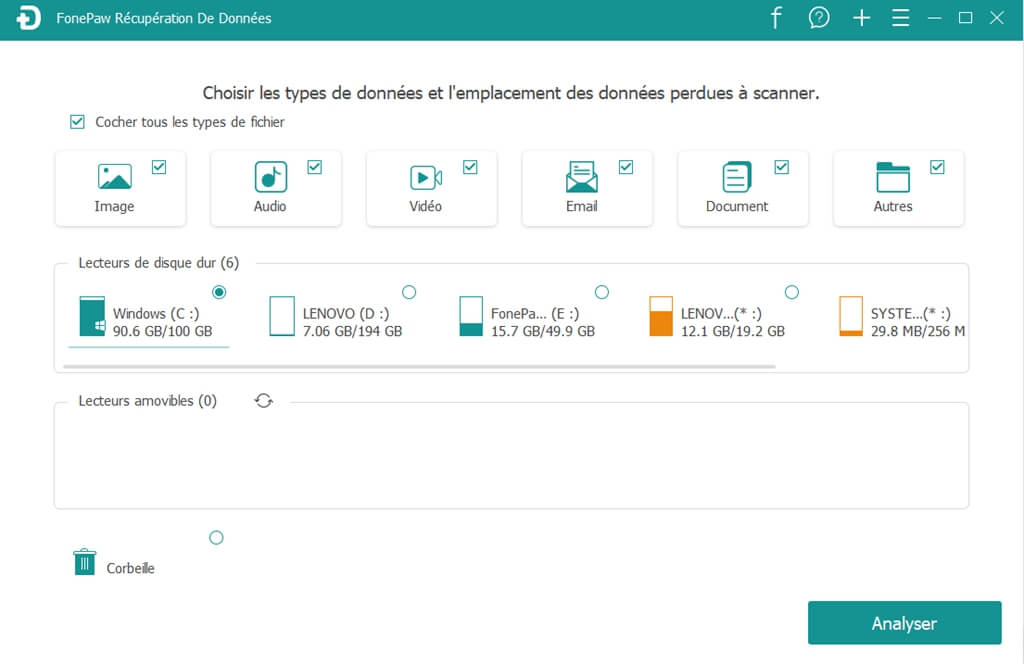
Step 4: Click on the “Analyze” button at the bottom right.
Step 5: After the scanning is finished, display the files on the disk by “Type List” or “Path List” and check the files to restore. If the files are not found, try the "Deep Scan" mode by clicking the button at the top right.
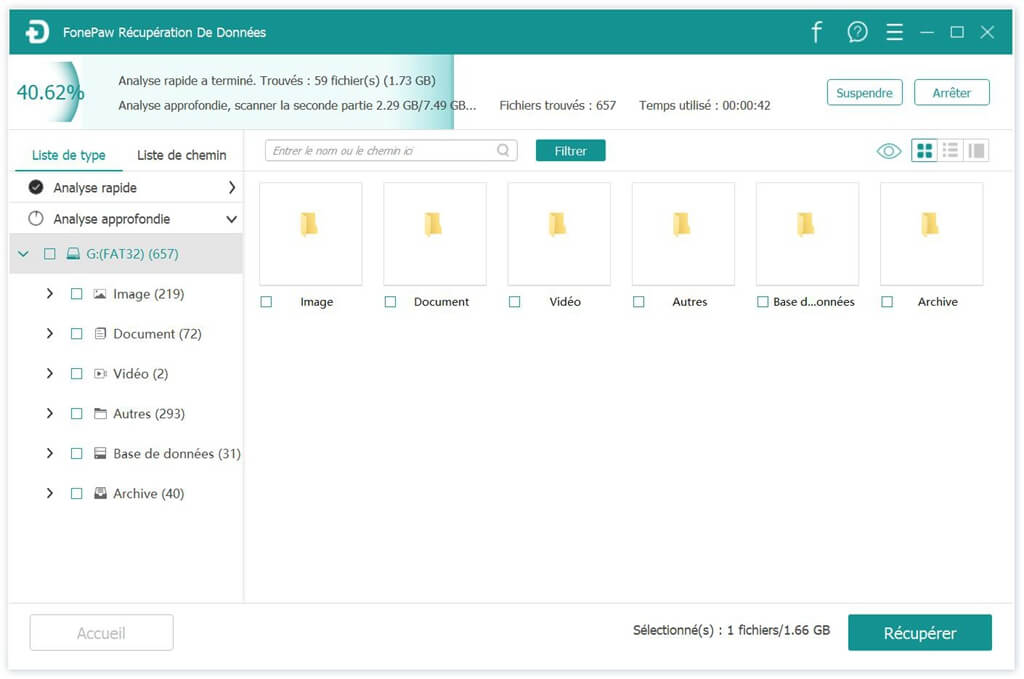
Step 6: Click on “Recover” button and select the path where you want to save the recovered files.
Have you better understood how PC file system works and now know how to recover files permanently deleted by "Shift" and "Delete" key combination? If you have any questions, please leave them in the space below.