You may receive the error message: "Windows encountered a problem installing the driver for your device" when you install or update iTunes on your Windows computer. In some cases, users have tried to resolve this error by manually starting the Apple Mobile Device service in Windows services but ended up with Apple Mobile Device service error 1053: "Windows cannot start the Apple Mobile service Device on the local computer. Error 1053: The service did not respond to the start or control request in a timely manner. "
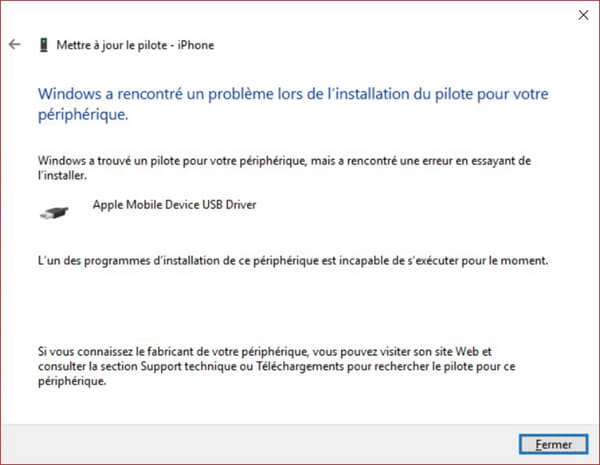
This issue is quite common when trying to update iTunes on your computer as some iTunes components and files may be corrupted or missing during the installation process. Here are three solutions to solve this problem..
1. What is the Apple Mobile Device service?
The Apple Mobile Device service is one of the components of iTunes that helps recognize and communicate with iOS devices such as iPhones, iPads, and iPods that are connected to your computer. Without the Apple Mobile Device service, your iPhone, iPad, or iPod cannot be detected by and synced with iTunes. Therefore, it is important to start the Apple Mobile Device service for iTunes to run properly. If the Apple Mobile Device service fails to start, or if the Apple Mobile Device Service is missing, resolve the issue with the following solutions.
2. Restart the computer and the iPhone
If the Apple Mobile Device service fails to start while installing iTunes or when trying to connect iPhone, iPad, or iPod to iTunes, then just restart your computer and iPhone / iPad to solve the problem..
Step 1: Disconnect your Apple devices and restart the computer.
Step 2: Reinstall iTunes if iTunes did not install properly on your computer..
Step 3: Restart your Apple devices. Once the installation is complete, reconnect your iOS devices to the computer.
3. Restart the AMDS service (Apple Mobile Device Service)
If restarting your Apple devices and PC still fails to resolve the issue, you can try restarting the Apple Mobile Device service by following the following steps:
Step 1: Open the Windows "Start" menu.
Step 2: Type "services.msc" in the search bar and then press "Enter" button on the keyboard.
Step 3: In the "Services" window, right click on "Apple Mobile Device Service" and then click "Properties".
Step 4: The status of the service will be displayed on the screen, if it is running, restart it by clicking on "Stop" then on "Start". Otherwise, just click “Start”.
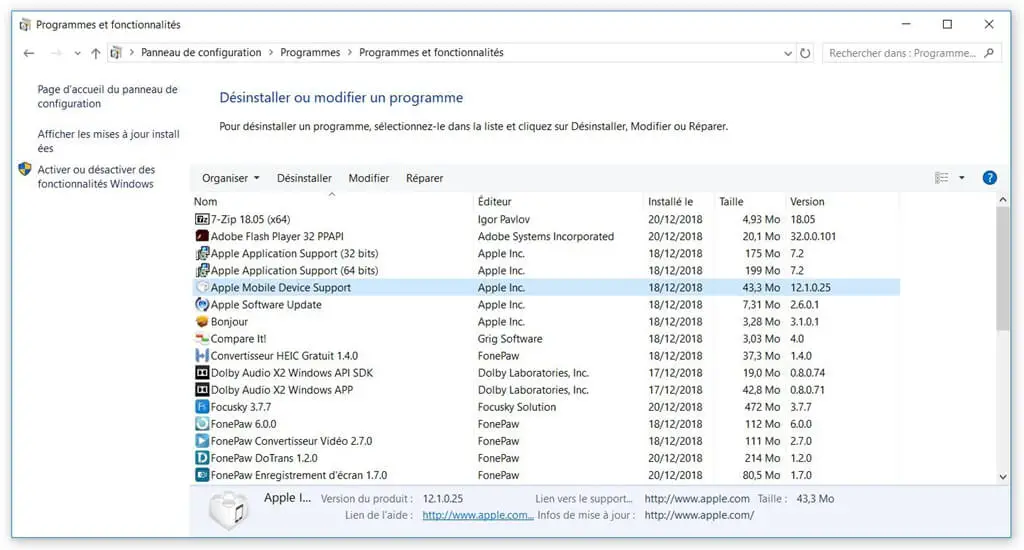
Step 5: If the Apple Mobile Device Service system cannot be started (error 1053), check the options in “Startup type”, make sure “Automatic” is selected, then click “Apply” in the lower right corner.
Step 6: Restart your PC and reinstall iTunes, then try to connect your Apple device.
If iTunes fails to connect properly to your iOS devices, you can use FonePaw DoTrans to transfer files from your iPhone to computer or vice versa. FonePaw DoTrans can also directly transfer data from one iOS device to another. Therefore, if you need to move photos, music, contacts, or other types of data between your iPhone and computer, FonePaw DoTrans is a great alternative to iTunes.
Free TrialFree Trial
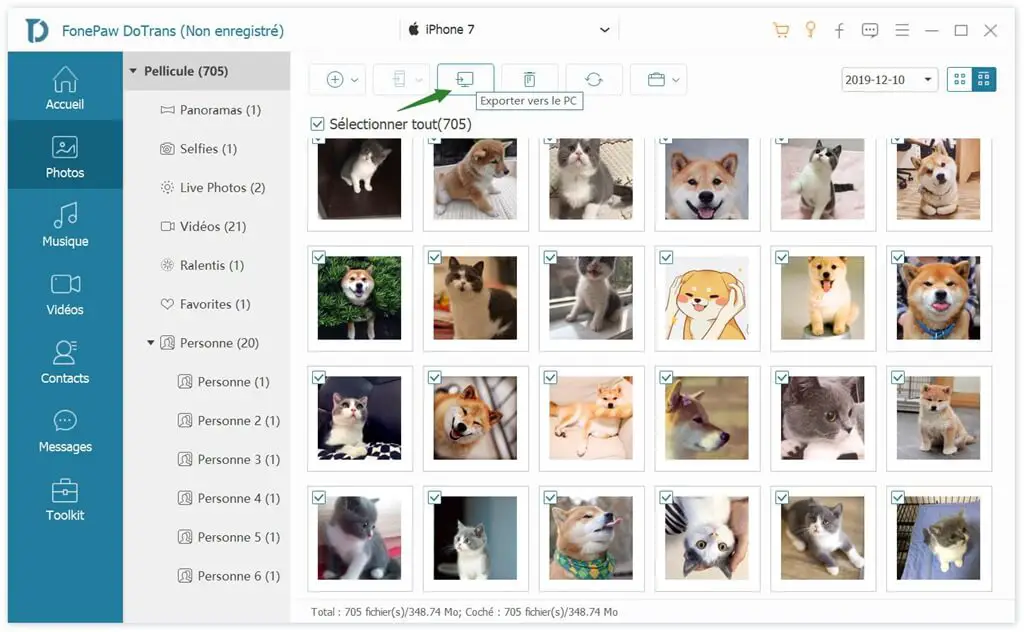
4. Reinstall iTunes and its components
As we mentioned above, reinstalling iTunes may fix the problem. Before reinstalling iTunes, make sure that all iTunes and Apple components have been removed from your PC. To do this, go to "Control Panel" → "Programs and Features". It is suggested to uninstall all components in the following order:
- itunes
- Apple Software Update
- Apple Mobile Device Support
- Hello
- Apple Application Support (32-bit)
- Apple Application Support (64-bit)
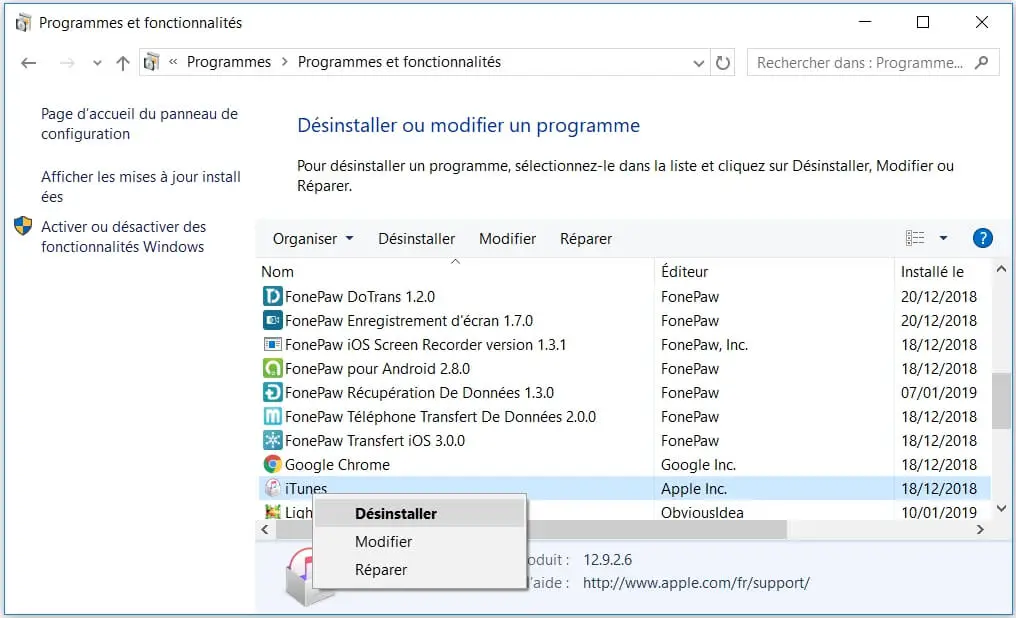
Then manually delete the following folders:
- C: \ Program Files \ iTunes \
- C: \ Program Files (x86) \ iTunes \
- C: \ Program Files \ Common Files \ Apple \
- C: \ Program Files (x86) \ Common Files \ Apple \
After all components are uninstalled, restart your PC and then reinstall iTunes. There are two methods to reinstall iTunes and its components.
Method 1: Reinstall all Apple apps
Step 1: Download the latest version of iTunes from the Apple Store or Microsoft Store.
Step 2: Right click on the iTunes installer package and choose “Run as administrator”.
Step 3: Follow the on-screen instructions to complete the installation. But before clicking “Finish”, connect your iOS device to the PC and wait for the computer to detect the connected device. This will allow the computer to install the USB driver for the Apple device.
Step 4: You will know that the device has been detected successfully when a notification appears in the lower right corner of your computer. Then click on "Finish installation".
Method 2: Install a special version (for Windows 7 64 bit)
If the reinstallation of iTunes is not successful, try installing a specific version of iTunes for computers with older versions of graphics cards. Just like in Method 1, you need to make sure that the iTunes and Apple components have been completely removed from your computer before you start the installation.
Then download the special version of iTunes: iTunes 12.1.3 for Windows (64-bit - for older video cards). This version is especially compatible with older computers with older graphics cards. Follow these steps to reinstall iTunes:
- Download this special version of iTunes.
- Install iTunes as you normally would. You should be able to reinstall iTunes without receiving the "Windows encountered a problem installing the driver for your device" error message.
Did the above solutions help you resolve Apple Mobile Device service starting issue? If you liked this article or found it useful, please share it on social media to help more people! Or if you have a better solution, post it in the comments section below to let us know!