Just like WhatsApp and Facebook Messenger, WeChat is becoming more and more popular, as a social app. WeChat allows its users to send text messages, videos and audio files to their friends, share moments of their life with others, transfer money, receive subscription recommendations, and more Again. This application greatly facilitates the daily life of its users. So, if you are using WeChat then there are probably a lot of WeChat chat files on your device and this data will take up more and more memory on your phone as time goes on..
Read also:
- How to restore WeChat photos, videos and audio files to computer? (opens new window)
- How to Recover Wechat Deleted Photos on iPhone? (opens new window)
Once you remove the caches or chats from WeChat, you will be able to free up more free space on your device. However, once your message history is deleted, it cannot be recovered. To prevent the loss of your WeChat messages, it is advisable to save your WeChat discussion history on your iPhone 12/11 / XS / XR / X . There are different ways to make a WeChat backup, and in this article, we are going to walk you through the 4 easiest ways.
Solution 1: Backup WeChat with the web version
The old version of WeChat offered a way to save your messages and files directly to your iPhone, but since the last update of the app this has become impossible. Even if you go to the WeChat settings on your phone, and tap “Save & Transfer History ...”, the app will just ask you to save your chats to a computer through the PC version of WeChat..
So, you need to use the PC version of WeChat to continue the process:
-
Download WeChat for PC or Mac.
-
Log into your WeChat account..
-
Click on "Backup and Restore" found in the menu at the bottom left.
-
Then choose “Backup on PC” → “Confirm on phone to start backup”, then press “Backup all” on your phone. New messages that you have just received will not be saved.
-
Wait a moment and wait for the backup to complete. You will see the backup information including the recording path, the time of the backup, and the name of the backup.
Note: You can restore your WeChat backup to another device by clicking “Restore on phone” in PC version of WeChat.
Advantages: This method allows you to backup WeChat data, without the other unnecessary files. This is the official WeChat backup method.
Cons: It is impossible to preview the data from the backup. You need a PC or Mac to perform your backup.
Solution 2: Backup WeChat History with FonePaw - iOS Data Backup & Restore
The above method allows you to backup WeChat data to your PC, but to do this you need to install the PC version of the app first. If you are looking for a faster method, then FonePaw - iOS Data Backup & Recovery (opens new window) is the best choice.
Step 1. Launch FonePaw - iOS Data Backup & Recovery program and click on “iOS Data Backup” function.
Step 2. Connect your iPhone to your PC / Mac and select “WeChat & Attachments”.
Tip: If you also want to back up other data from your device, just select the data types you need before you start backing up.
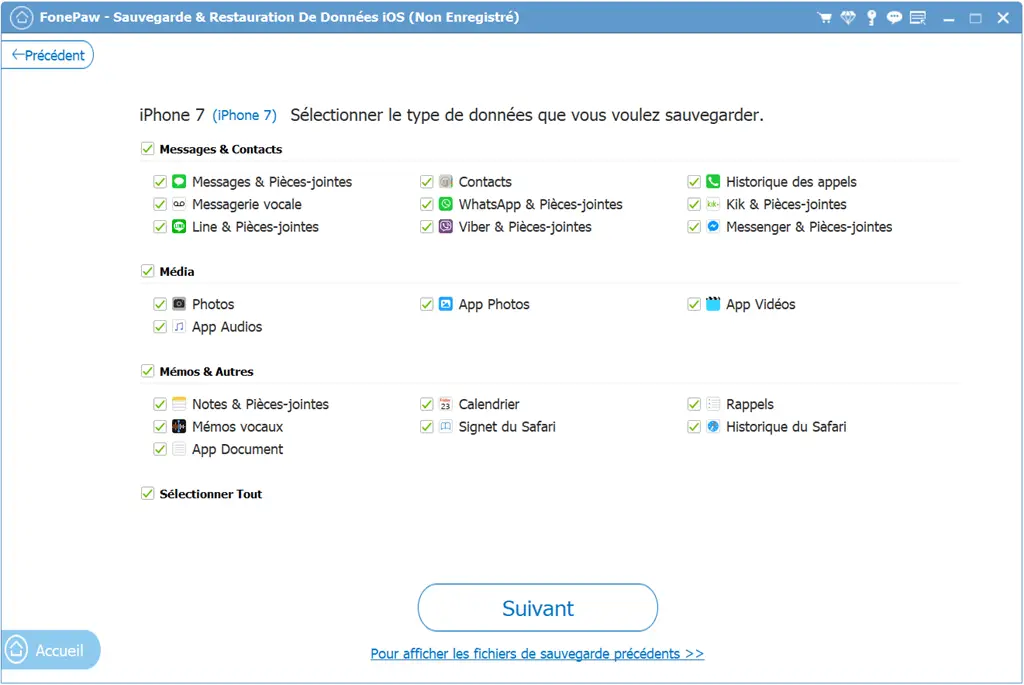
Step 3. Choose between “Standard backup” (without password) or “Encrypted backup” (with password) mode.
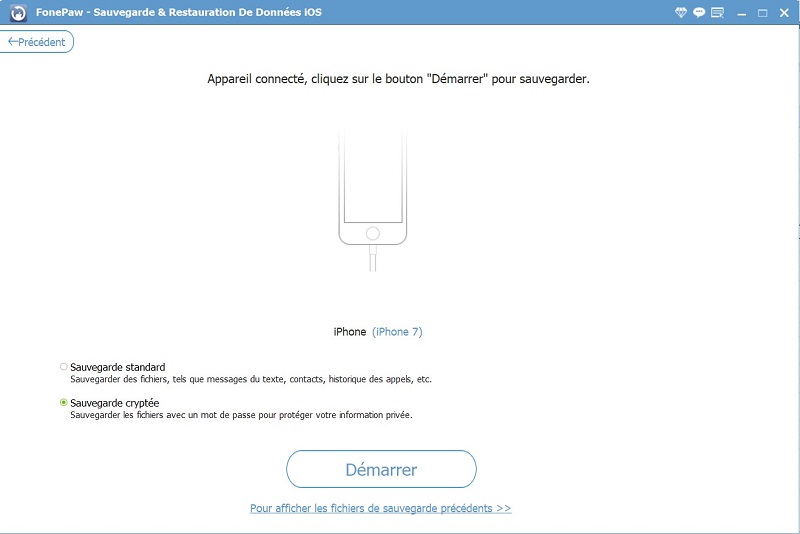
Step 4. After the backup is complete, check the file size and time of the backup. You can also preview the contents of the backup in the “Restore iOS Data” part.
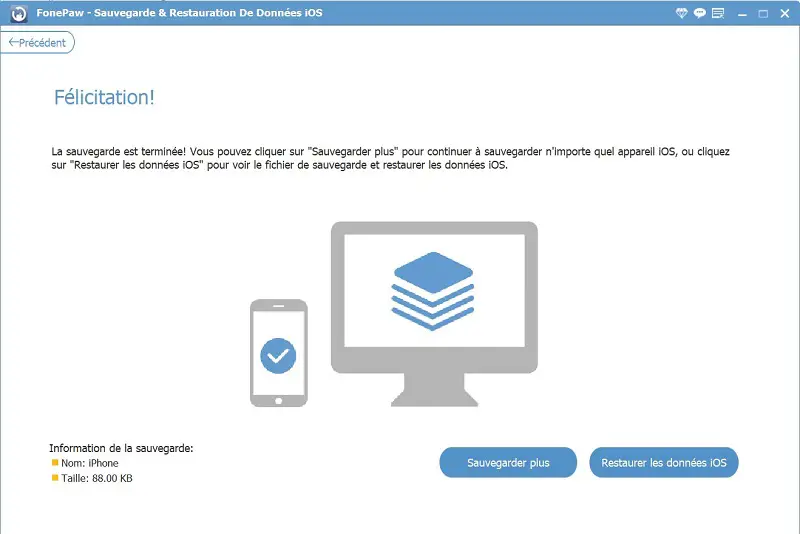
Pros: The software allows you to fully back up your iOS device or select what you want to back up. It allows you to preview the contents of the backup. It is also able to encrypt your backup and protect it with a password.
Cons: You need a PC or Mac to do your backup.
Solution 3: Backup WeChat with iCloud
iCloud is widely used by iPhone users to backup their device data. This method is simple and only requires a few steps. The previous two methods let you back up your WeChat chat history only, but iCloud doesn't. This method is effective if you want to take a full backup of all data on your device.
-
Go to "Settings" on your iPhone.
-
Tap “Apple ID” → “iCloud” → “iCloud Backup”.
-
Tap "Back Up Now" to save all of your iPhone data (including WeChat messages) to iCloud servers.
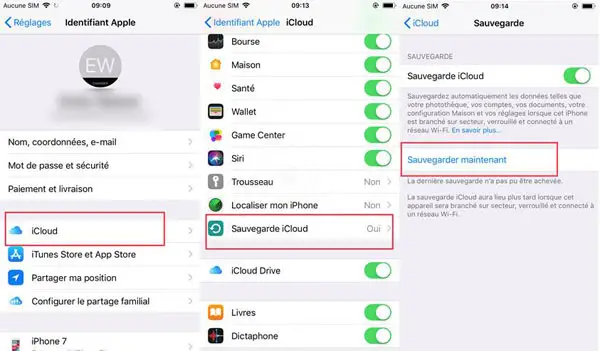
You can move your WeChat data to new iPhone by restoring data from iCloud backup to your new device. Not only your WeChat chats but also other types of data will be restored at the same time.
Pros: You don't need PC / Mac. This method is easy to follow.
Cons: It is impossible to preview the data contained in the backup. This method does not allow you to select the items you want to back up.
Solution 4: Backup WeChat with iTunes
Just like with other types of data, iTunes can also back up WeChat messages on your iPhone as well as photos, videos and audio files that you have received or sent from the app. iTunes will automatically back up all the data on your device at the same time, so you cannot select files separately.
-
Connect your iPhone XS to iTunes.
-
Tap the name of your device → "Summary" → Check the box "This computer" (If you want to encrypt the backup, then also check the box "Encrypt iPhone backup").
-
Click “Back Up Now” to begin the backup process.
You will be able to access your WeChat messages after restoring the iTunes backup file to your iOS device.
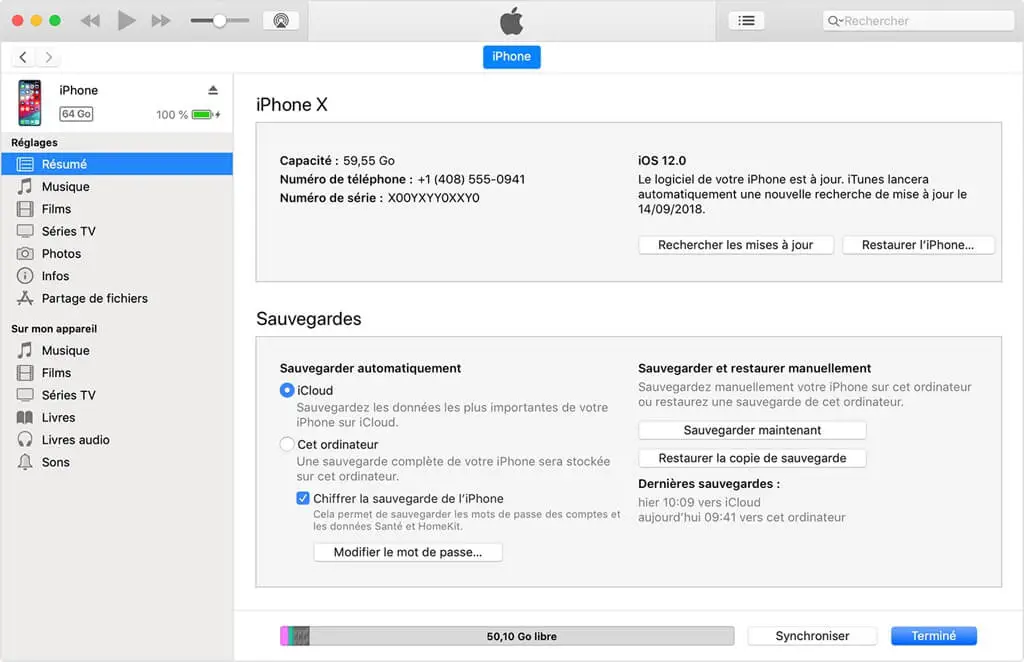
Pros: You can encrypt your backup and protect it with a password.
Cons: It is impossible to preview the data contained in the backup. This method does not allow you to separately select the items you want to back up.