Among all social networking apps and websites, Facebook has become the largest and most popular social network on the internet. Every morning, we start our day by checking our Facebook messages and notifications. And if we don't check Facebook at least once a day, then we feel lonely and excluded. Everyone is aware of the importance of their Facebook posts. But what can you do if one day you lose your important Facebook messages and don't know how to get them back? If you are reading this article you will not have to worry about this anymore. Today we are going to show you the best methods that exist to recover deleted Facebook Messenger messages with ease on your iPhone..
Method 1: Have your friend send you your deleted Facebook conversation
You can always ask your friend to send your deleted Facebook conversation at any time. If you lose your Facebook messages or accidentally delete an entire conversation on your iPhone, then you can easily get your messages back using this method. All you have to do is send a message to your friend explaining that you accidentally deleted your conversation and ask them to send you a copy of the messages. It's as simple as that !
Method 2: How to View Messages Archived by Facebook Messenger on Your iPhone
If you accidentally archived an entire conversation with a friend of yours, you can still retrieve that conversation at any time. Archiving does not mean that you have deleted this conversation. Rather, it means that the messages from the conversation will stay in another folder where all of your old conversations are kept. Here's how you can view archived Facebook Messenger messages on your iPhone:
1. Open the Facebook Messenger app on your iPhone.
2. Now enter the name of the person whose conversation has been archived in the search bar of the application..
3. Select the account of your friend whose messages you want to display in the search results. Once you open their profile, you will see all the messages that you accidentally archived.
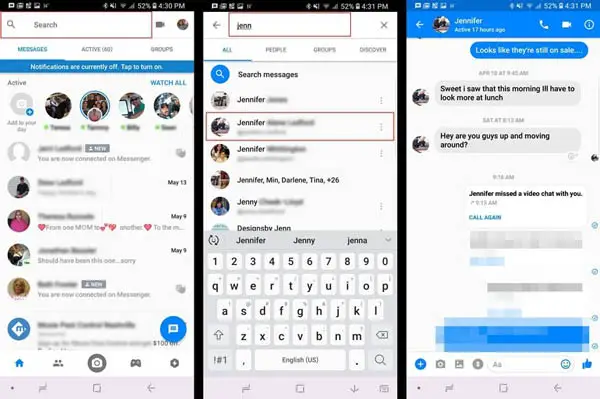
Method 3: How to Recover Deleted Messenger Messages from Downloaded Archive on Your iPhone
Our messages that we receive and our conversations with you daily on our phones are very important to us. If you accidentally deleted Messenger messages from your iPhone then there is a very easy way to download a copy of your Facebook data including photos, videos, contacts and other personal information. Here is how you can recover your deleted Messenger messages on your iPhone from a downloaded archive:
1. First, log into your Facebook account using your username and password..

2. Go to “Settings” by clicking on the small icon.
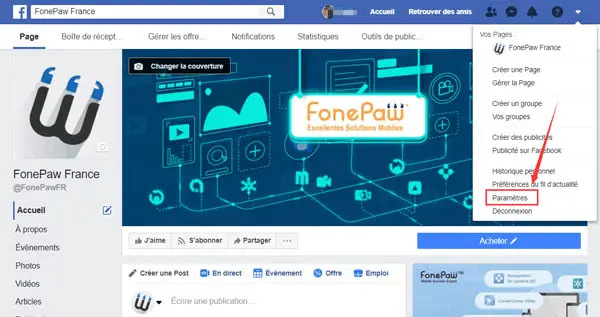
3. Now click on the button "Your Facebook information", then click on "View" in the "Upload your information" section.
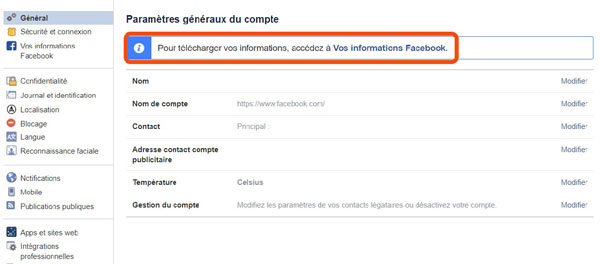
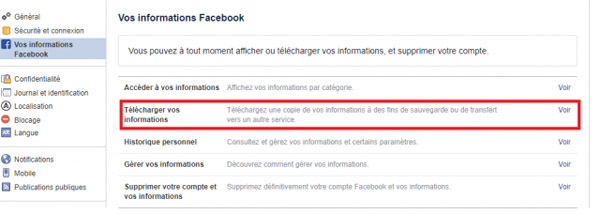
4. You will be redirected to a page where you can choose the data you want to download from Facebook's servers. You can choose to download your messages only or, if you want, you can choose what other types of data you want to recover. You can also choose the format of the file containing your data. Now click on the blue "Create File" button.
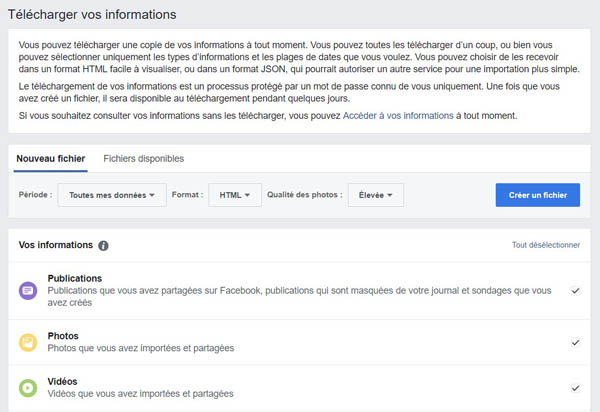
5. Facebook will email you the link to this file. You will need to download this file as soon as possible because the file will not be available after a few days.
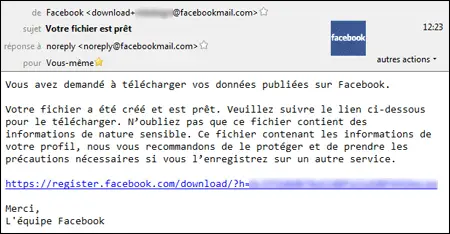
Extra tip: How to archive your Facebook Messenger messages on your iPhone
Here's how you can archive your Facebook Messenger messages to your iPhone:
1. Open the Messenger app on your iPhone.
2. Tap the house-shaped home button in the lower left corner of your screen.
3. Now slide your finger to the left to display the options.
4. Then press the “More” option.
5. Finally press “Archive” and your conversation will be moved to the archived folder.