If you are an Android user, Google is omnipresent in the operating system. You can access Google Now on Tap by long pressing the home button regardless of the operation done on your phone, view it directly from the desktop or say aloud “OK Google” to open it when you go. use of your smartphone. But every time you do any of the above mentioned operations, a new search entry is created in your Google History..
This can be problematic if you are looking for things you want to hide from others (like Christmas presents, for example) because the next time you open the search bar, the last three items you searched for will be displayed at the top. .
If you want to make sure that your search history is unique to you, there are two ways to clear it. The first method allows you to delete the contents one by one: it is a good solution if you just want to delete a few items. The second will allow you to clean the data on a large scale. Let's go!
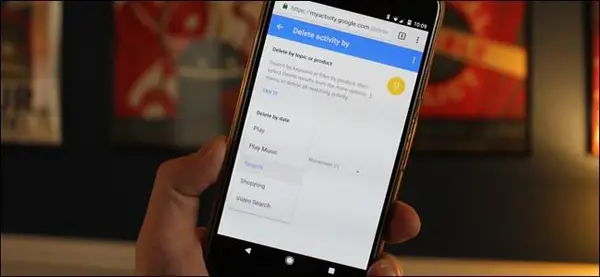
How to clean up individual research items
Cleaning up individual items from your search history couldn't be easier. First, open "Google Now" as you normally do: access it from the home screen if you are using the "Google Now" launcher, long press the home button to open " Now on Tap ”or any other method that may take you to“ Google Now ”..
Then click on the search bar - a short list of recently searched items will appear.
On this list, long press the one you want to eliminate. A message will appear asking if you want to permanently delete the search query from your history. Press "DELETE" to make it official..
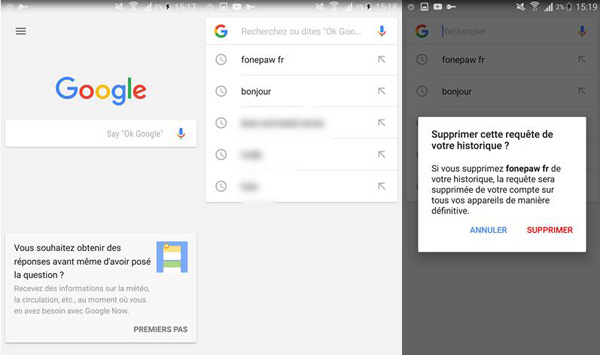
It's like that ! You can do this for as many search terms as you want: the oldest searches will be displayed when you delete the most recent ones (in chronological order of course).
How to clean search results in Bulk
If you've determined that you've searched for too many things that may only be visible to you and you never want to recall them (or someone else sees them by chance), you can delete your history. searches in bulk.
Open a browser window and visit myactivity.google.com , which takes you to your “Google Activity Center”. You can also go there by going to “Google Now” → “Settings” → “Accounts & Privacy” → “My Activity”. Either way, you will probably need to enter your password before you can access this page.
Next, tap on the three-line menu at the top left and select “Delete Activities”.
This will open a menu that lets you delete all kinds of content from your Google Account, like ad tracking, assistant controls, image searches, and more. In this tutorial, however, we will focus only on the search history.
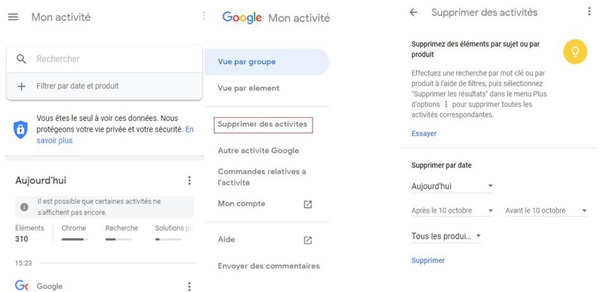
First, tap the drop-down box that says “All Products” and then swipe down until you see “Search”.
Afterwards, you can choose the period that interests you to perform the deletion: "Today", "Yesterday", "Last 7 days", "Last 30 days" and "The entire period". Make the choice then press the "Delete" button.
At this point, a warning will appear to let you know that your search history may be important. If you have made up your mind, press the “Delete” button. No question of restoring what you are going to delete!
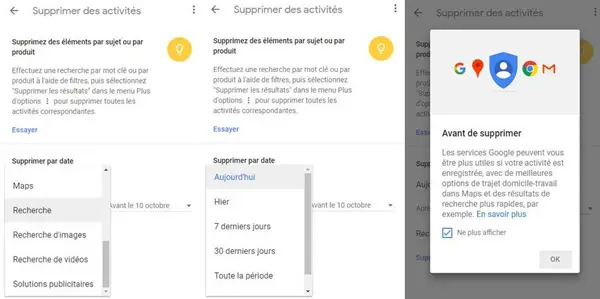
With the above manipulations done, your search history for the selected period will go without leaving a trace.
It should be borne in mind that this is not just about the search history on that particular device: it covers all of your Google Account searches, no matter searches on your desktop, laptop , your tablet or your phone. The options will affect all devices where you sign in with your Google Account.