Many iPhone users use iCloud backup every day. But sometimes it happens that iCloud backup fails on iPhone. Maybe your device no longer performs iCloud backup automatically overnight or, when you try to create a backup manually, you get the message "iPhone backup failed" or "Last backup failed". could not be completed ”or“ There was a problem activating the iCloud backup feature ”..
This is what you can do if your iPhone is unable to perform iCloud backup.
Reasons why iCloud backup fails on your iPhone
In order for iCloud to automatically back up your iPhone every day, please make sure the following conditions are met:
-
You have activated the iCloud backup function in “Settings” → “Apple ID” → “iCloud” → “iCloud Backup”;
-
Your device is well connected to a Wi-Fi network;
-
Your device must be plugged into a power source;
-
You have enough iCloud storage space to perform the backup;
-
Your device's screen should be turned off..
If these conditions are not met on your iPhone, then it will not be able to back up your data to iCloud. Lack of Wi-Fi connection and lack of iCloud storage space are the two most common reasons why iCloud backup fails or cannot be performed.
Solutions to fix iCloud backup problem on iPhone
Here are some solutions you can try when your iPhone fails to backup your data to iCloud..
1. Check your Wi-Fi connection and iCloud storage space
First of all, you need to make sure that your iPhone has a strong connection to a Wi-Fi network, especially if you have auto backup turned on overnight.
Next, you should check the iCloud storage space available in your account:
- Go to "Settings" → "Apple ID" → "iCloud" → "Storage" to view your available iCloud storage space.
- Tap “Manage Storage” → “Backups”. This will give an estimate of the size of your next backup.
- If you don't have enough iCloud storage space for your next backup, then you can press “Clear Backup” to free up space for your new backup or perform a lighter backup by selecting less data. to save.
- Otherwise, you will have to purchase more iCloud storage space. To do this, go to “Settings” → “Apple ID” → “iCloud” → “Storage” → “Manage storage” → “Change plan”.
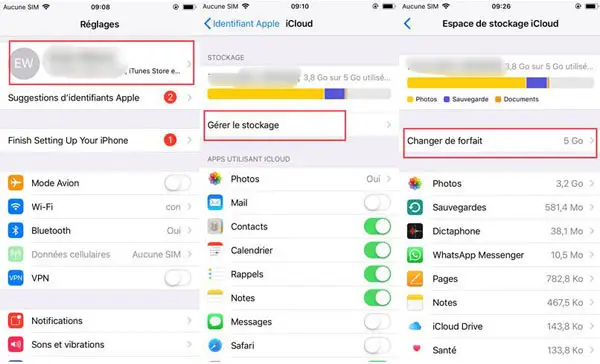
2. Manually enable your iPhone backup to iCloud
This solution can be useful if you receive the message that says "The last backup could not be completed" or if your iPhone is unable to back up to iCloud automatically.
- Open the “Settings” application on your iPhone;
- For devices running iOS 10.2 or newer versions, go to “Apple ID” → “iCloud” → “iCloud Backup” → “Back Up Now”;
- For devices running iOS 10.1 or earlier, go to “iCloud” → “Backup” → “Back Up Now”.
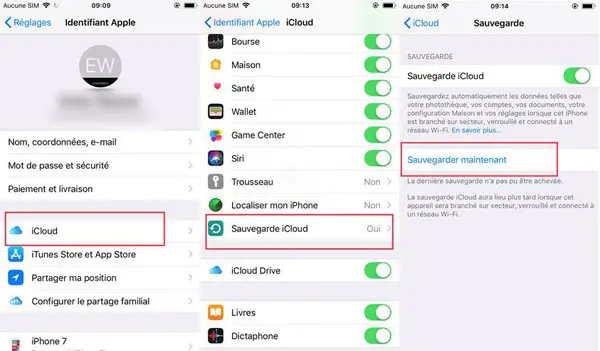
3. Log out of your iCloud account then log back in
This method may work if the failure of iCloud backup is due to account verification issues. To resolve this problem you must log out and then log back in to your iCloud account.
- Open the “Settings” application on your iPhone;
- For devices running iOS 10.2 or newer versions, tap "Apple ID" and scroll down and then tap "Sign Out".
- For devices running iOS 10.1 or earlier, tap “iCloud” and then tap “Sign Out”.
- You will be prompted to clear all settings. Confirm your action and you will be logged out of your iCloud account.
Now sign in to your iCloud account again using your Apple ID and password. You can then check if your iPhone data can be backed up to iCloud well.
4. Reset all settings on your iPhone
Resetting all settings on iPhone only removes system settings like passwords for Wi-Fi networks etc. So you don't have to worry about the files on your iPhone.
- Go to “Settings” → “General”;
- Scroll down and select “Reset”;
- Press “Reset all settings”;
- You will need to enter your access code and confirm your action;
- After the reset, you can try to backup your iPhone data to iCloud again.
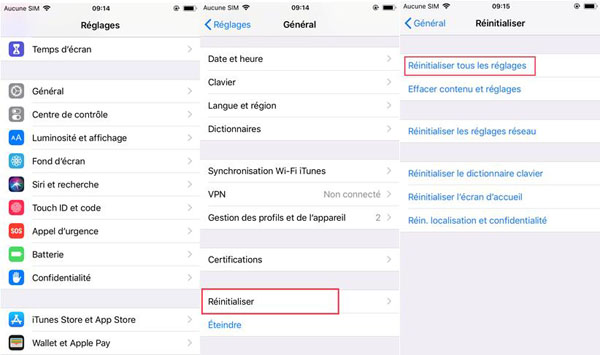
Alternatives to iCloud to back up your iPhone
If you still can't backup your iPhone data to iCloud or don't want to buy more iCloud storage space, then maybe you should look for iCloud alternatives for backing up your iPhone. You can backup your iPhone / iPad data to your computer which is much safer than storing your data in iCloud servers. To backup data from your iOS device to PC / Mac, you can use iTunes or FonePaw - iOS Data Backup & Restore (opens new window) .
Backup your iPhone without iTunes
Unlike iCloud, FonePaw iOS Data Backup & Restore allows you to backup all your iPhone data, including photos, videos, messages, WhatsApp messages, contacts, music and more, directly to your PC.
Main Benefits of FonePaw - iOS Data Backup & Restore :
- It allows you to select the data to be backed up
- It supports backup file encryption
- It provides data preview before restoring backup
- It is able to store your backups in small size files on your PC
Step 1. Download and install FonePaw iOS Data Backup & Restore on your PC.
Step 2. Launch the program and click “iOS Data Backup & Restore” → “iOS Data Backup”.
Step 3. Connect your iPhone to the PC using a USB cable. You can choose to create an encrypted or unencrypted backup.
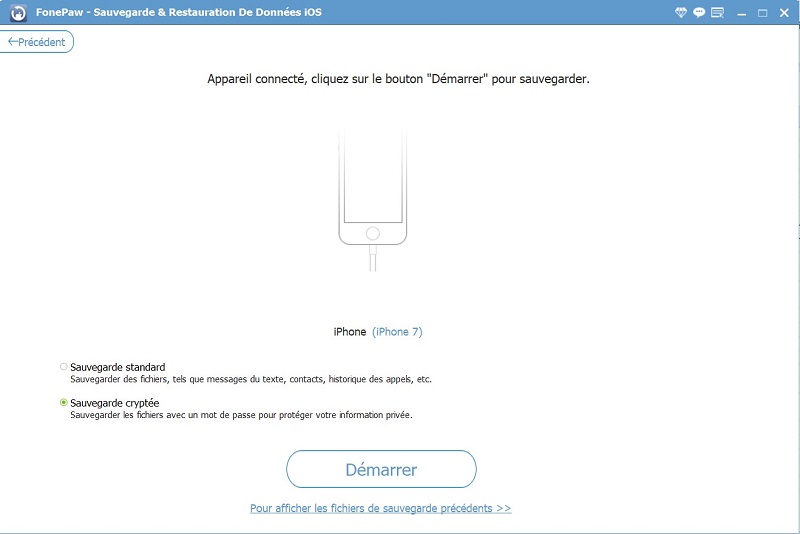
Step 4. Choose the types of data you want to backup, such as messages, photos, etc. Then click “Next” to start backing up your iPhone data to your PC.
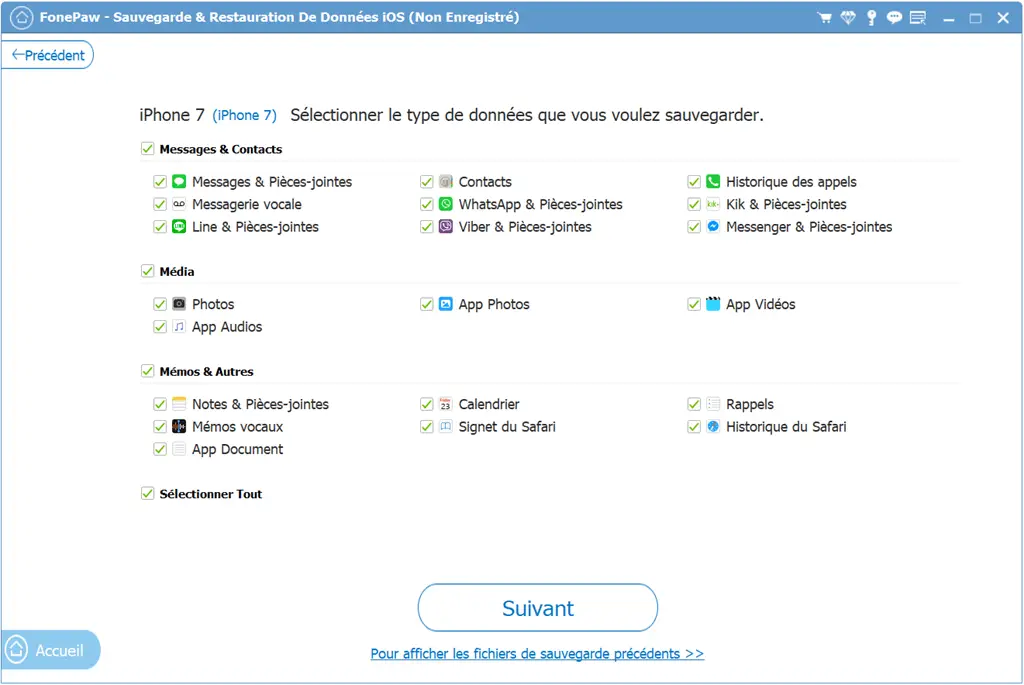
Once the backup is complete, you will be able to restore it to your iPhone or PC using the program.
Backup your iPhone with iTunes
You can also use iTunes to back up your iPhone to your PC:
- Open iTunes and connect your iPhone to iTunes.
- Select your device then go to the "Automatically back up" section. Then select "This computer" and click on "Back up now".
- Wait for the backup to finish.
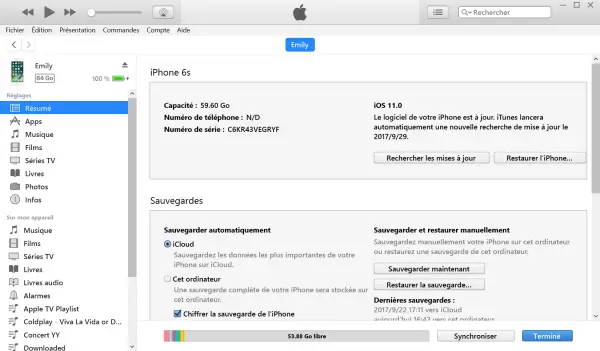
Making regular backups of your iPhone is important to keep your data safe. If you lose your data and don't have a backup then you can try FonePaw - iPhone Data Recovery (opens new window) to get your data back.
Here is ! That's it for this article. Hope it helped you solve your iCloud backup problem on your iPhone! If you have any further questions about FonePaw - iOS Data Backup & Restore or FonePaw - iPhone Data Recovery , feel free to ask them in the comments section below and we'll do our best to answer them. !