How to remove the software update download on your iPhone and iPad
When you get the same message every day, you might get bored of this pop-up trick. Recently, I had this nightmarish experience: my laptop kept asking me for a software update..
Even though we have already installed the update to the latest iOS version downloaded, how annoying it is to receive this message every morning! But not anymore. Follow this method to remove a software update download from your iPhone and iPad.
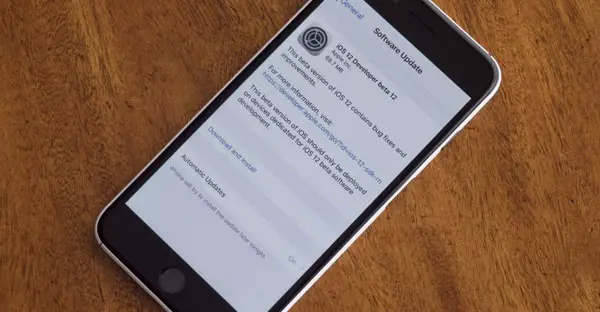
How to remove the software update download on your iPhone and iPad
Step 1. Launch the “Settings” app → Tap on “General”..
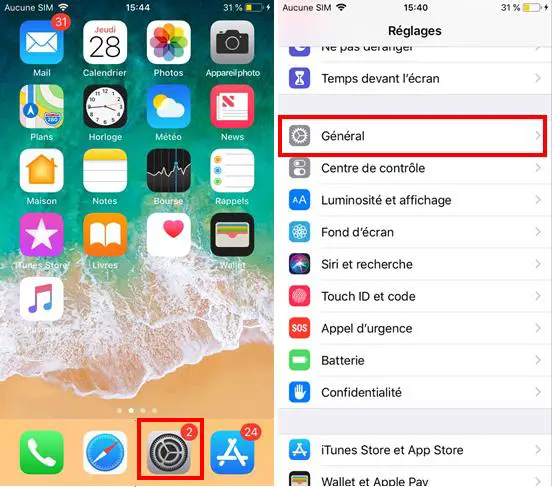
Step 2. Tap “iPhone Storage”.
Step 3. Find the iOS software version in the list and tap on it..
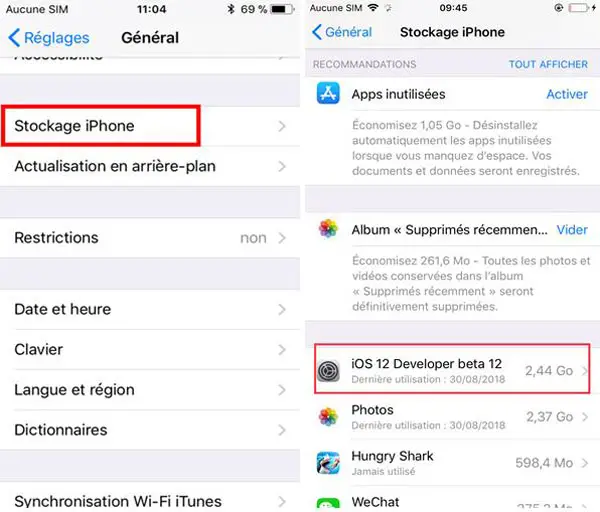
Step 4. Tap on “Remove update” and a menu will appear with an option: “Remove update”.
Step 5. Tap “Remove Update”.
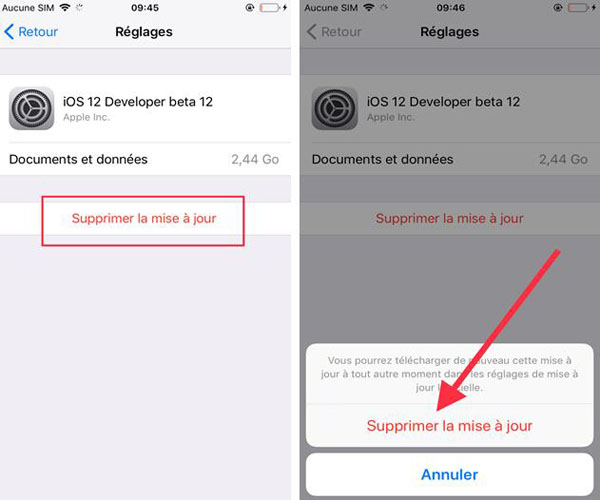
You will no longer receive that annoying update message every morning. Additionally, if you want to update the software in the future, all you need to do is:
Launch the “Settings” app → go to “General” → tap on “Software Update”.
Now download and install the latest software update in your iOS device.
Recently, software update is getting quite difficult since many iPhone & iPad users have faced issues like incorrect iOS version showing in iOS device's “Software Update”, updating. iOS 9 update stuck at "Update requested" etc.
Keep visiting our site for more information on iOS update and other issues. Let us know your thoughts by leaving us a comment in the space below.