You are surely familiar with that feeling of frustration when you realize that you have mistakenly deleted an important PDF file or when you simply cannot open it for some unknown reason, especially if you have not made a backup. of your data in advance. Today we are going to introduce you some tips to recover deleted PDF files and fix corrupted ones. So next time you find yourself in this situation, you can restore your file by yourself..
Read also:
- How to Recover Permanently Deleted Files on Your PC (opens new window)
- How to restore deleted files from recycle bin (opens new window)
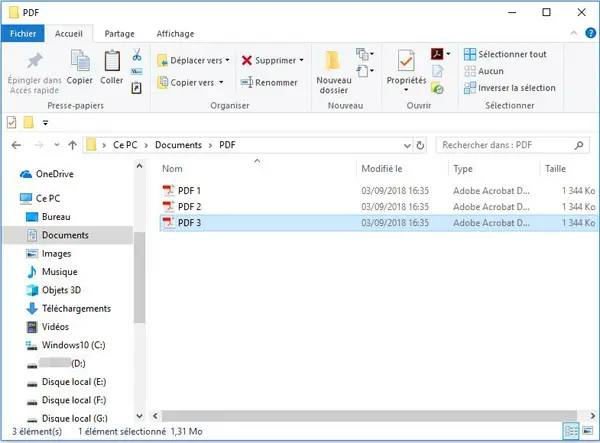
# How to recover deleted PDF files?
If you are using professional data recovery software, you may be able to recover your deleted PDF files. In reality, not all the data you delete is completely deleted from the computer, but it is just hidden somewhere on the computer hard drive. As long as this deleted data is not overwritten with new data, it can still be recovered.
So, when you realize that you have mistakenly deleted an important PDF file, you should first of all keep in mind the location where you saved the deleted PDF. And secondly, you need to stop saving any new data to this hard drive. In order to be able to recover your lost PDF file, you need to download professional data recovery software that will help you accomplish this task. FonePaw Data Recovery (opens new window) is the perfect tool to do this. This software can efficiently recover various file types including PDF files from hard drive, memory card, USB drive, etc. Thanks to it you can recover your lost PDF file in just a few steps.
# Step 1. Download and install FonePaw Data Recovery
To ensure that your deleted PDF file is not overwritten with new data, be sure to download and install the software on a hard drive other than the one that contained your deleted PDF file. For example, if you deleted PDF file from drive D, then you need to install data recovery software in drive E or other hard drive..
# Step 2. Select “Document” and start the analysis.
Launch FonePaw Data Recovery on your computer. Once in the program interface you will be able to see on the home page the different types of recoverable files as well as the hard disk drives. Select "Document" as well as the location where you deleted your PDF file, Disk C for example, then click "Analyze" at the bottom right of the program window. The software will do a "Quick Scan" of your computer to find deleted, unsaved or lost documents. If the PDF file you want to recover is on a removable drive, remember to plug it into your computer before you start scanning.
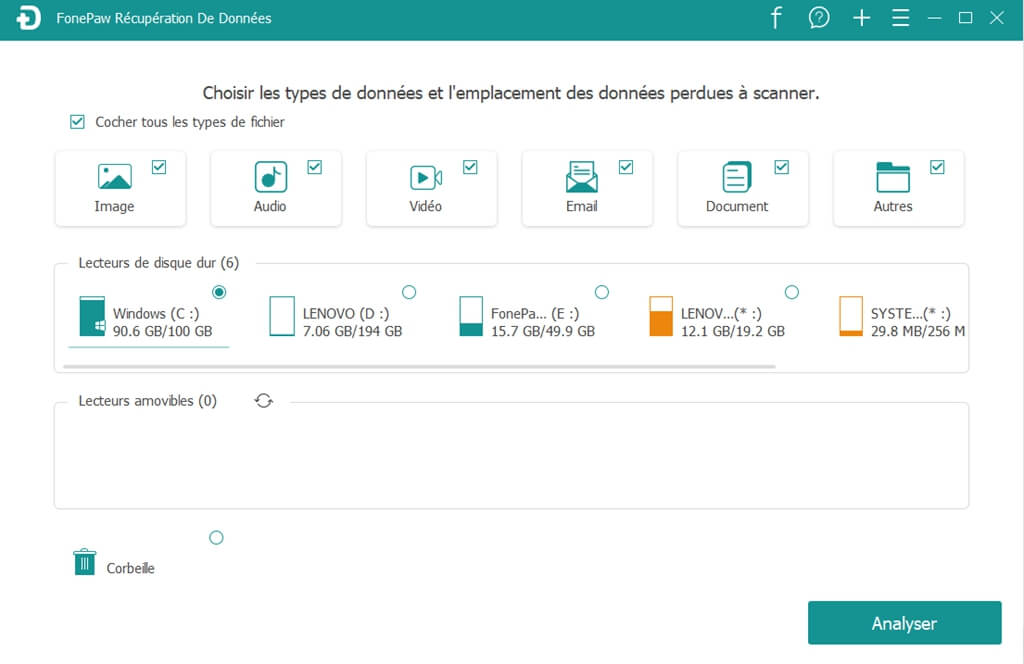
# Step 3. Preview the scan results
The scan results can be viewed in two ways, as you can see in the left pane. You can sort them according to "Type List" or "Path List". If you choose "List of type", then all the documents found will be sorted according to their formats. Select "PDF" and then you will see all your lost PDF files. Or, if you can remember the exact location of the lost PDF file, then you can choose the “Path List”..
Another way to access the lost file is to enter the name of the PDF file or its path in the search bar. Search results will appear instantly.
If you still cannot find your lost PDF file, then you can perform “Deep Scan” on the selected hard drive by clicking “Deep Scan” button at the top right of the program interface. This mode has a better chance of recovering your lost document but it takes much longer.
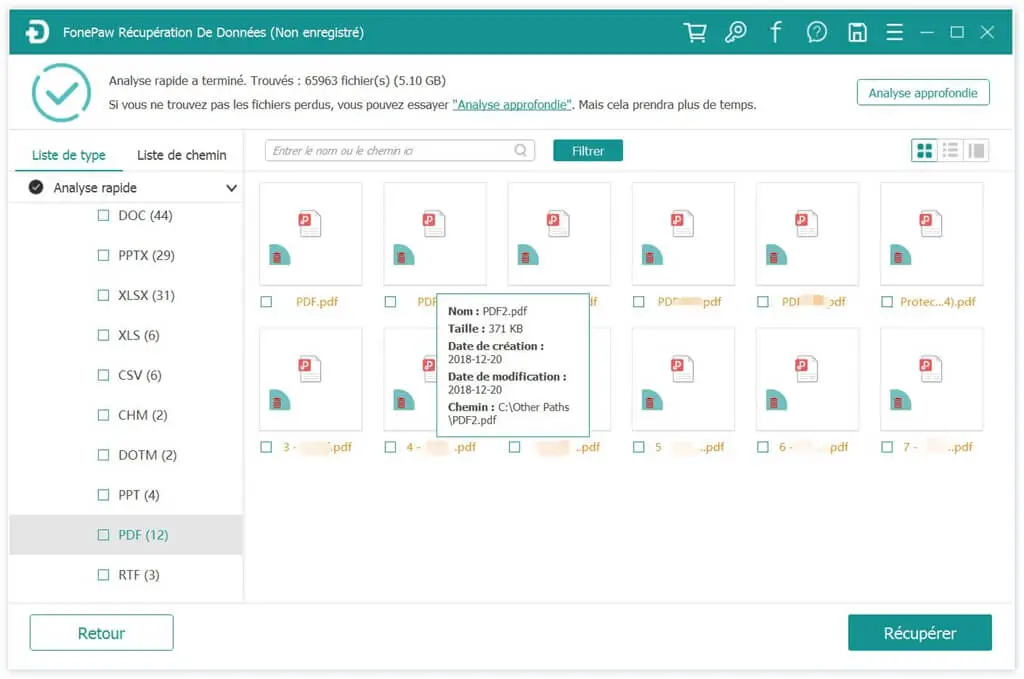
# Step 4. Recover your deleted PDF file
When you have found your lost PDF file, select it and click on the "Recover" button. Then the file will be restored safely to your device.
# How to repair corrupt PDF files?
It frequently happens that we are unable to open a PDF file because it is corrupted or for some other unknown reason. In this part we will show you how you can repair your PDF file. So the next time you find yourself in such a situation, you won't have to panic.
# Solution 1: Update Adobe Acrobat Reader
Often the problem is not with the PDF file itself, but with Adobe Acrobat Reader. You may not be able to open a PDF file just because you have not updated the PDF reader.
Open the application, then go to "Help" → "Check for updates ...".
If there is a new update available, install it. After installation, you may be able to open your PDF file successfully.
But if you still cannot open it, then it may be due to a problem with the installer. Go to "Help" → "Repair installation" to resolve the problem.
If the problem persists then you can try uninstalling Adobe Acrobat and then go to the official Adobe website to download and install the latest version of the software.
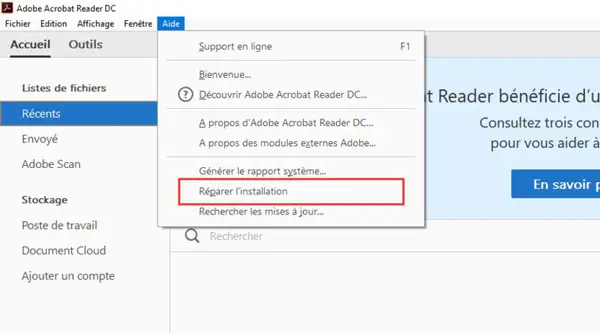
# Solution 2: Switch to another PDF reader
Although Adobe Acrobat Reader is a very popular PDF reader, it is not necessarily the best tool for viewing PDF files. If you are tired of using Adobe Acrobat Reader, then why not use other PDF readers? In fact there are many PDF readers that are available in the market that you can try. We recommend using Foxit Reader or Sumatra PDF. Both of these softwares are easy to use and free, plus they provide a great reading experience.
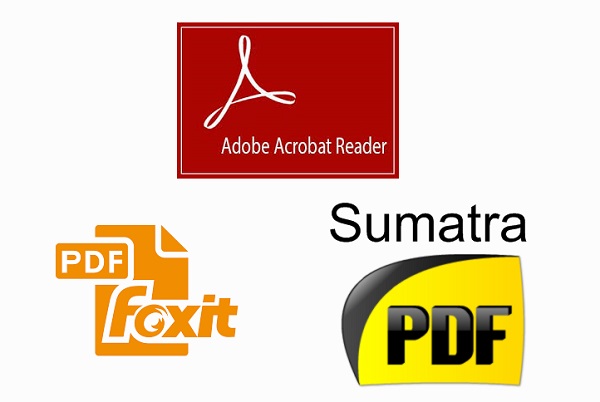
# Solution 3: Restore PDF file to previous file version
If you are certain that there is nothing wrong with your PDF reader, then it is time to focus on repairing your PDF file. The copy of your PDF file may be damaged, but it is possible that an older version of it was created on your drive due to automatic system backup. You can try to restore this old version of your file. This is because Windows 10 has a built-in backup function that is capable of doing this.
To use this feature, press Windows key + I and click “Update & Security” → “Backup”.
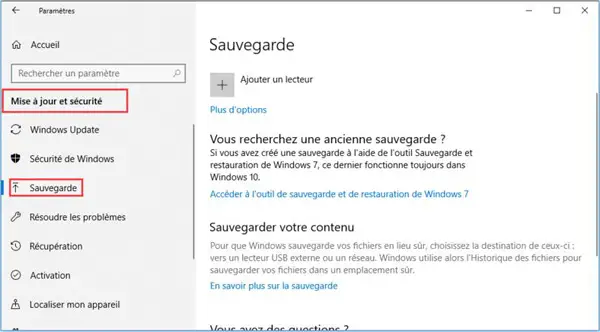
If you have already enabled this feature, then you can restore a previous version of your damaged PDF file. To do this, right-click on the PDF in question and click "Restore previous versions".
If unfortunately you have not yet activated the automatic backup feature, then you cannot restore a previous version of your PDF file. All the same, we strongly recommend that you enable this function now as it will help you a lot someday.
# Solution 4: Use an online PDF file repair service
You can also use professional PDF repair apps to fix your corrupt PDF. Fortunately some of these PDF file repairers like PDFaid, Repair PDF and PDF Tools Online etc. can be run online without having to be downloaded or installed on your computer. Open one of these sites, then upload the PDF file you want to repair from your local computer and click the “Repair” button. Then wait for the repair process to be completed.
There you have it, these are all the solutions we offer you to recover lost or corrupted PDF files. Hope any of these methods was able to help you get your important file back. Either way, I would like to remind you of the importance of backing up your data on a regular basis. It's a good habit that will save you a lot of trouble.