Animoji is one of the most talked about features on iPhone X. This animated emoji is so exciting that it deserves a lot of praise. I'm sure a lot of iPhone and even Android users want to have this great feature. Fortunately, there is a way to get Animoji on every iPhone and on an Android device..
Meet an application called "MrrMrrr" which allows you to use Animoji in style. Specifically, you can have Animoji on your iPhone 5s, iPhone 6s / 6s Plus, iPhone SE, iPhone 7/7 Plus, and iPhone 8/8 Plus. Another notable thing about this app is that it also works on iPad. Your device must be running iOS 11. For Android, this app requires Android 5.0 or later. So, are you ready to install this Animoji alternative on your device? Follow us !
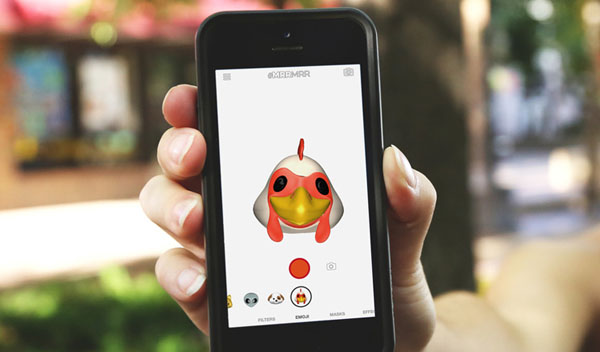
How to have iPhone X Animoji on iPhone 8, 8 Plus, 7, 7 Plus, 6 (s), 6 (s) Plus, iPhone SE, or iPhone 5s and on Android device
MrrMrr cannot follow your face as perfectly as Animoji because the latter takes advantage of the TrueDepth camera.
Instead of the TrueDepth camera, this app uses your phone's regular camera to capture small facial movements in real time..
At the moment, MrrMrr only has six emojis like dog, cat, and alien, which are very similar to those of iPhone X's Animoji, but on the other hand, this app has multiple masks, filters and effects which are a great advantage for interesting messaging.
Step 1. First, download MrrMrr to your device. It is completely free..
Step 2. Now start this app and allow it to access your camera and microphone.
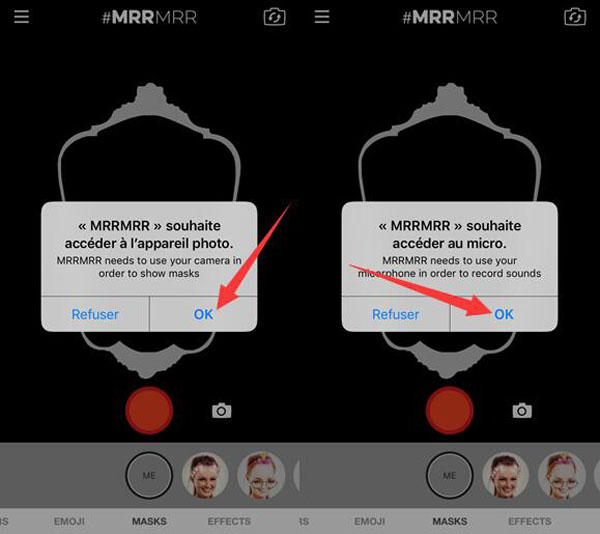
Step 3. Next, tap on the “Emojis” tab at the bottom.
Step 4. You need to select the emoji you want to use.
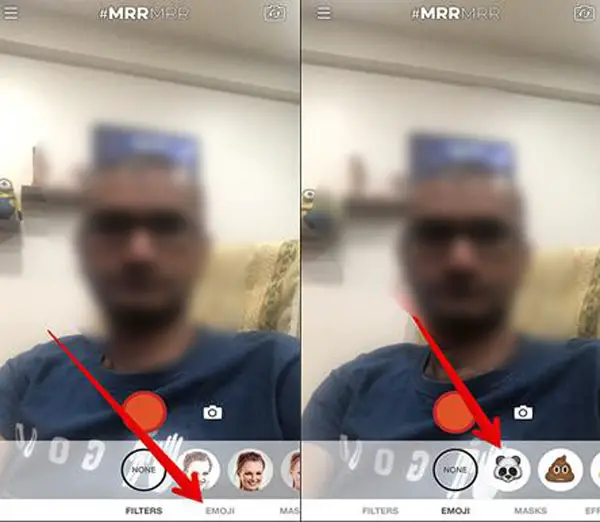
Step 5. Then, press the red shutter button to record a video.
Step 6. Finally, get the hidden dog or cat out. It is time to express yourself through its abundant forms.
Step 7. Once you have saved the video, you will see an option to share it on Facebook, Messenger and Instagram. For that, just choose the way you want to share your video and then write a cool post and share it.
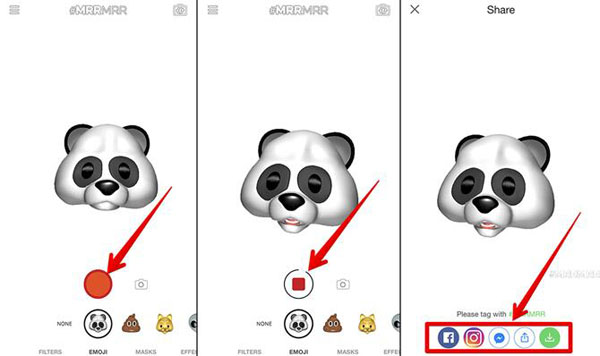
Don't forget to check the save button in order to save your video to your gallery. After saving it to your library, you are able to use editing tools to perfect the video and distribute it on social media or you can share it via email and even through Messages app.
Besides, you can try various effects like Masks and filters, similar to Snapchat.
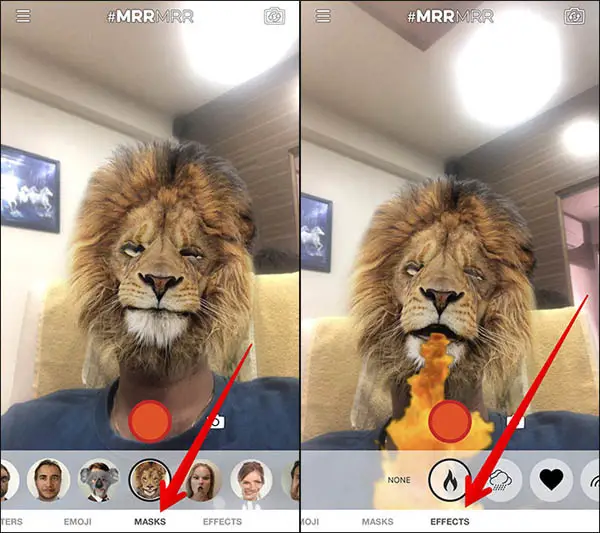
That is just about everything !
Your opinion :
Frankly speaking, I find MrrMrr quite good. Although it has its limitations and is not as precise as Animoji (only available on iPhone X) in terms of facial features, this app provides you with an opportunity to try out this feature of iPhone X. - Let us know what you think of this interesting app by leaving us a comment in the space below.