Abstract :
Do you want to transfer photos from iPhone / iPad to Android? FonePaw DoTrans is a better choice for you..
You have thousands of photos on your iPhone and you want to share some photos with your family or friends who own Android device or tablet. But it is not easy to sync iPhone data with another iOS or Android. How to do ? In this article, you will find three easy methods to transfer photos from your iPhone / iPad to your Android device.
Method 1. Transfer Photos from iPhone Device to Android with USB Cable
As mobile phone storage increases every year, users store gigabytes of important and valuable data on these devices. However, it is obvious that these mobile phones are fragile and therefore the data is in danger, especially your photos. FonePaw DoTrans (opens new window) is iOS transfer software that can help you sync iPhone photos to iPhone, Android or your Windows computer. If you want to backup your iPhone photos to iCloud or iTunes, you can read this article to back up your devices using iTunes or iCloud (opens new window) .
For mobile users who are looking for a professional and easy solution to backup and transfer iPhone or Android files, FonePaw DoTrans is a better method for you..
Here is how to transfer photos from iPhone to Android using USB cable:
- Download FonePaw DoTrans on your PC and launch it.
- Connect your Android and iOS mobile device to PC via USB cable.
- Click on your iPhone's name at the top and choose the file type “Photos” from the list on the left.
- Now select images that you want to export to your Android.
- Click on the icon "Export to the device" then on the name of your Android to let the software to synchronize the photos on Android!
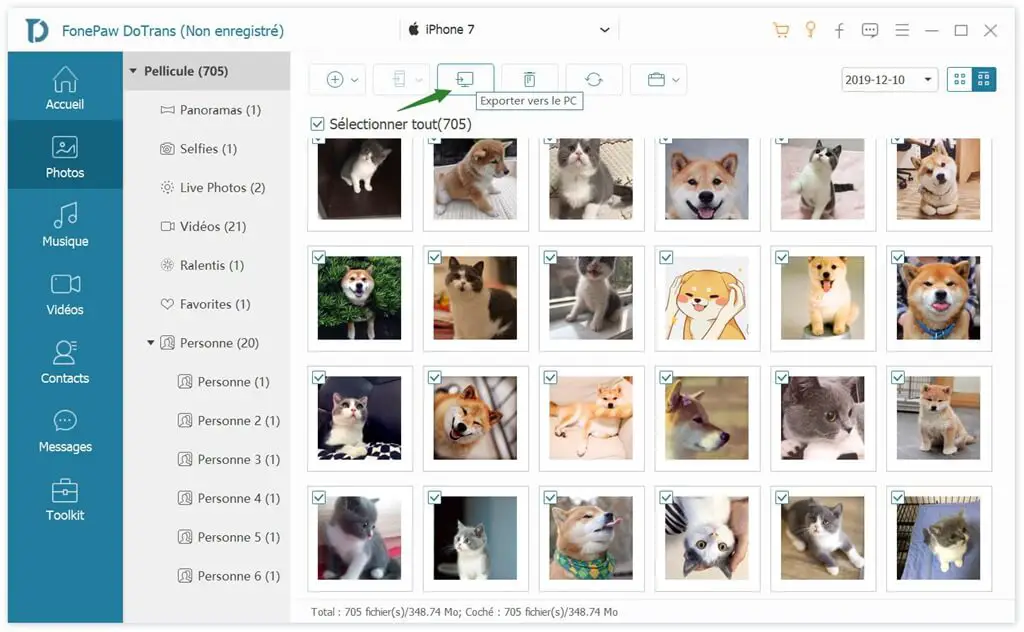
Note: Make sure to safely eject your device from your computer when you are done copying via USB.
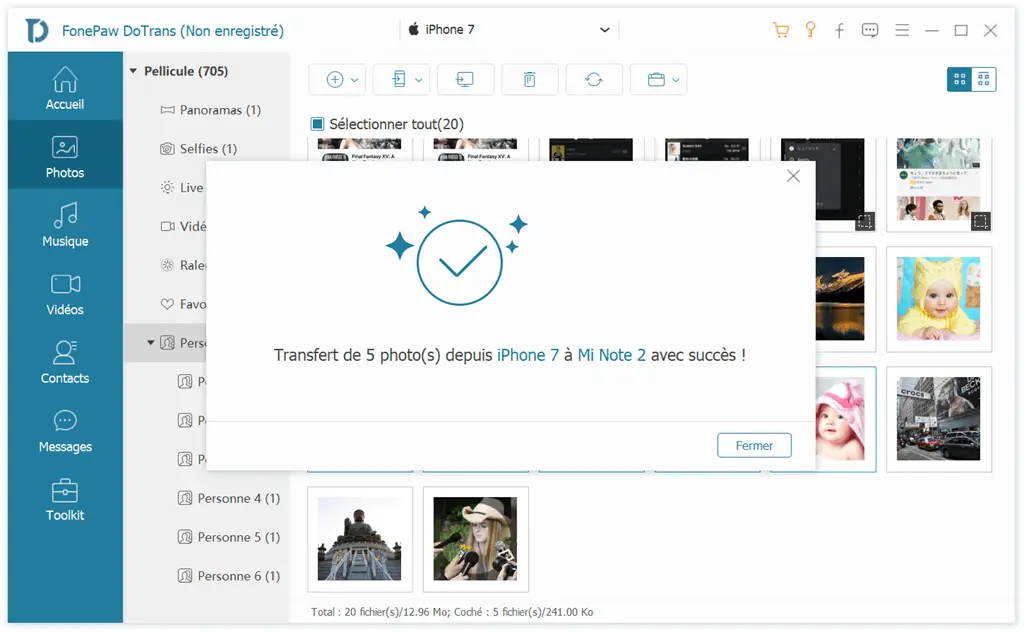
Method 2. Sync Pictures from iPhone to Android with Copy / Paste
If you are looking for a solution to transfer lots of photos from your iPhone mobile phone to your Android without software, you can use this method..
Step 1. Connect your iPhone to the Windows computer.
Step 2. Open the “This PC” folder and right click on the icon representing your iPhone.
Step 3. Select “Import Pictures and Videos”. By default everything will be saved in the Pictures folder, you can also change the target folder if you want.
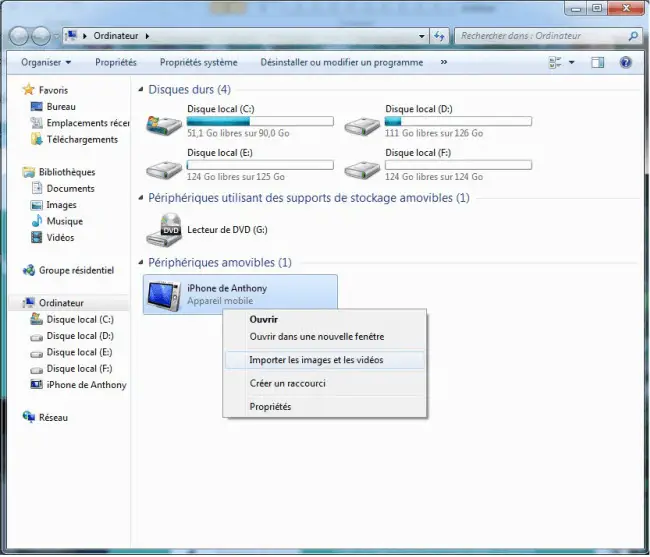
Step 4. Then connect your Android phone to the PC.
Step 5. Get the photos and videos you want on your computer and copy / paste to the “DCIM” folder of your Android smartphone. You can also copy and paste photos from your Android to iPhone.
After that, the transferred iPhone / iPad photos can be found in the Gallery app on Android. Note: This method is perfect for those who want to export all photos from iPhone, if you want to transfer only some, please go back to method 1.
Method 3. Export Photos from iPhone to Android without any Computer
You can export pictures from iPhone to Android without any computer if you have Google Photos on your iOS and Android device.
# To send photos from iPhone to your Android, follow these steps:
Step 1: Open the Google Photos app on your iPhone.
Step 2: Press “Menu” and go to “Settings”.
Step 3: Click “Backup & Sync” to enable or disable the “Backup & Sync” option.
Step 4: Now you just need to install Google Photos and download all those photos to your Android.
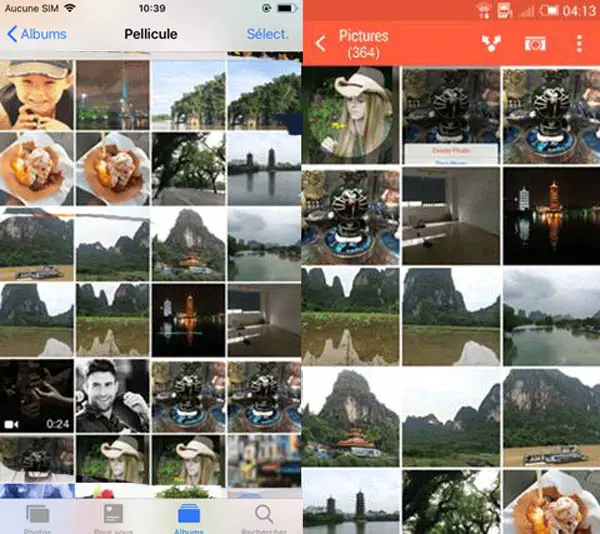
# Can I transfer photos from iPhone / iPad to Android via bluetooth?
Bluetooth is a better solution for sharing a small number of photos with nearby devices. But unfortunately, Apple does not allow you to transfer files from iPhone to other non-Apple device via Bluetooth. So, you cannot transfer photos from your iOS device to Android using Bluetooth.
# Can I use AirDrop to sync iPhone photos to Android?
AirDrop can only work on iPhone, iPad, iPod Touch, and Mac computers. It is not possible to transfer photos from your iPhone to your Android via AirDrop.
# Can I transfer data between iPhone and Android with Wi-Fi?
Ok, if you want to transfer data between iPhone and Android using wi-fi, I suggest you use an app like Migrate to iOS which allows you to import or export iPhone files over wi-fi easily. Read our tutorial if Switch to iOS doesn't work (opens new window) on your device.
Transferring photos from iPhone to Android can be a bit tricky as they run on two different operating systems, but not if you have the right tool to help you. With FonePaw DoTrans (opens new window) , it is extremely easy to move photos, contacts, music, etc. between iPhone and Android, iPhone and PC.