It is possible to transfer your music from iTunes to Android with sync apps or you can also transfer them manually between your computer and your Android..
Follow the steps in this article to learn how to transfer music from iTunes to your Android device .

Part 1. Manually transfer files
Step 1. Open the iTunes application on your computer..
Step 2. Choose the songs you want to send to your Android.
Step 3. Right click on the song you want and select “Copy”..
Step 4. Go to your Windows or Mac computer desktop.
Step 5. Right click and choose “New Folder” to create a new temporary folder on the desktop.
Step 6. Open the folder you created and right click again anywhere in the folder.
Step 7. Select “Paste”. The songs you copied will appear in this temporary folder.
Step 8. Connect your Android device to the computer using a USB cable.
Step 9. Wait until your computer identifies your Android device.
Step 10. Open the Android drive or folder when it shows up on the desktop and head to the folder labeled “Music”.
Step 11. Move the music files from the temporary folder on the desktop to the Android “Music” folder.
Step 12. Disconnect your Android device from the USB cable.
The music files that you moved from iTunes to your Android will be available and can be played in your Android device.
Part 2. Sync iTunes Music to Android with Transfer Utility
Using a professional iTunes to Android data transfer utility can help you quickly copy iTunes music to your Android device. In terms of transfer utility, I will highly recommend DoTrans by FonePaw, which is capable of syncing data between iOS devices, Android devices, and Windows computers. Here we will show you step by step how to move iTunes music to Android .
Step 1: Launch FonePaw DoTrans and connect your Android device to your computer.
Free try
Step 2: Select “Music” which is in the bar on the left part, then click on the “Add Files” or “Add Folders” button. From there, select iTunes music from your computer. (This PC> Music> iTunes> iTunes Media> Music.)
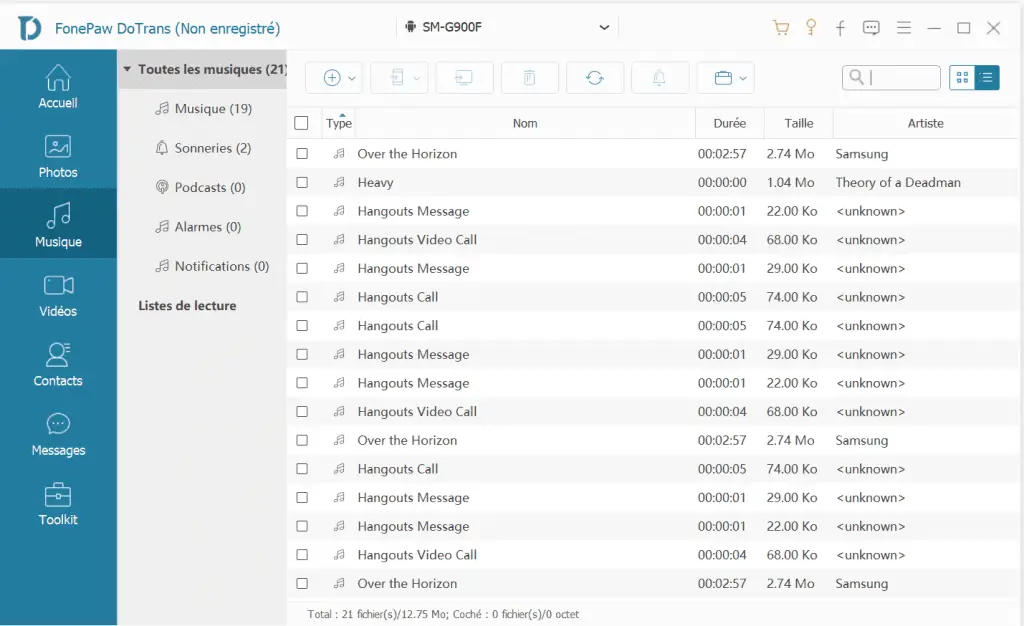
Step 3: The music you chose from the iTunes folder will be added to your Android smartphone. Launch the built-in media player of your Android and you will find the iTunes music files in the "My music" library. Or you can find the imported iTunes music in the "Music" folder from a file explorer.
Note: If your iTunes music library is also stored in your iPhone, then you can simply connect your iOS device to your Mac / PC and transfer them to your Android device via DoTrans. In DoTrans, select your iPhone, check all iTunes music and click “Export to device”> your Android device.
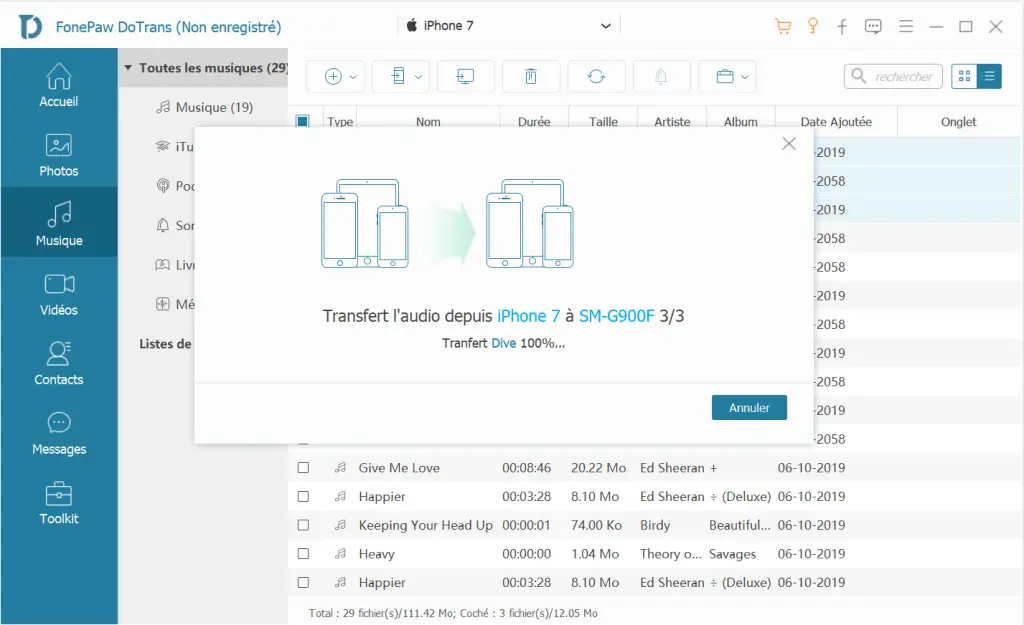
Part 3. How to Get Music from iTunes by Google Play Music on Android
Compatible with iTunes, Google Play Music provides cloud storage for 50,000 songs.
Step 1. Open the Google Play Store in an Internet browser and navigate to the “My Music” option.
Step 2. Download “Music Manager” by clicking “Listen Now” option in the left panel of the browser.
Step 3. Install “Music Manager” and identify yourself with your Google account. When a pop-up box appears, choose "Upload Music to Google Play" and select "iTunes".
Step 4. After the download process is finished, all your music will show in the Google Play Music app on your Android device.
Part 4. Place Music from iTunes to Android by Apple Music
With Apple Music, you can access all your content in other devices as long as you sign in to Apple Music with the same Apple ID.
Step 1. Install Apple Music app from Google Play and open it in your Android device.
Step 2. Tap on the free trial offer to begin.
Step 3. Select the type of subscription you want.
Step 4. Enter your Apple ID and Password.
When the free trial ends, you will need to subscribe to the Apple Music service which spends $ 9.99 per month for an individual and $ 14.99 per month for a family plan.