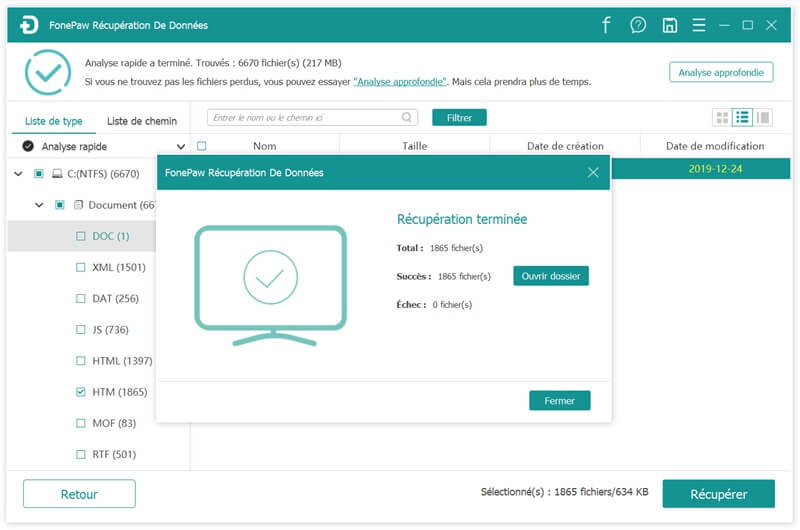" Help me ! The HP laptop screen appears black. "
“I ended up with a black screen while updating my HP laptop to Windows 10. When I start my Windows 10 laptop by typing the password, it starts up but the screen is all black. I only see the mouse that moves. What can I do to fix the problem? "
Read the following methods to fix laptop screen not showing problem and restore lost data from HP laptop!
Read also:
- Quickly recover your files after a Windows 10/8/7 hard reset (opens new window)
Solution 1: Black screen after logging in on Windows 10
-
Simultaneously press the Ctrl + Alt + Del keys to start the task manager. Click “File” → “Run New Task”, and type explorer.exe and press the “Enter” key. Then see if this method can solve your problem..
-
Remove all external devices and restart the computer. Sometimes peripherals are the cause of the problem. Then make sure that you no longer use the problematic device.
-
Start the computer in safe mode. Press Windows + C keys and select “Settings” → “Change PC settings” → “Update & restore” → “Windows update”. Select "Show details" and "Check for updates". Under "Optional", start installing the updates..
Solution 2: Black screen without login access
In this case, you will need Windows 10 installation media. On a working computer, download and burn the installation media to a DVD or copy it to a USB flash drive. Connect the media to the problematic HP laptop, turn it off, and boot using the installation media.
- If prompted, select “Set up this computer”.
- You will find the "Select an option" window, with options to continue to Windows 10, shut down the computer, and troubleshoot the computer.
- Select “Troubleshoot Computer” → “Advanced Options” → “Startup Settings” → “Restart”.
- When the computer is restarted, you will get options.
- Press the F5 key or scroll to "Secure Mode with Networking" and press the "Enter" key to enter secure mode.
- After that, you can choose to check the default display, uninstall the device driver to automatically display and install or isolate the device that is causing the problem.
To finish: Recover files after fixing HP laptop black screen issue
Regardless of the method you choose to fix your PC's black screen, you might be facing data loss problem on your HP laptop..
Fortunately, with the help of professional data recovery software FonePaw Data Recovery (opens new window) , you no longer have to worry about data loss. It allows you to deeply scan everything on your computer and restore all lost data.
- Download and install FonePaw Data Recovery, professional software.
- After selecting the drive and the types of files you want to find, the scanning process will start as soon as you click on the “Scan” button.
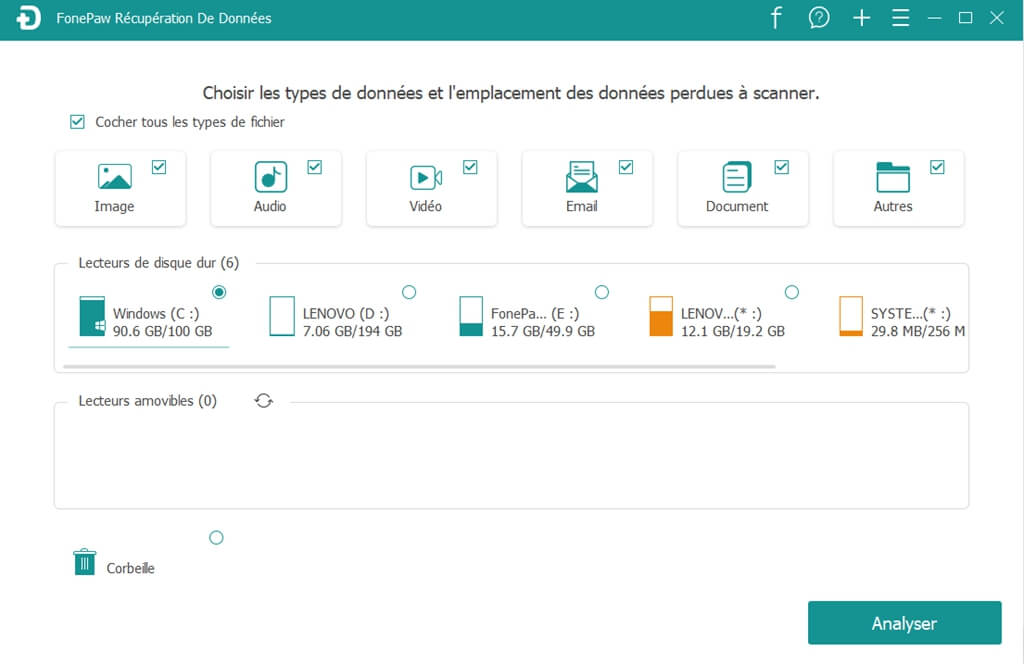
The scanning process will result in a list of files / folders from the drive, the lost files from the partition, the additional files and the filter list.
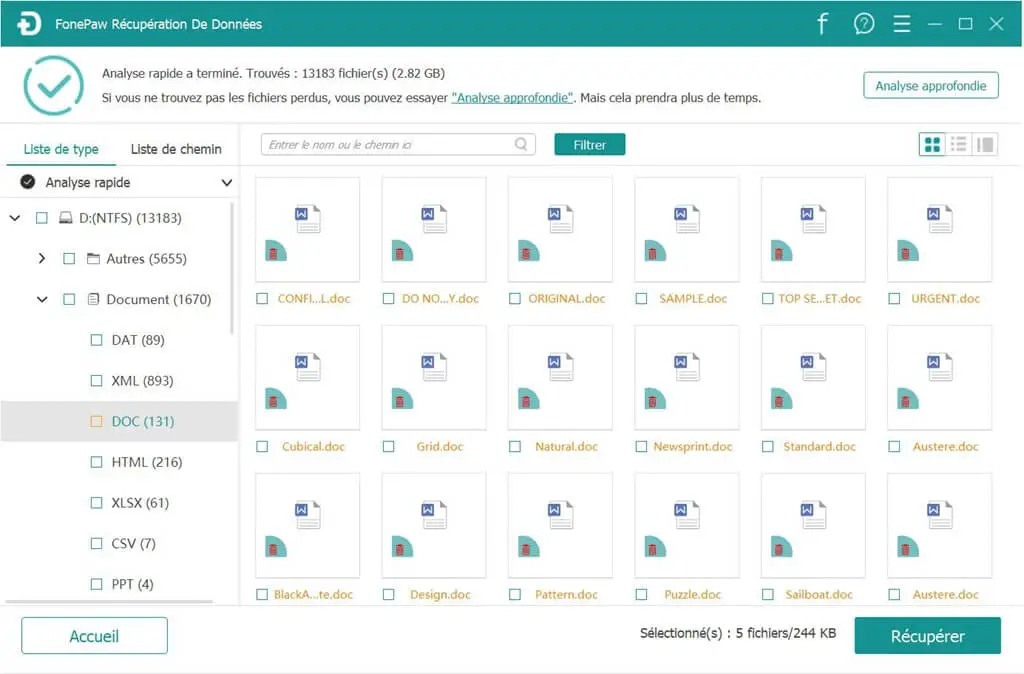
- The files / folders will be displayed on the software interface. However, if you still don't get the data you expect, you can type the file type or its name in the search bar to find it faster.
Select the files and click the "Recover" button to find them back your data.