Being able to know where a photo was taken could really be of great help, although in some situations some would prefer not to reveal details about it..
In this article, you will learn how to find out where a photo was taken from your computer (Windows or Mac) or mobile device (Android or iOS) and how to hide this information.
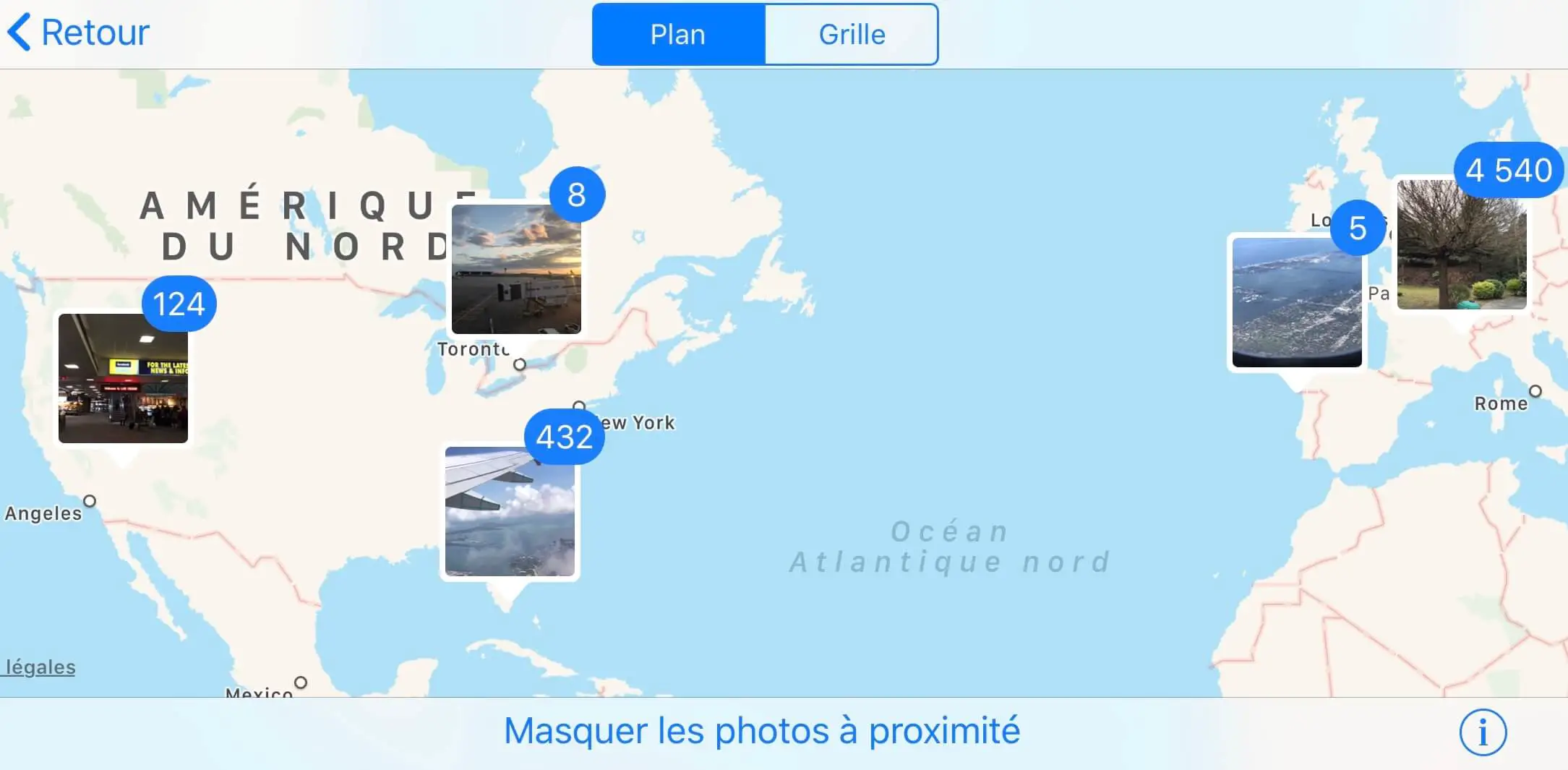
How to show / hide a photo's location on Windows and Mac
On Windows:
1. Import the photo from your phone..
2. Right click on the image file, then select “Properties”.
3. Go to the "Details" tab and scroll until you find the GPS information..
4. You will find the GPS coordinates in latitude and longitude of the photo.
5. Click “Remove properties and personal information” and select the GPS information to hide it.
On Mac:
1. Right-click on the image file.
2. Select “Get Info”.
3. The GPS coordinates will be available in the “More Info” section.
Remark :
- To hide the GPS coordinates of the photo on your computer (Windows or Mac), you can click on the “Delete properties and personal information” option and then select the GPS information of the photo to keep it private.
- If you want to hide photos on your Mac and not just location information, we highly recommend FonePaw Hidata software which is an expert in this field.
How to turn on / off photo location on Android and iOS
On Android:
1. Go to “Settings”.
2. Open the “Permissions and authorization” tab.
3. Tap “Location”.
4. Find the “Camera” application, then activate or deactivate it according to your preferences.
On iOS:
1. Open the “Settings” application.
2. Select the “Confidentiality” tab.
3. Tap “Location services”.
4. Select “Camera”.
5. Check "Never" if you want to hide the location of the photos, or check "When the app is active" if you want to show the location of the photos.
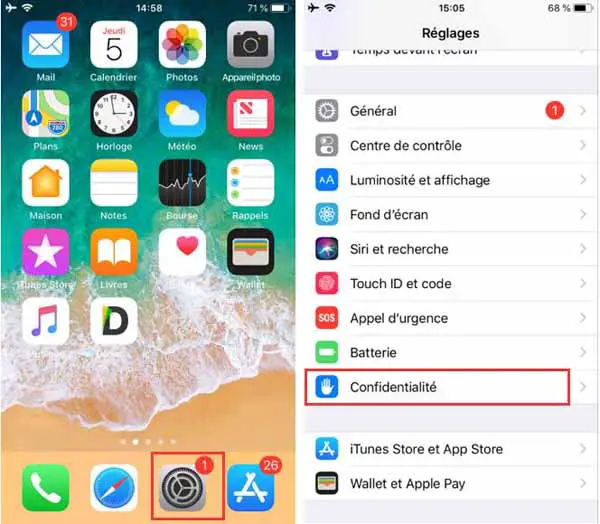
Check GPS coordinates on Google Maps
You can find the exact location of a photo with the GPS latitude and longitude coordinates of a photo.
But it should be noted here, however, that the GPS metadata embedded in a photo file can sometimes be incredibly inaccurate.
If you have any problems trying to complete the steps in this article or have any further questions on the topic, please feel free to leave us a comment in the space below.