“The MSATA SSD on my HP Envy 15 laptop has crashed. I have performed the HP diagnostics and the results show that the SSD has failed. I ordered a new SSD to replace it and now I would like to recover the data on my old SSD hard drive. How can I do it? "
If you are in a similar situation, and want to recover deleted data from SSD hard drive or recover files from crashed or failed SSD drive, then this article is for you. In this article we will show you how you can recover data from Samsung, Toshiba, WD, Crucial, Transcend, SanDisk, ADATA SSD ....
1. What is an SSD drive?
An SSD (or Solid State Drive) is a type of storage device that uses a solid state electronic memory chip to read and store data. Compared to normal hard drives which use rotating drives with magnetic heads to store data, SSDs are much more reliable.
- SSD drive provides faster read and write speed. Thus, laptops with SSDs boot faster and run applications faster as well.
- Since an SSD has no moving parts, it is less susceptible to mechanical failure caused by shock, temperature extremes, physical vibration, and therefore it is more durable than hard drives.
- Since SSDs do not need to spin a drive like the hard drive does, SSDs consume less power.
- SSDs are also smaller than hard drives.

With greater reliability and speed, SSD is now the preferred data storage option for many users. Therefore the price of SSD drives is also higher than traditional hard drives..
2. Loss of data on an SSD drive
Although SSDs are less susceptible to physical damage, sometimes an SSD can fail and cause data loss. Unlike a failing hard drive which will start to make a grinding noise or a slight hum, a failing solid state drive shows no signs ahead of time and suddenly stops working.
Here are some reasons why you may lose data on your SSD hard drive:
- The SSD has bugged due to firmware corruption, component degradation, electrical damage, etc. ;
- Accidental deletion of data on your SSD drive;
- Formatting SSD drive or a lost or missing partition on your SSD drive;
- Virus infection.

3. Is it possible to recover data from failed SSD drive?
It is still possible to recover data from SSD drive, even if the SSD has crashed or failed, if you use the appropriate SSD data recovery software..
But there is one thing that you need to keep in mind if you want to recover deleted files from SSD drive. Recovering deleted data from SSD is more difficult than recovering files from traditional hard drive because some SSD drives use new technology called TRIM.
When a file is deleted on a traditional hard drive or SSD, only its index is deleted but the file still exists on the drive. However, if the drive uses TRIM technology, then Windows system will automatically delete unused or deleted files from the system. TRIM technology can help extend the life of an SSD drive, however it makes it impossible to recover deleted data from an SSD drive with TRIM enabled.
Therefore, if you want to recover deleted data from SSD drive, you should first check the following things:
- TRIM technology is disabled on your Windows 10/8/7 computer. You can verify this using the command: fsutil behavior query disabledeletenotify. If the result shows: DisableDeleteNotify = 1, then the functionality is indeed disabled.
- You are using an SSD on a computer running Windows XP, then recovering data from the SSD will not be a problem because Windows XP does not support TRIM technology.
- If you are using an old SSD then you will not encounter any problems because the old SSDs do not support TRIM technology.
- If you are using two SSDs to form a RAID 0.
- You are using the SSD as an external hard drive.
- If data recovery on your SSD drive is possible, then you can follow the following steps to recover data on your SSD drive.
4. Best SSD data recovery software - FonePaw Data Recovery
FonePaw Data Recovery (opens new window) is the best data recovery software for SSD. This program allows its users to recover deleted data from SSD drive and recover lost files caused by formatting of SSD drive, missing partition on SSD drive, SSD hard drive turned to RAW, drive crashes SSD and system crashes. This SSD data recovery program is extremely easy to use and only requires a few steps to recover files, photos, videos and music from SSD drive.
FonePaw Data Recovery supports data recovery from Transcend, SanDisk, Samsung, Toshiba, WD, Crucial, ADATA, Intel, HP brand SSD hard drive ...
Step 1. Download and install FonePaw Data Recovery on your computer.
Step 2. Launch the program and then select the types of data you want to recover such as: documents, photos, videos or other types of data.
Step 3. Select the disk drive where you deleted or lost data. If you are using your SSD as an external hard drive, then plug it into your computer using a USB cable and then select it in the software interface.
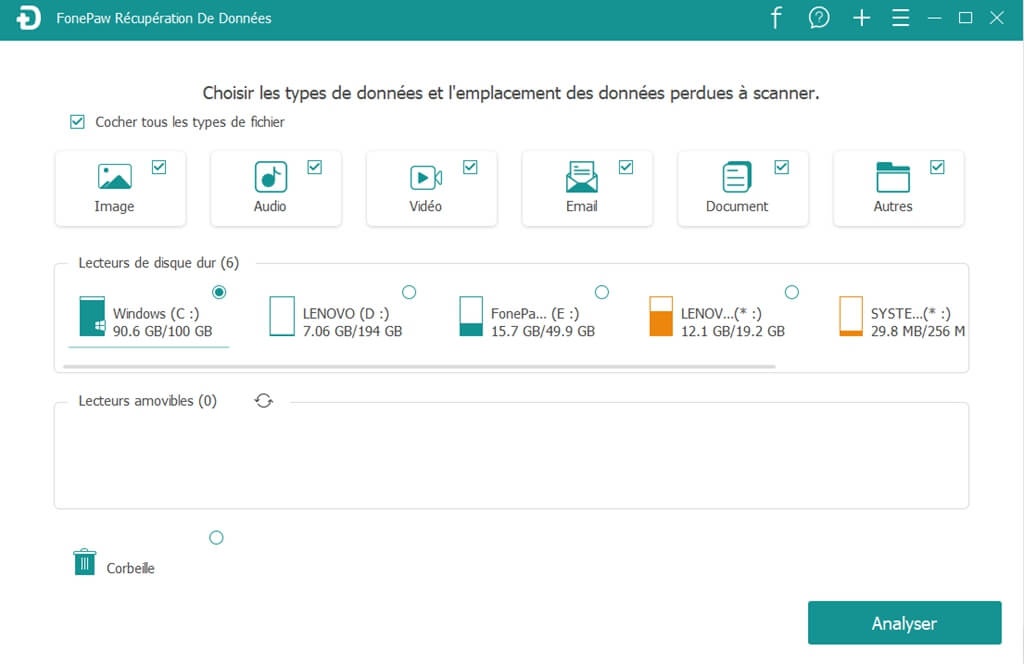
Step 4. Click “Analyze”. By default, the program will use the "Quick scan" mode to find and display the lost files on the SSD drive. If you want to find more files then you can switch to "Deep Scan" mode and all files on the SSD drive will be displayed.
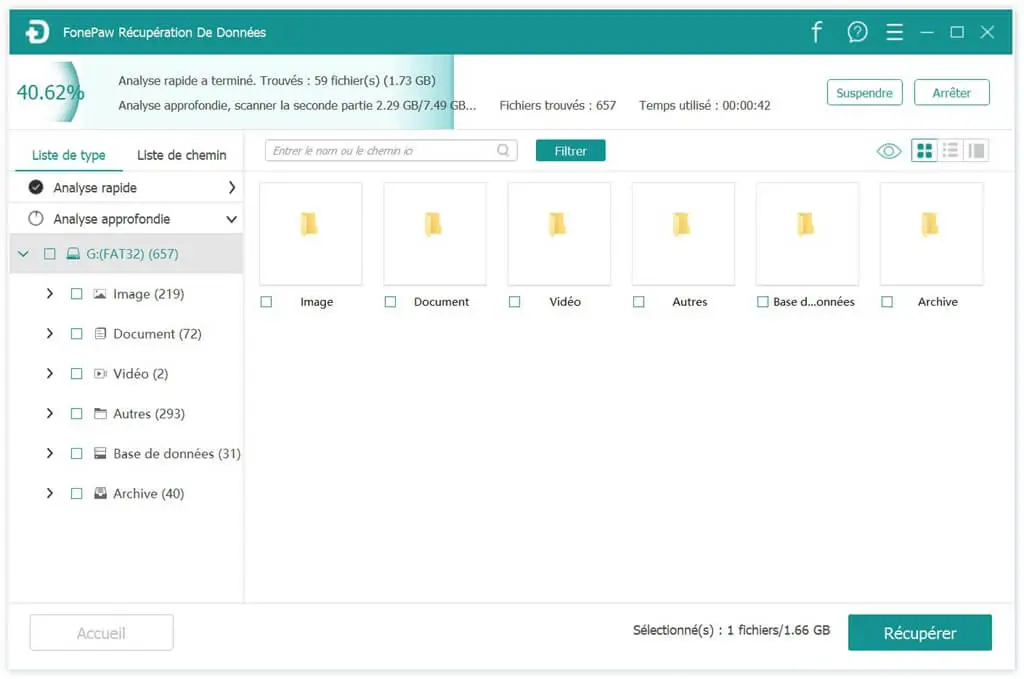
Step 5. Select the lost or deleted files you need and click “Recover” to restore them to the location of your choice.
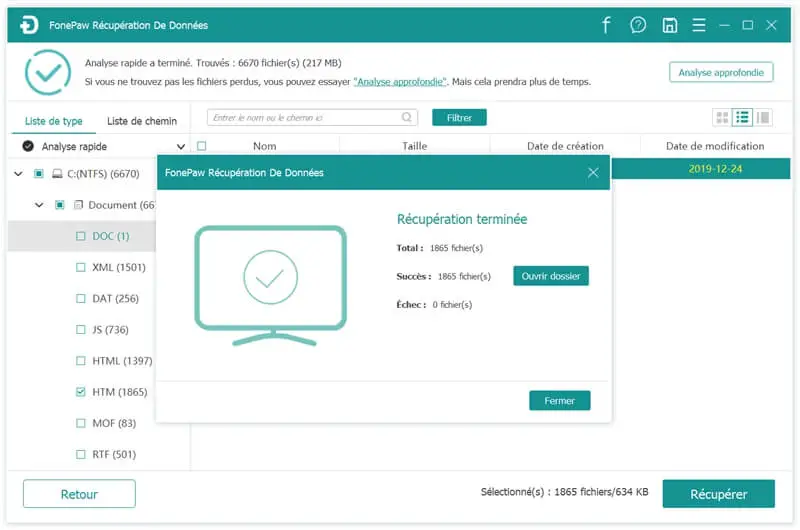
Although data recovery from SSD is possible, note the following tips to avoid loss of important data in the future:
Backup important files on your SSD to other storage device and stop using SSD immediately after losing data to maximize your chances of getting it back.
That's it for this article. Hope he helped you. If you have any questions about FonePaw Data Recovery software, please feel free to ask them in the comments section below!