Summary: You need to back up your Mac! Very often, important data is kept on the computer, such as photos, documents, videos, etc. In this guide, you will learn how to backup Mac by special software and iCloud service..
If there is some problem in your Mac computer, for example, if it crashes or gets stolen unfortunately, it could really be very painful for you. You will be able to easily buy a new Mac but the important data stored in your old computer will be gone forever and you will never be able to get it back. That's why you need to backup your Mac.
Now you can recognize that you need to make a backup of a Mac and thus find a guide. Or maybe you've tried a guide before but are still not happy with the quality of backup provided to you. In this tutorial, I will introduce you to various ways to backup anything on your Mac so that you never have to lose your data. You will decide which software is the best..
Time Machine
Price: Free
Are you looking for free backup software for your Mac? Time Machine has the backup functionality that is built into your Mac. It allows you to save an updated copy of all your files on your Mac. Whenever you connect an external hard drive directly to your Mac, you may be asked whether you want to use it for backing up with Time Machine. For some users, this may be the best way to back up your Mac to an external hard drive.
Advantages :
- Free use for macOS (local storage can be purchased separately, such as Time Capsule, NAS or external hard drive);
- Automatic backup available;
- Restoring accidentally deleted data;
- Complete data recovery with Apple's Migration Assistant.
Disadvantages:
- Poor saving of storage space;
- Large storage external drive requirement sold separately;
- First backup taking time;
- Unable to check the condition of the backup hard drive;
- Saving of errors and warning messages.
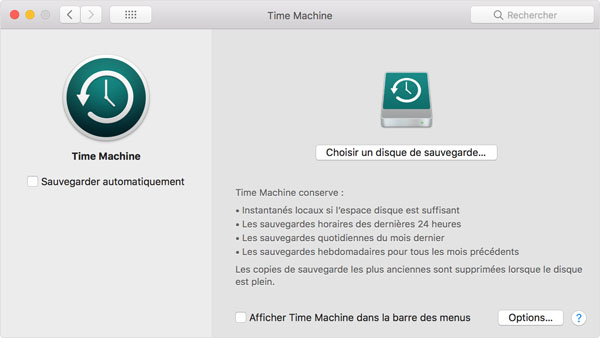
Mac Backup Guru
Price: $ 29.00 (A demo is available.)
Mac Backup Guru, bootable Mac backup software, designed by MacDaddy, allows its users to copy and paste a bootable volume into the "Finder" or even create incremental snapshots..
Even though it is very easy to use, Guru has many great abilities that you should never miss. If you want to back up your Mac without Time Machine, Guru will be a good choice for you because Guru is a little different from Time Machine. You can compare Guru with Time Machine by reading its positives and negatives below.
Advantages :
- Possible creation of bootable clones and backup of incremental clones available;
- Possibility to make a selective backup of folders instead of an entire hard disk backup;
- Configuration of the backup method and date;
- Backup schedules;
- Viewing and deleting backups with the "Finder".
Disadvantages:
- Unnecessary backup graphics;
- Unable to restore data from backup due to lack of dedicated disk (you can say this is one of its advantages to some extent) when your Mac is crashed or stolen.
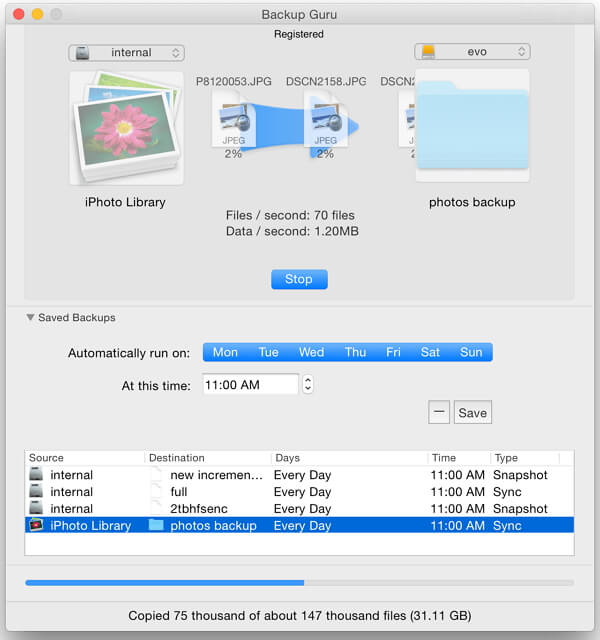
SuperDuper!
Price: $ 27.95 (A demo is available.)
SuperDuper !, developed by Shirt Pocket, aims to create a bootable copy of your startup disk. It helps users to avoid unwanted system changes in their computers and sometimes it can be used as flexible disk copy utility.
Advantages :
- Excellent speed of recovery from backup;
- Clear, understandable and easy to use;
- Available creation of Sandbox clones to help test new systems and applications;
- Automatic Mac backup by schedule;
- Customization of backup scripts.
Disadvantages:
- Single backup of all your files or those of your Mac user instead of selective folder and file backup;
- Low backup speed;
- Insufficient advanced functions;
- Lack of time estimate for the backup process.
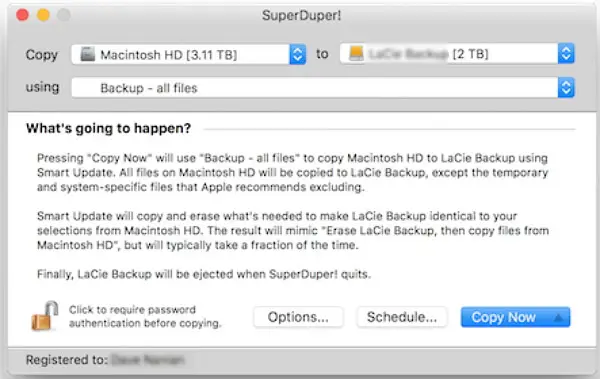
Carbon Copy Cloner 5
Price: $ 39.99 (A free 30-day version is available.)
Carbon Copy Cloner looks a bit more complicated when compared to other backup software on Mac. However, it also has better functionality. You can do anything with SuperDuper! and enjoy Carbon Copy Cloner 5 which makes even operations easier.
Advantages :
- Excellent backup speed;
- Grouping of tasks possible;
- Scheduling the backup on the scheduled date;
- Use of graphics tasks;
- Sequence of tasks and establishment of a personalized backup system available;
- Verification of backup activity by historical operation logs.
Disadvantages:
- Low speed of restoration;
- Data compression not possible;
- Virtual confusion of terms between functions and tasks.
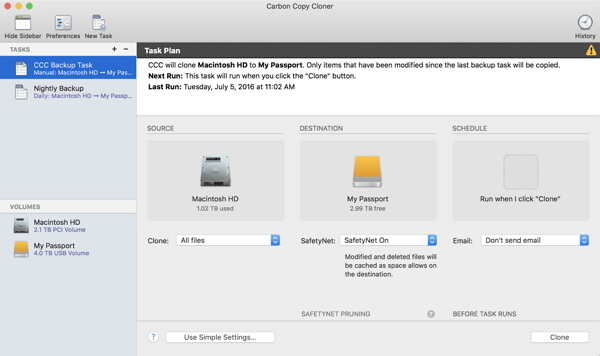
ChronoSync
Price: $ 49.99 (A demo is available.)
ChronoSync is a powerful application intended for various types of users. It provides you with different options and you can do more things than a backup solution. Indeed, ChronoSync has bidirectional synchronization between two locations. You can say that ChronoSync is a synchronization application which can be used to back up data. As we are talking about Mac backup, I will list its positive and negative points according to its backup functionality.
Advantages :
- Good backup speed;
- Easy to use and user-friendly interface;
- Bootable backup creation available;
- Cloning of hard drives possible;
- Scheduling of tasks;
- Backup to iCloud available.
Disadvantages:
- Data compression not possible;
- Difficult recovery of backups.
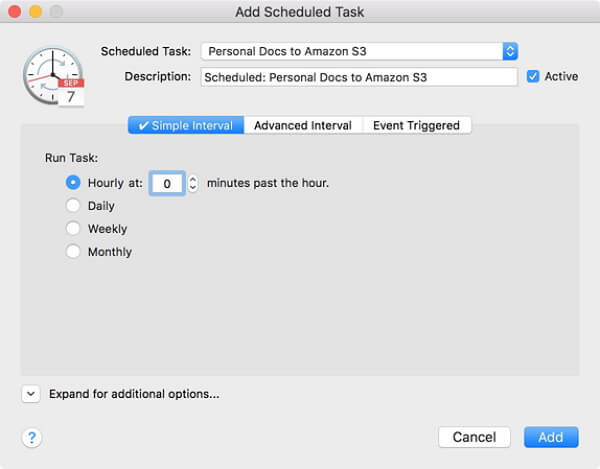
Tip: How to Backup Mac Online (iCloud)
If you don't like using Mac backup software or find a guide that offers to backup Mac without external hard drive, you can try iCloud. iCloud allows you to store photos, emails, documents and other files in its free 5 GB storage. Of course, you are able to expand the storage by purchasing. Now you can follow the steps below to learn how to backup Mac to iCloud.
Step 1. Click “ Apple ” menu on your Mac and choose “ System Preferences ” → “ iCloud ”.
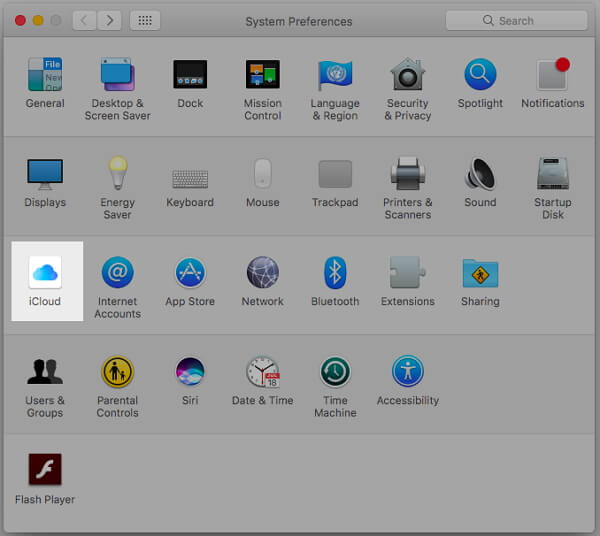
Step 2. Identify yourself with your account and check the “ iCloud Drive ” box.
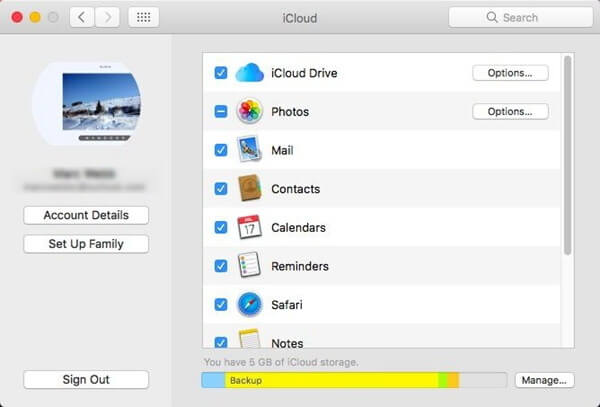
Step 3. You can see various types of data in the list and choose what you want to back up like emails, photos, contacts, calendars, etc. Just select what you want and your Mac will be backed up to the iCloud drive.
The job is done! But be aware that some of your files cannot be backed up to iCloud. In this case, you should use one of the backup software recommended above. If you have any questions about this tutorial, please post your comment in the space below to let us know!