Currently, many people want to record video tutorials or online video games to demonstrate the functionality of certain software remotely or to share video game moments with their friends. In this case, it is necessary to record your screen with a practical tool. But there are various software on the market, which tool will be able to adapt well to your requests?
In this article, we are going to introduce you to a best software to capture your PC screen - FonePaw Screen Recorder. The software can help you create video tutorials quickly and save valuable time. With this tool you can:
- Record a video of the screen on your Windows or Mac
- Take a screenshot without watermark quickly
- Record sound from your computer
- Edit video while recording
- Share the video on your social media
Before you start capturing, download and install FonePaw Screen Recorder on your PC..
Free TrialFree Trial
Steps to Make Video Tutorial with FonePaw Screen Recorder
Step 1. Start FonePaw Screen Recorder software.
FonePaw offers you a trial version which allows you to record a video of up to three minutes. If you want to record video longer than 3 minutes or edit the video, feel free to use the full version.
You can find in the screenshot presented below the differences between the trial version and the paid version..
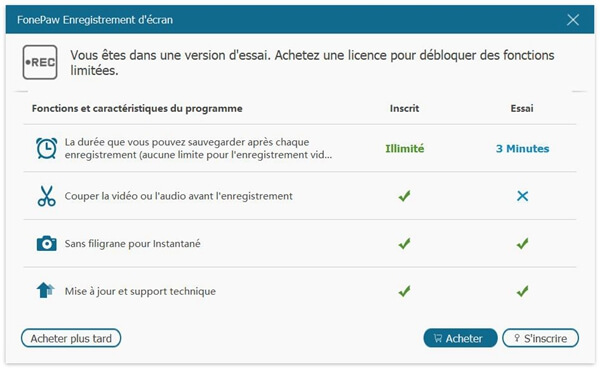
Step 2. Select “Video Recorder” feature, choose the video dimension you want to capture. Increase or decrease the volume of the PC or microphone to ensure good audio quality. If you want to record video with webcam in order to have better presentation result, please activate it in advance. After settings, start recording by clicking the “REC” button.
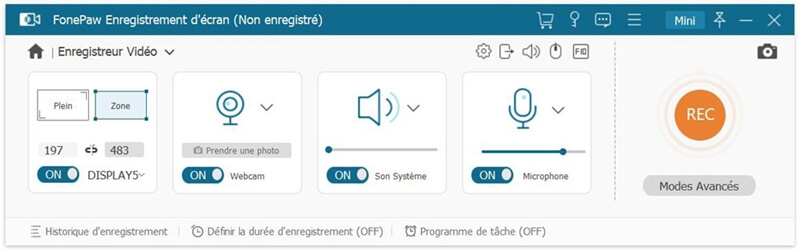
Remark :
- Windows version of FonePaw has the useful feature to detect system sound and microphone. You can go to the icon of “Preferences”> “Sound”, then click “Start sound detection” button, this will help you to ensure the next audio recording.
- You can "Define recording time" or create "Task schedule" at the bottom of this window.
- You can click the “Advanced Mode” button to select advanced settings, for example, fix the recording window or record mouse activities.
- You can also click the “Recording Settings” icon> “Output” to customize a location where you want to save the video.
Step 3. For the first time of use, this software will show you the default keyboard shortcuts. Click the “OK” button to continue..
Note: You can customize the keyboard shortcuts by clicking on the "Change keyboard shortcut" button according to your preferences.
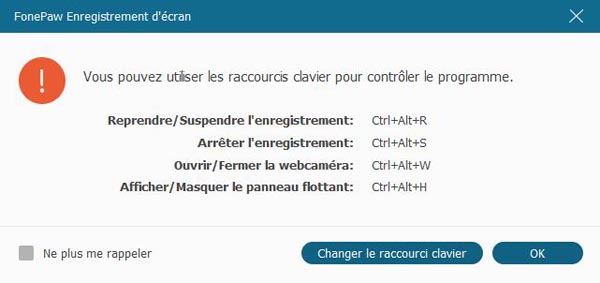
Step 4. You can pause (by stop icon) or end (by pressing red icon) video recording at any time. The software also shows you the time already recorded and the size of the video. What's more, you can take snapshots of the video, set the duration of the recording, and edit the video with real-time brush tools, for example, use the pencil to notice important words.
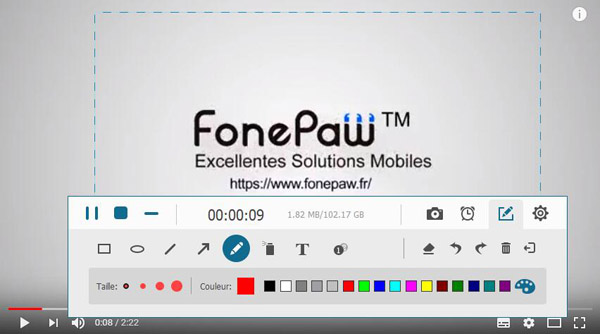
Step 5. After you stop recording a video tutorial, you can preview the entire video. If you are happy with your video tutorial, save it. If not, save again.
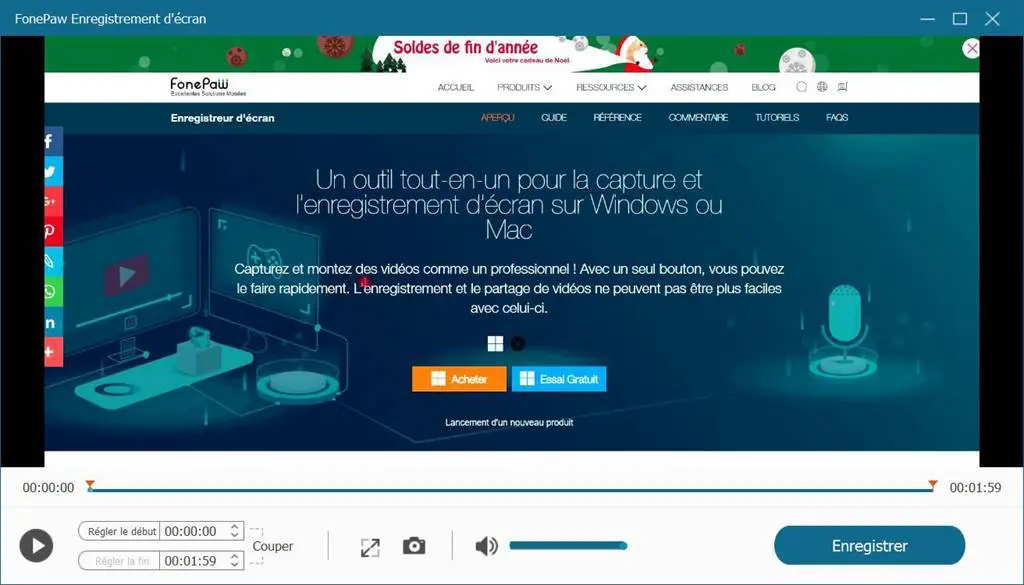
You can find saved files in your chosen folder or via the “Save History” button at the bottom left of the home window.
After recording, you can share your video with other people or upload it to your other devices. If you need to edit your video even more, you can try FonePaw Video Converter software.
Free TrialFree Trial
In what situations should you create a video tutorial?
1. For Product Managers: Video tutorials allow you to better present your products to other people, especially if it's an app. Application developers or product managers can present the idea and use of their software or products to their bosses, partners and even users.
2. For teachers: Teachers can also record videos of their lessons with annotations. So students can watch these videos to learn new things or to revise after class. Nowadays, more and more people are signing up for online courses and most of these services give videos directly to students as lessons.
3. For sellers: As you can see on the internet, there are many video tutorials available on YouTube, Facebook or other platforms. These videos can explain how to use certain products. Thus, people can better understand the advantages and disadvantages of certain products. In addition, these videos can also increase product sales.
That's it for this article. Did you succeed in recording a video tutorial by following the steps above? We hope it will help you to perform recording and screenshot on computer easily. If you still have any questions while using FonePaw Screen Recorder software , feel free to ask them in the comments session below.