Download a new dictionary, such as the Oxford Thesaurus English dictionary or the French language multi dictionary, on your iPhone or iPad running iOS 12. Thanks to it you can quickly and easily find the definition of a word you don't know. Whether you are a professional or a student, the dictionary integrated in your iPhone and iPad under iOS 12 will be very useful to you!
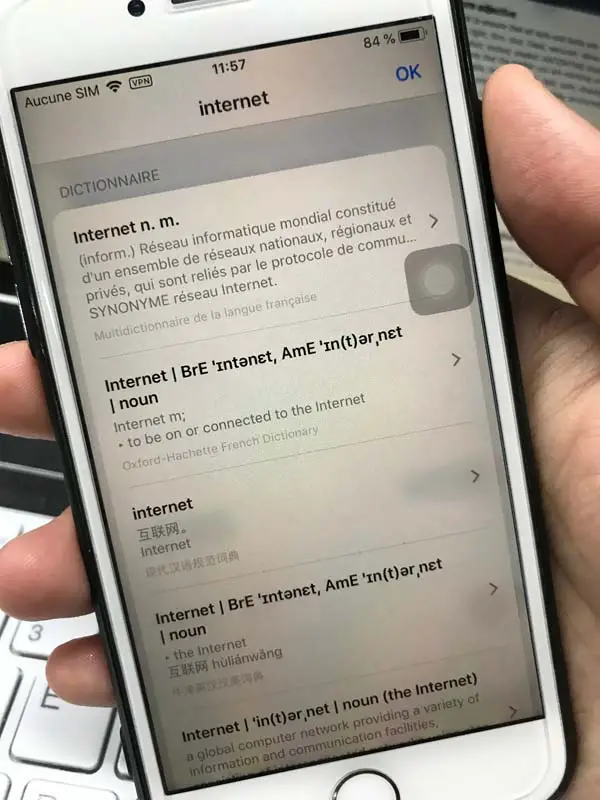
We've all heard of the new features like "Screen Time" (read this article How to Use Screen Time) or "Screen Time" (read this article iOS 12 adds battery graphs) and the "Siri Shortcuts" made. by iOS 12. These features are indeed very popular, but other less well-known new features, such as the addition and use of dictionary on iPhone and iPad, including the Oxford Thesaurus English dictionary, are also worthy of attention. If you want to improve your English vocabulary or want to use the dictionary to understand a difficult word in French while reading articles on your iOS device, then you can activate the dictionaries you need in iOS 12 on your iPhone and iPad..
Once you have activated a dictionary on your iPhone or iPad running iOS 12, you will be able to instantly find the definition, synonyms and antonyms of a specific word. This feature can be very useful and can help you understand the meaning of a word in a particular context more quickly.
How to download a new dictionary on your iPhone or iPad in iOS 12
Step 1. Go to “Settings” on your iOS device. Then tap on "General"..
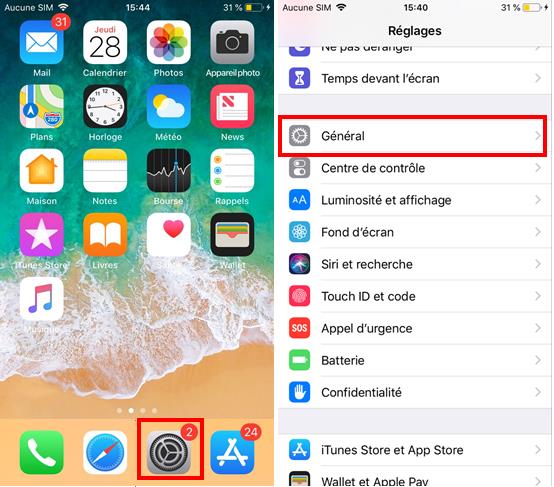
Step 2. Now scroll down on your iPhone and / or iPad and tap on "Dictionary".
Step 3. Then tap on the dictionary you want to download to your device running iOS 12, there are also many languages available to you in the selection presented to you..
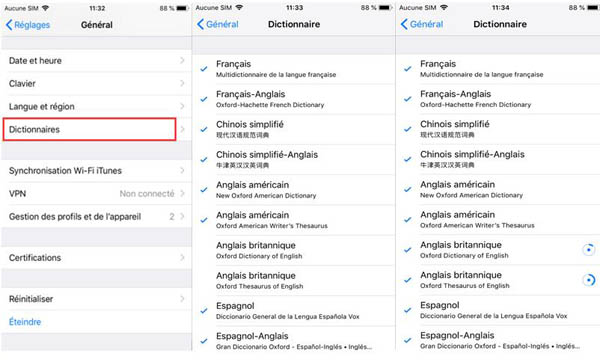
Now your device will start downloading the chosen dictionary on your iPhone and / or iPad running on iOS 12. Wait a few moments until the download finishes.
How to use a dictionary on your iPhone and / or iPad running iOS 12
Once the desired dictionary has been successfully downloaded to your iPhone and / or iPad running iOS 12, you can start using it on your device.
Step 1. Open an article that interests you.
Step 2. Now select a word. To do this, keep your finger pressed on the word and then choose the "Definition" function in the pop-up window.
Step 3. Then you will be able to see the definition of the word as well as the synonyms and antonyms of the word on your iPhone and / or iPad.
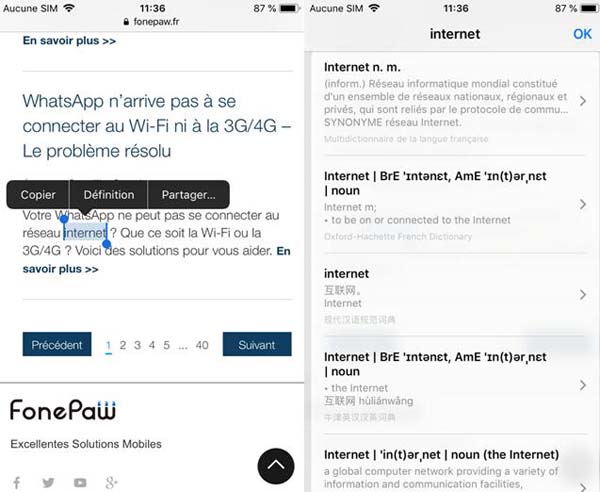
If you want to dig deeper, you can also do a web search for the word. You can also manage your different dictionaries. To do this, just press "Manage dictionaries".
Siri will also suggest content related to your research that you may be interested in.
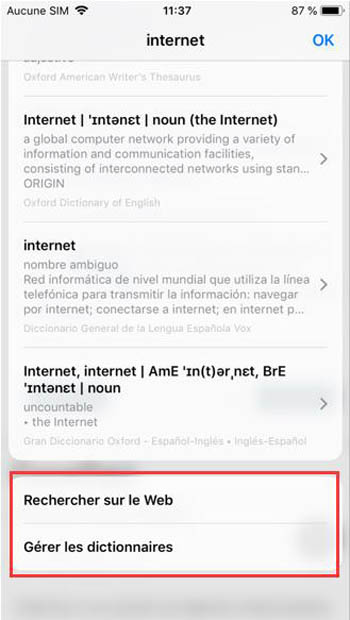
Step 4. When you no longer need the dictionary on your iPhone and / or iPad running iOS 12, you can press “OK” at the top right of the screen to return to the article.
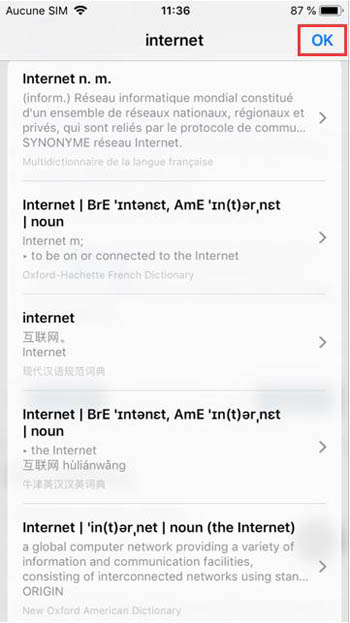
It's that simple ! Personally I find this new feature very useful. It will greatly improve the reading experience on iOS devices. And you, what do you think of the use of dictionary on iOS 12 on iPhone and / or iPad? Do you plan to use it? Share your opinion with us in the comments section below!