Plugins extend Paint.NET and make the lightweight program a solid alternative to Photoshop. The plugins enable you, for example, to remove red eyes in pictures or to use the bokeh effect. For many people switching from Photoshop, it is also important to open and edit .PSD files. You can read below how the installation works and which plugins we recommend.
How to install plugins in Paint.NET
- First download the desired plug-in. You can find an overview of all plugins in the official Paint.NET forum or in our compilation of useful plugins in this article.
- The plugins are mostly " .DLL " files. Some of the plugins may be packaged as .ZIP or .RAR . Use 7zip to these files, unpack before proceeding.
- Now press the [Windows] + [E] keys at the same time . In the Explorer that opens, navigate to " C: "> " Programs "> " paint.net ". Alternatively, you can enter " C: \ Program Files \ Paint.NET " in the bar above (see picture).
- Depending on whether you have loaded a plug-in for effects or FileType, open the corresponding subfolder. For " Effects \ Effects " and for " FileType-Plugins \ FileTypes ".
- Paste the downloaded .DLL file into the folder and start Paint.NET. The plugin has been installed.
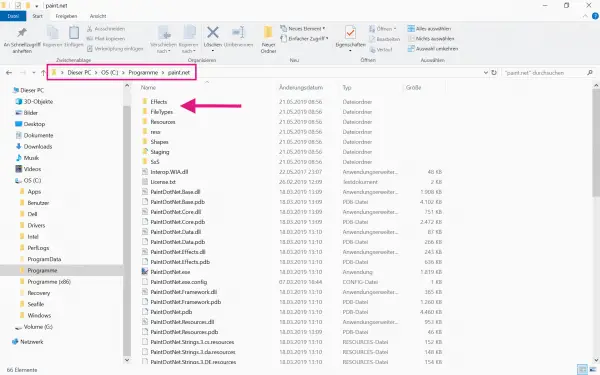
3 useful Paint.NET plugins
We have put together a selection of plugins for you, with which you can edit photos better:
Paint.NET PSD plugin
With the “Paint.NET PSD Plugin” you can also edit photos created by Photoshop in Paint.NET. You can open the files or save them in .PSD format . You can find the download on the official website of the plugin psdplugin.com .
Pyrochilds plugin package
This plugin package brings you several effects and filters for editing photos. This also includes the well-known " Liquify " function from Pohotshop. This gives you many options for optimizing and adjusting your photos. For example, you can use the " Splatter " or " Pixelate " effects . The latter creates a mosaic effect . The adjustment of the color scheme is also integrated in this plug-in package. You can find the download in the official forum of getpaint.net ..
TR's Dodge and Burn (Blur and Sharpen)
Another interesting plugin is "Blur and Sharpen". This allows you to imitate the bokeh effect . Just try to make areas of the photo blurry and other areas in focus. You can find the download in the official forum of getpaint.net .
For further plugins we refer to the getpaint.net forum . There you can use the integrated search function to find countless plugins to edit your photo according to your wishes..