It's been a little over a year since Apple unveiled its Clips app for creating and editing videos. Clips also received a major update, towards the end of last year, which brought new original features to the app. But now with iOS 12, Apple has decided to bring some Clip editing features to its Messages app so that you can easily customize and then share your photos and videos..
iOS 11 has already introduced some handy features so that you can quickly edit and write on your screenshots. This year, iOS 12 expects to bring useful new features so that you can quickly personalize your photos and videos right from the Messages app on your iPhone and iPad. Keep reading this article to see how it works.
iOS 12: How to Edit, Add Effects, and Write on Your Photos and Videos in the Messages App on iPhone and iPad
Step 1. Launch the “Messages” application..
Step 2. Tap the camera icon at the bottom left.
Step 3. Take a photo or video..
Step 4. Add effects, edit or mark something on your photo / video.
Step 5. Tap the white arrow / blue circle icon to share your edited photo.
Take a look at the images below to see the steps to follow in more detail:
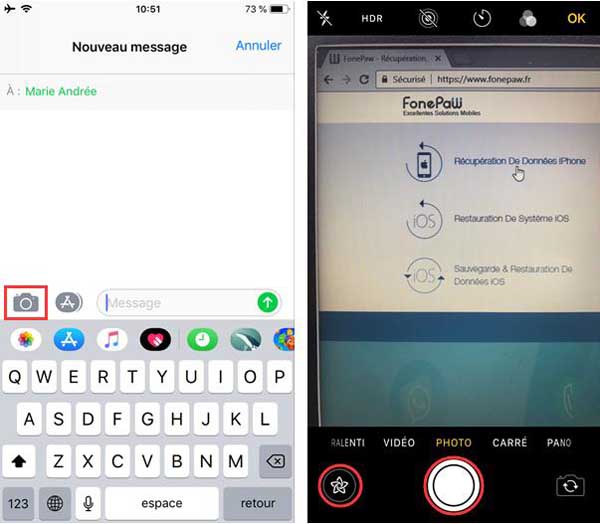
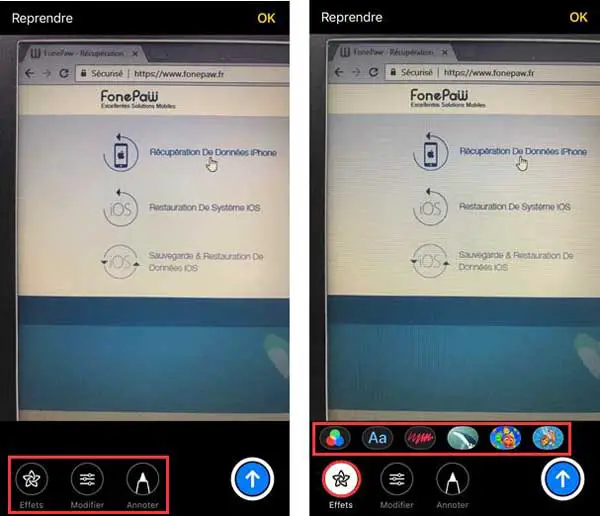
As you can see above, you need to take a photo or video from the Messages app in your iPhone or iPad in iOS 12 first, then you can add effects and other changes to your photo / video. Or you can tap the star icon to the left of the shutter button to preview the effects before taking your photo / video.
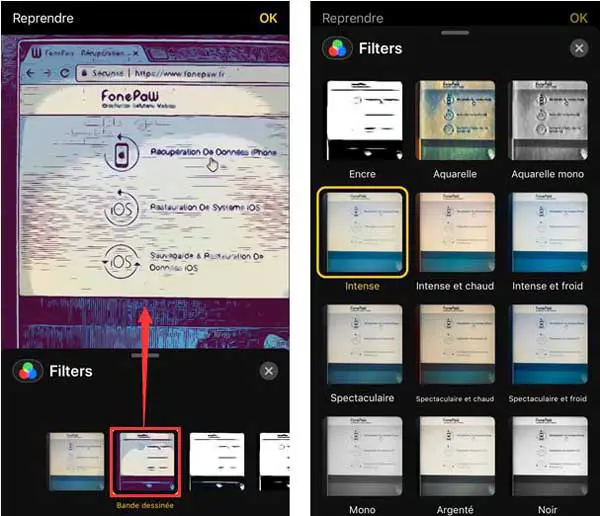
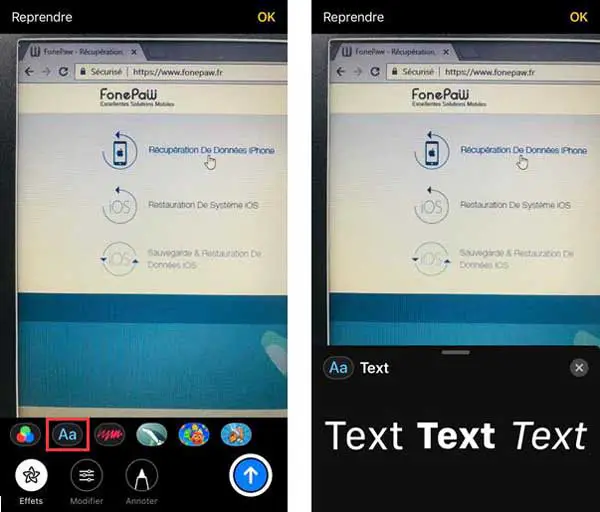
When you tap "Effects", you will be able to add filters, text, shapes, medals and much more to your photo / video. Other types of effects can also be added by third party apps on your iPhone or iPad running iOS 12.
As shown above, swipe your finger up from the different "effects" to see the list of all the options available to edit your photo / video.
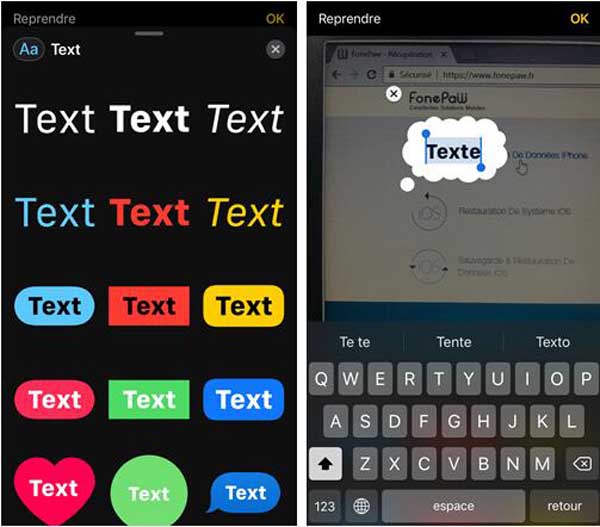
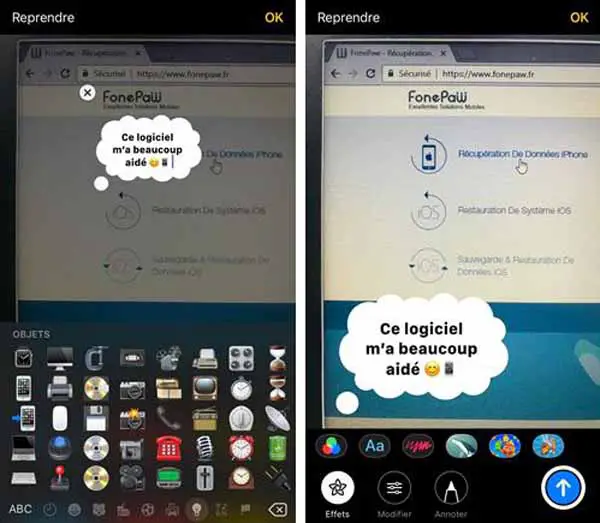
Besides being able to choose between different text styles, you will also be able to add emojis to your photo / video on your iPhone or iPad with the new iOS 12 update.
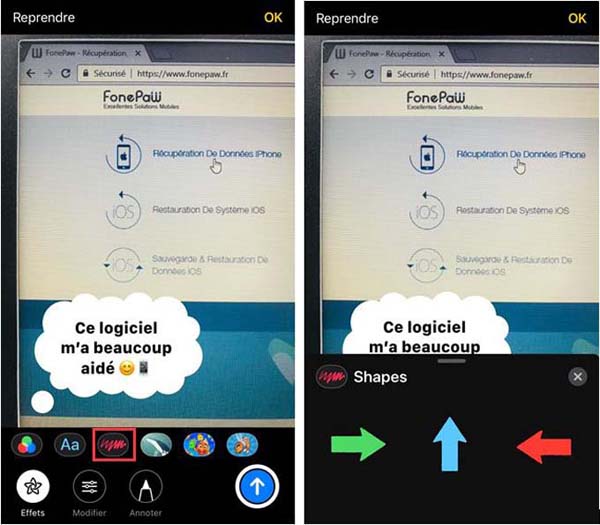
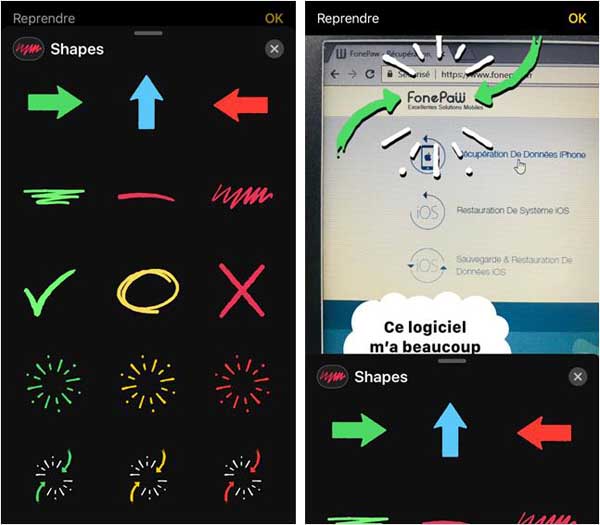
As with the other types of effects, slide your finger up to see all the "shapes" you can add to your photo / video to customize it to your liking.
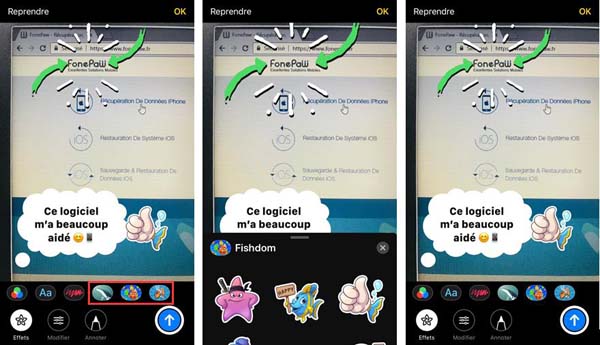
Swipe your finger right or left from the effects bar to see other types of effects added by third-party apps on your iPhone or iPad running iOS 12.
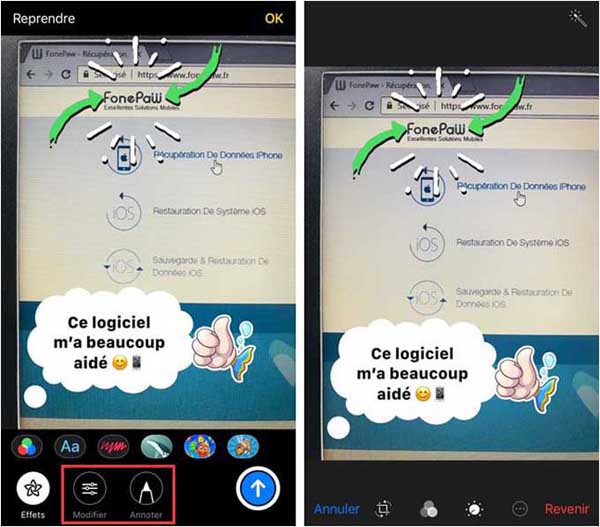
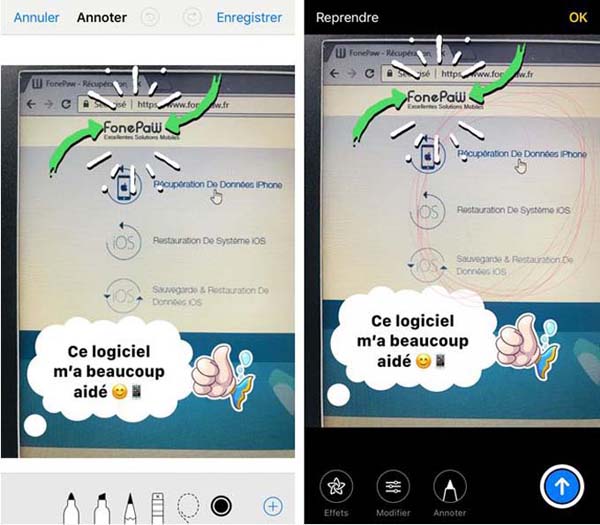
You can also edit or mark something on your photos (only the “Edit” and “Effects” functions are available for videos).
When you're done, you can tap "Done" at the top right, or you can tap the white arrow in the blue circle at the bottom right of your iPhone or iPad screen.
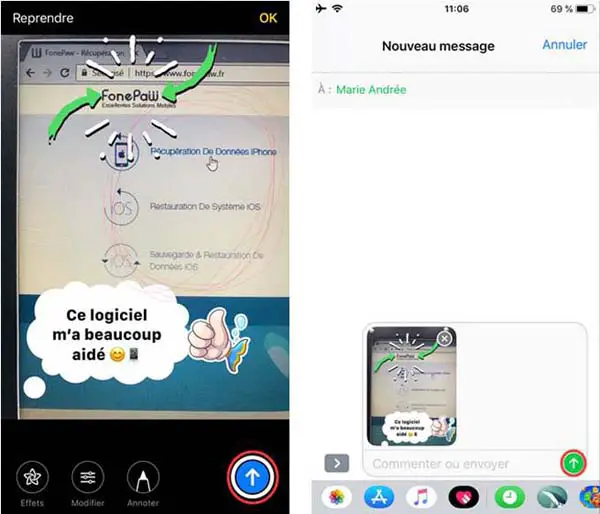
So what do you think of the new effects and editing options built into the Messages app on iPhone and iPad with Apple's new iOS 12 update? Do you find these new features useful? Let us know in the comments section below!